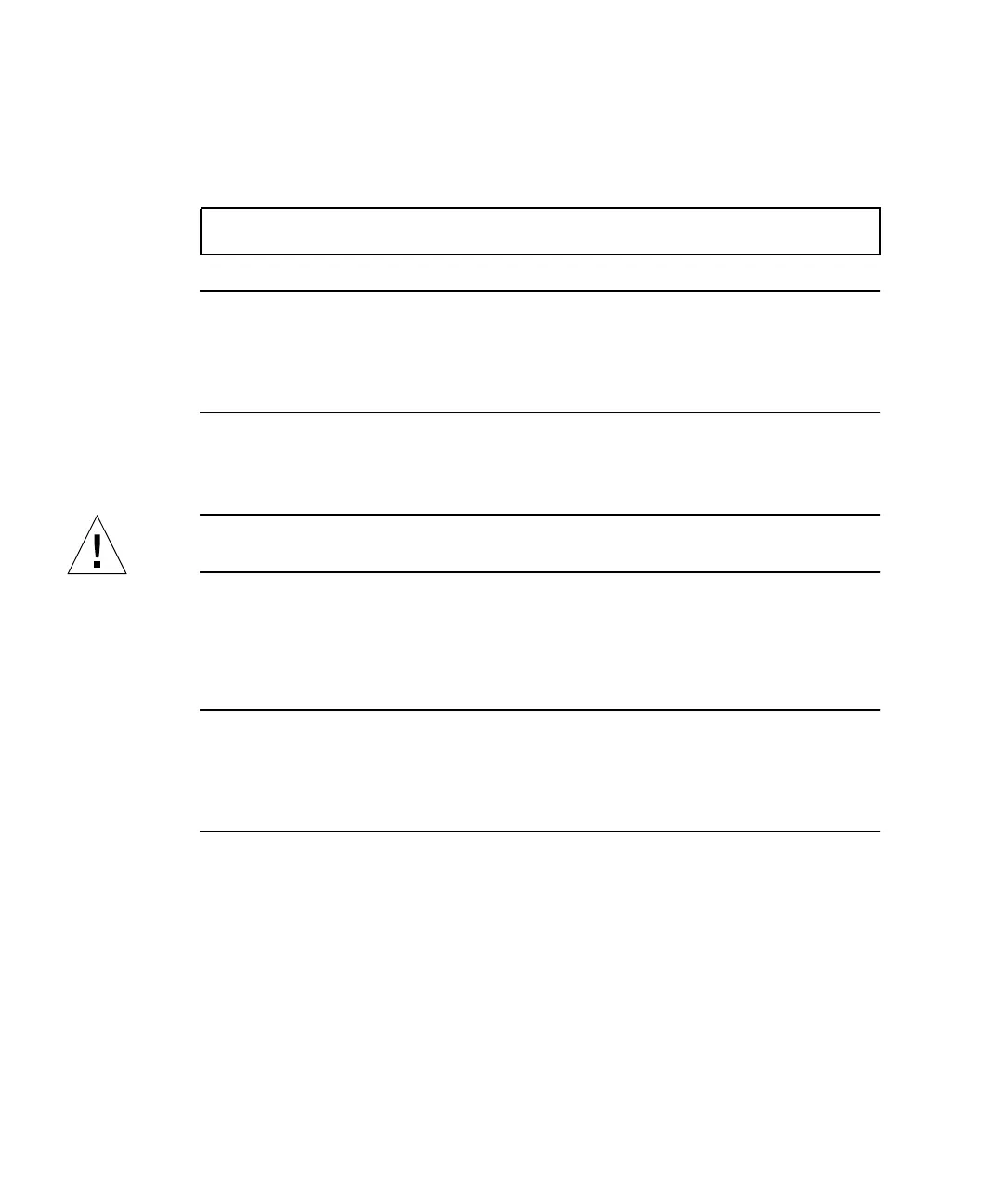18 Sun Fire V890 Dynamic Reconfiguration User’s Guide • August 2004
■ If you are working near the system, press the push button for the slot that
contains the card to be removed.
■ If you are working at a system console, enter the following cfgadm command
and the attachment point ID for the card to be removed:
Note – You can also initiate hot-plug operations through a graphical user interface
using a version of Sun Management Center software that supports DR operations.
For more information, refer to the Sun Management Center Software User’s Guide and
the Sun Management Center Software Supplement for High-End Entry Servers (Workgroup
Servers).
The Fault LED for the slot blinks while the card is being unconfigured.
3. When the OK-to-Remove LED illuminates, remove the card from its slot.
Caution – Do not remove a card until the OK-to-Remove LED illuminates;
otherwise, the system will crash.
Refer to the Sun Fire V890 Server Service Manual for removal and replacement
procedures. If the OK-to-Remove LED never turns on, the process has failed.
If a replacement card is not immediately available, you can leave the failed card in
the system until a replacement arrives.
Note – After a card is removed, the DR software automatically executes the Solaris
devfsadm command. The devfsadm command updates the /etc/path_to_inst
file to remove any physical path names for devices associated with the card. The
same path names are removed from the /devices hierarchy and associated links
are removed from the /dev directory.
4. If you unloaded any detach-unsafe drivers before removing a PCI card, reload any
drivers that are required by other devices in the system.
What Next
To add a new PCI card, see “How to Add a PCI Card” on page 20.
# cfgadm -c disconnect ap_id
