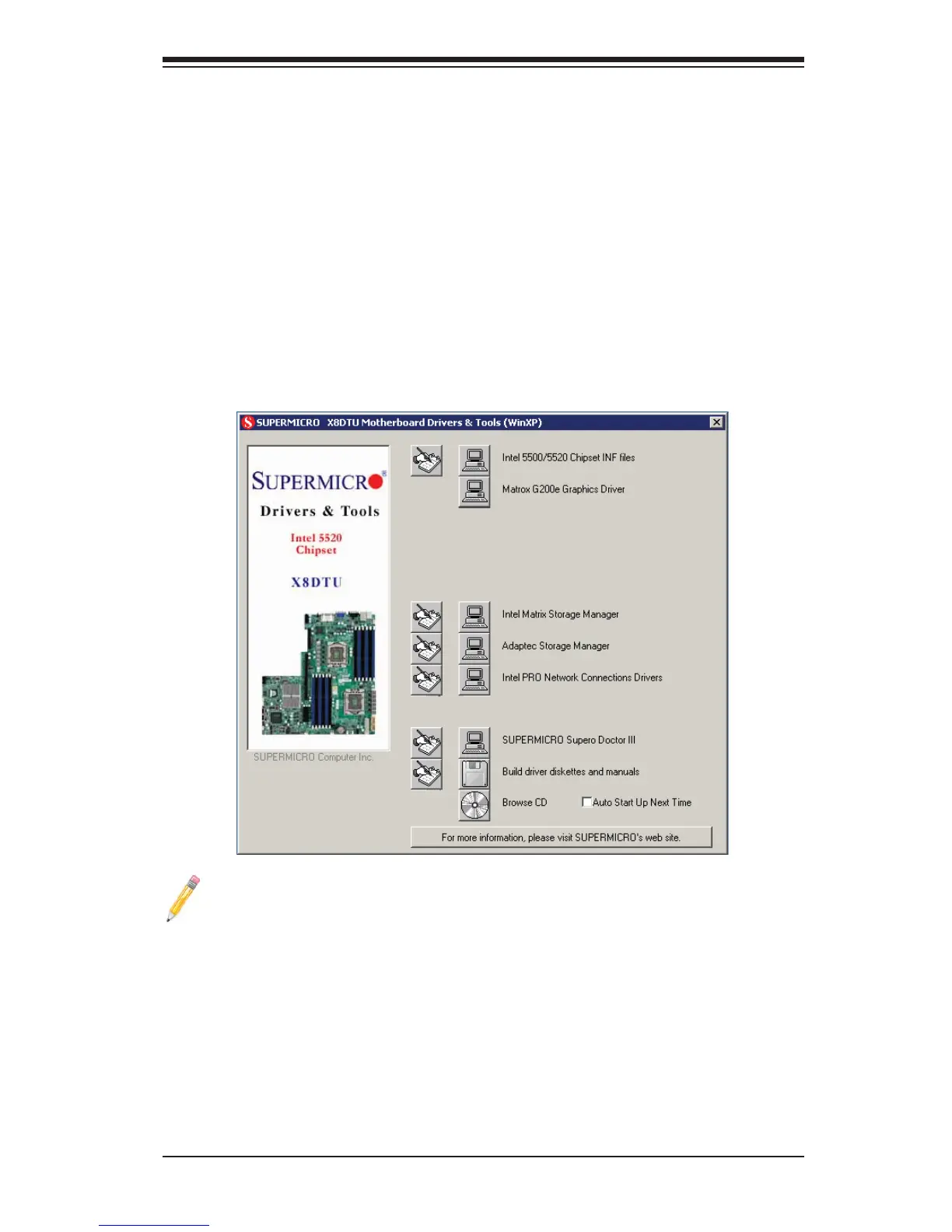Appendix B: Software Installation Instructions
B-1
Appendix B
Software Installation Instructions
B-1 Installing Software Programs
After you've installed the Windows Operating System, a screen as shown below will
appear. You are ready to install software programs and drivers that have not yet
been installed. To install these software programs and drivers, click the icons to the
right of these items. (Note: To install the Windows OS, please refer to the Windows
OS Installation Guide posted at http://www.supermicro.com/support/manuals/.)
Driver/Tool Installation Display Screen
Note 1. Click the icons showing a hand writing on the paper to view the
readme fi les for each item. Click on a computer icon to the right of an item
to install an item (from top to the bottom) one at a time. After installing
each item, you must reboot the system before proceeding with the next
item on the list. The bottom icon with a CD on it allows you to view the
entire contents of the CD.
Note 2. When making a storage driver diskette by booting into a Driver
CD, please set the SATA Confi guration to "Compatible Mode" and confi gure
SATA as IDE in the BIOS Setup. After making the driver diskette, be sure
to change the SATA settings back to your original settings.