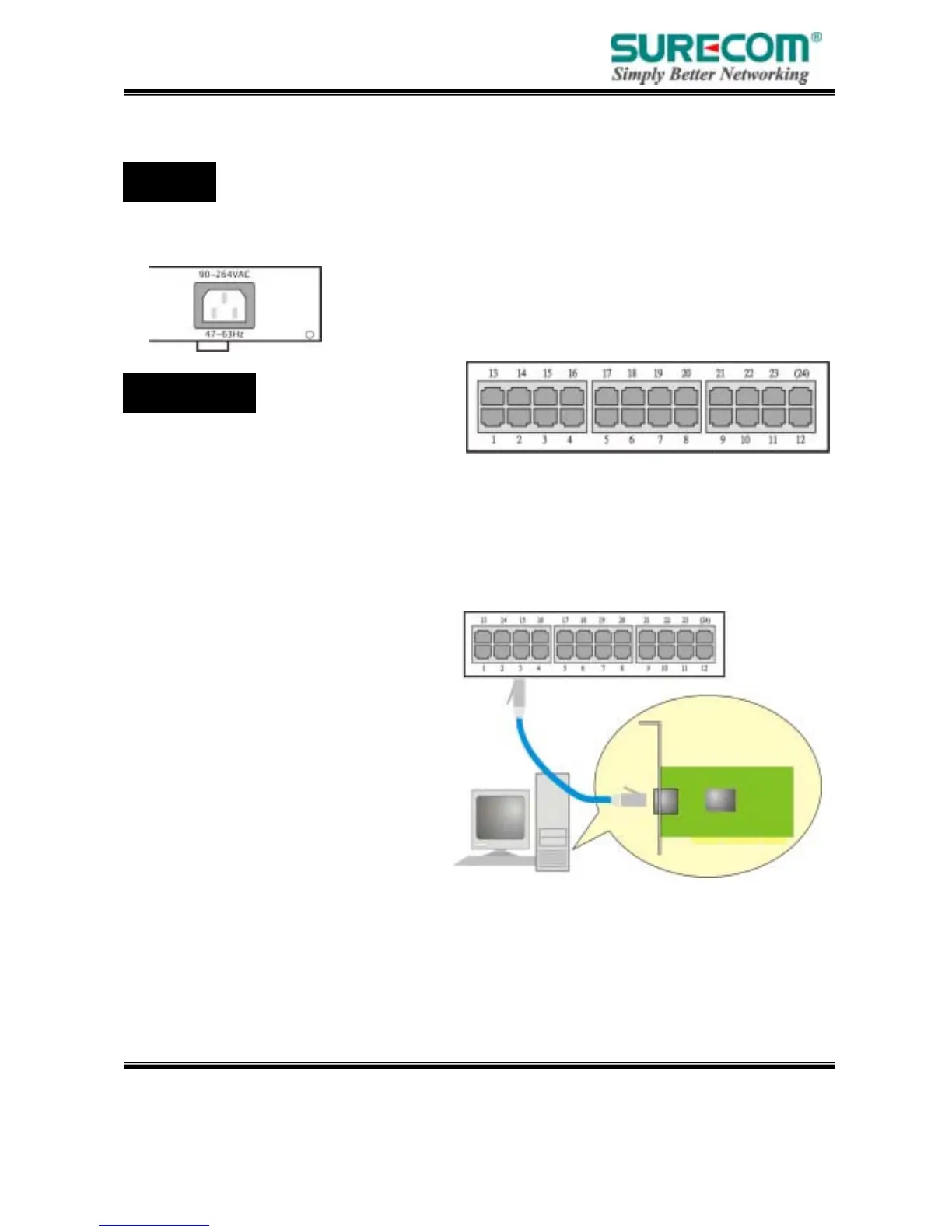Specifications are subject to change without notice.
© 2004 by SURECOM Technology Corporation. All rights reserved.
Page12
2D
2.2 Hardware Connection
The power receptacle is located on the rear panel of the switch. The standard power receptacle is
for the AC power cord.
The Switch contains 24 10BASE-T /
100BASE-TX RJ-45 ports. All of these ports
support automatic MDI/MDI-X operation, so you can use straight-through cables for all network
connections to PCs or servers, or to other switches or hubs. Each of these ports also support
auto-negotiation, so the optimum transmission mode (half or full duplex), and data rate (10 or 100
Mbps) can be selected automatically.
See the following section to get more details about connection of RJ-45 ports.
Connecting to PC or Server
You can connect any RJ-45 station port
on the Switch to a PC via twisted-pair
cablewith RJ-45 plugs at both ends. Use
Category 3, 4 or 5 cable for standard
10MbpsEthernet connections, or Category 5
cable for 100Mbps Fast Ethernet
connections.
Make sure you have installed a
10BASE-T or 100BASE-TX network
interface card forconnecting a PC to the
Switch’s RJ-45 (MDI-X) station ports. If LEDs don’t light afterpowering on the Switch, check if
the LAN card, the cable and connectors are properlyattached to the PC and the Switch.
When a attached PC is powered on or reset:
Power
RJ-45 Ports
