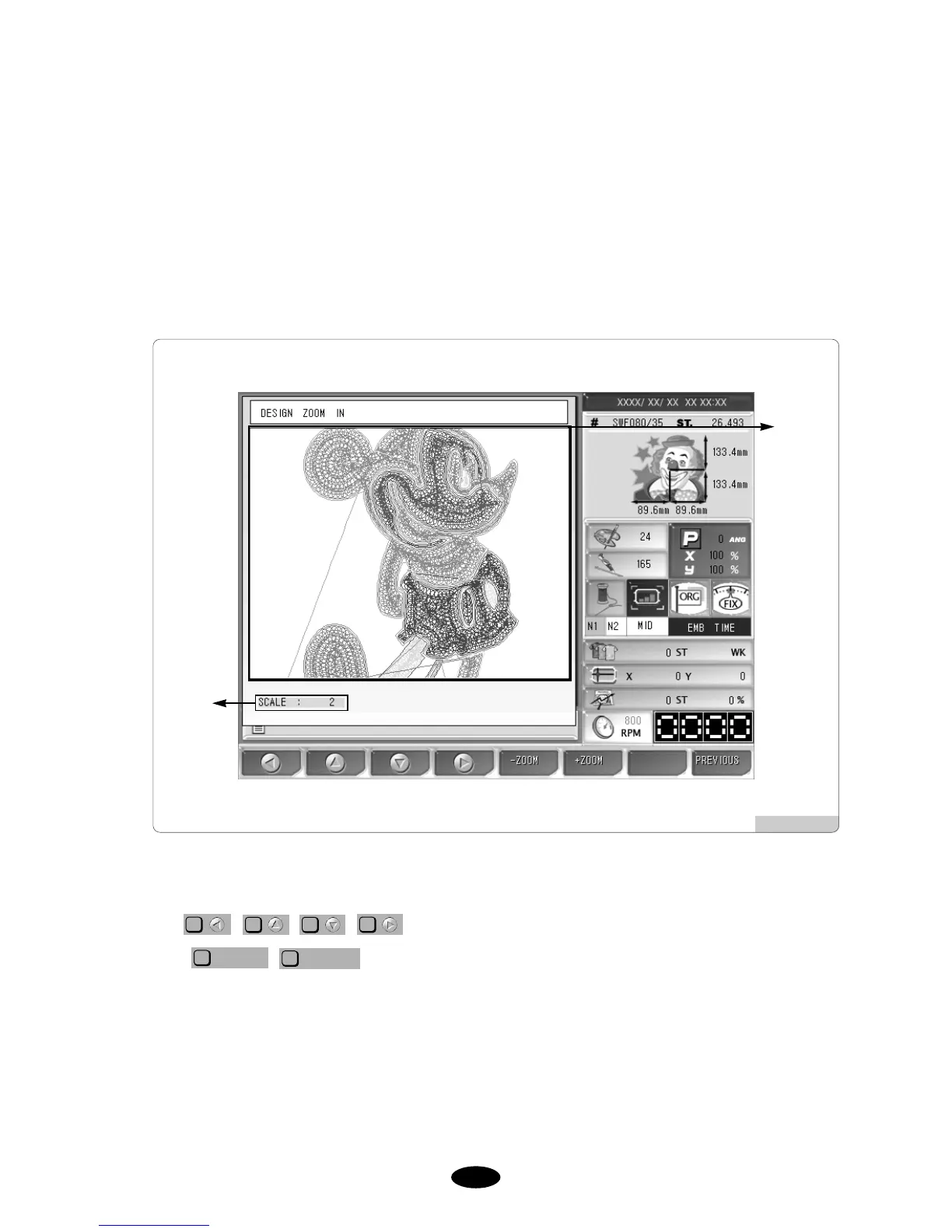5.7.4 Design Zoom In
When Design Enlarge is pressed, <Fig. 5.7.4-1> appears.
The screen is divided into the design enlarge section and the location adjust section. The enlarge section magnifies
the design, and if the desired part is pressed on the location adjust section, the chosen part will be enlarged. The
location adjust buttons can be used to set the desired location as well.
Whenever pressed, the magnification increases 1 times. The maximum magnification is 100 times.
The figures on the next page are the 2x, 4x, 6x, 10x, 20x, 50x enlarged images of the design in <Fig. 5.7.4-1>.
Use , , , to choose the desired part for enlargement.
Use , to decide the magnification increase or decrease.