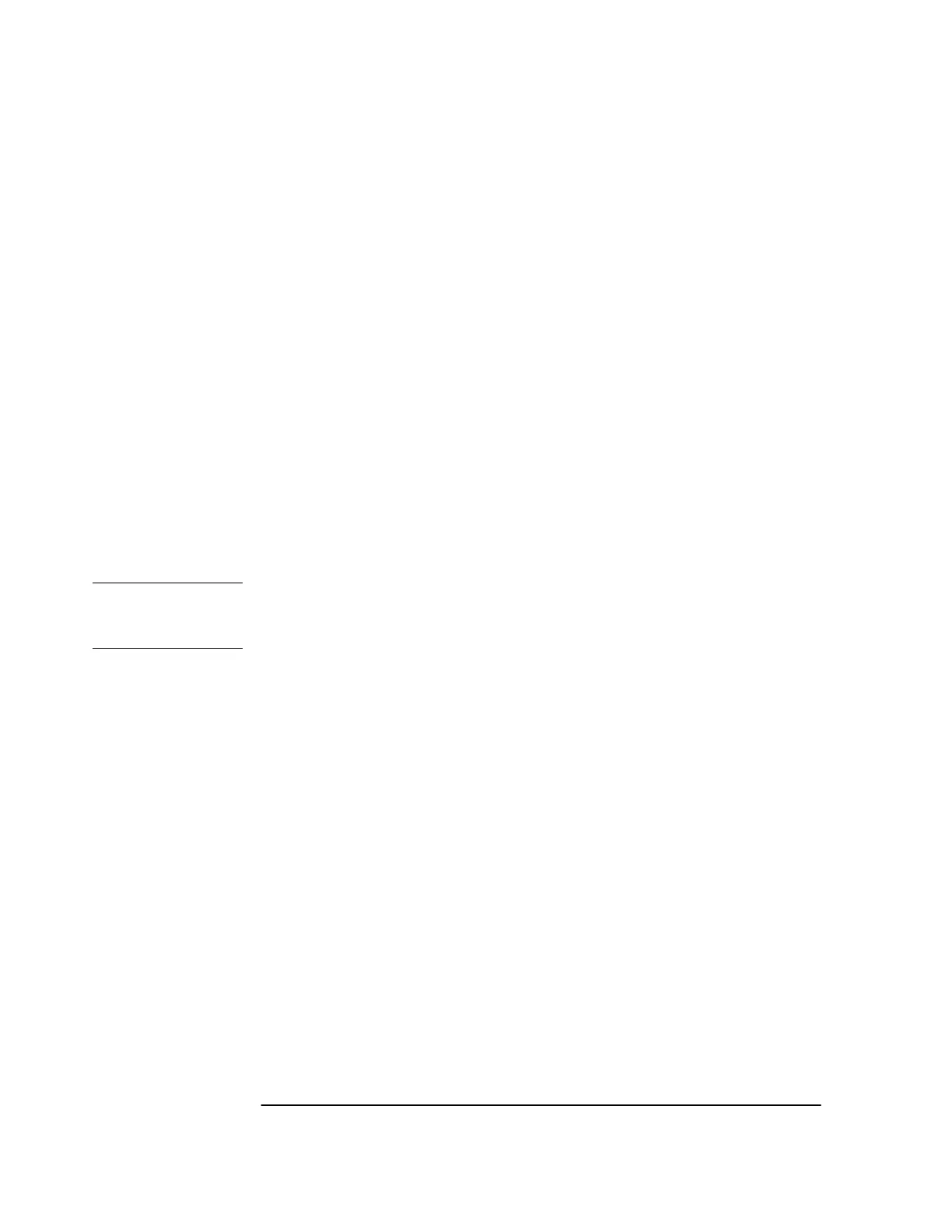Chapter 1 Getting Started
Connecting a Terminal or Computer to the GPS Receiver
1-14 Getting Started Guide
7 Next, perform the power-up procedure described in the section
“Powering Up the Receiver” on page 1-15.
To Configure Terminal Communications for
Windows
®
3.1-Based PC
1 Select or double click on the Terminal icon (a picture of a PC with a
telephone in front of it) in the Accessories window.
2 Select Settings, then choose Communications.
A dialog box is displayed that allows you to configure your PC.
3 Set the RS-232 port of your PC to match the following default values:
Pace: None
Baud Rate: 9600
Parity: None
Data Bits: 8
Stop Bits: 1
NOTE See the important NOTE on page 1-13 that provides information on
what to do if the factory-default values of the GPS Receiver’s RS-232C
port have been changed.
4 In the Communications dialog box, be sure to select the appropriate
port or connector (COM1, for example).
5 Next, perform the power-up procedure described in the section
“Powering Up the Receiver” on page 1-15.
