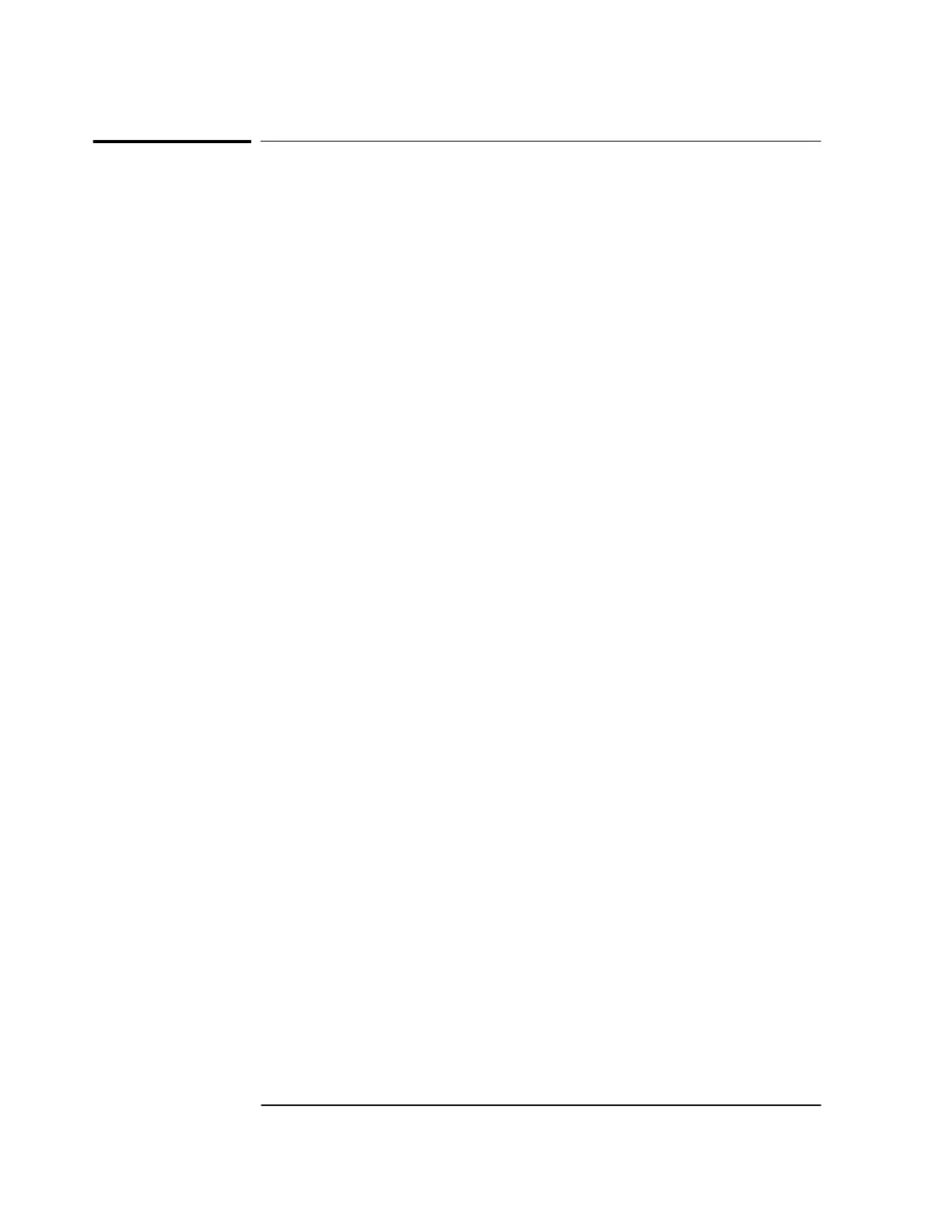Chapter 1 Getting Started
Installing the Automated SatStat Program for Continual Status
Updates
1-18 Getting Started Guide
Installing the Automated SatStat Program
for Continual Status Updates
This Windows program provides, among other things, continual status
updates of the GPS Receiver or Receiver Status screen. Your PC must
have Windows
®
, or Windows
®
95, or Windows NT
®
4.0 installed to
operate the program. The program is easy to install and operate.
1 Insert the SatStat disk into the 3.5-inch disk drive (or A: drive).
2 If using Windows 95 or NT, start Windows, open Windows Explorer,
and double-click on the A: drive and then the setup.exe file to install
the SatStat program. The SatStat Setup screen will appear, and
installation will proceed. Next, perform step 3.
or
If you are using Windows 3.1, get into either Program Manager or File
Manager. Then perform the following:
a. Select File menu, and choose Run.
b. Type a:setup, and click OK or press Enter (Return). The SatStat
Setup screen will appear, and installation will proceed.
3 Once the program is installed, you can start it by double-clicking the
SatStat icon that was created during the installation.
4 You should establish communication with the Receiver. This requires
connection from a serial RS-232 port on your PC to the GPS Receiver’s
PORT 1 port. Assuming you’ve got the cable attached to make this
connection, you may want to check the settings.
a. Select CommPort, then choose Settings.
The Communication Settings dialog box is displayed. Unless
someone has reprogrammed the CommPort settings on the GPS
Receiver, these settings are probably OK. The one setting that is
likely to need changing is the Com Port. The application defaults it
to Com1, but the serial port on your PC may be assigned to a
different Com Port. Select the appropriate setting. If you are unsure,
Com1 will be your best bet (worst case, you can cycle through all of
them until it works).
b. If you made any changes on this Settings form, select OK,
otherwise you can just Cancel.
