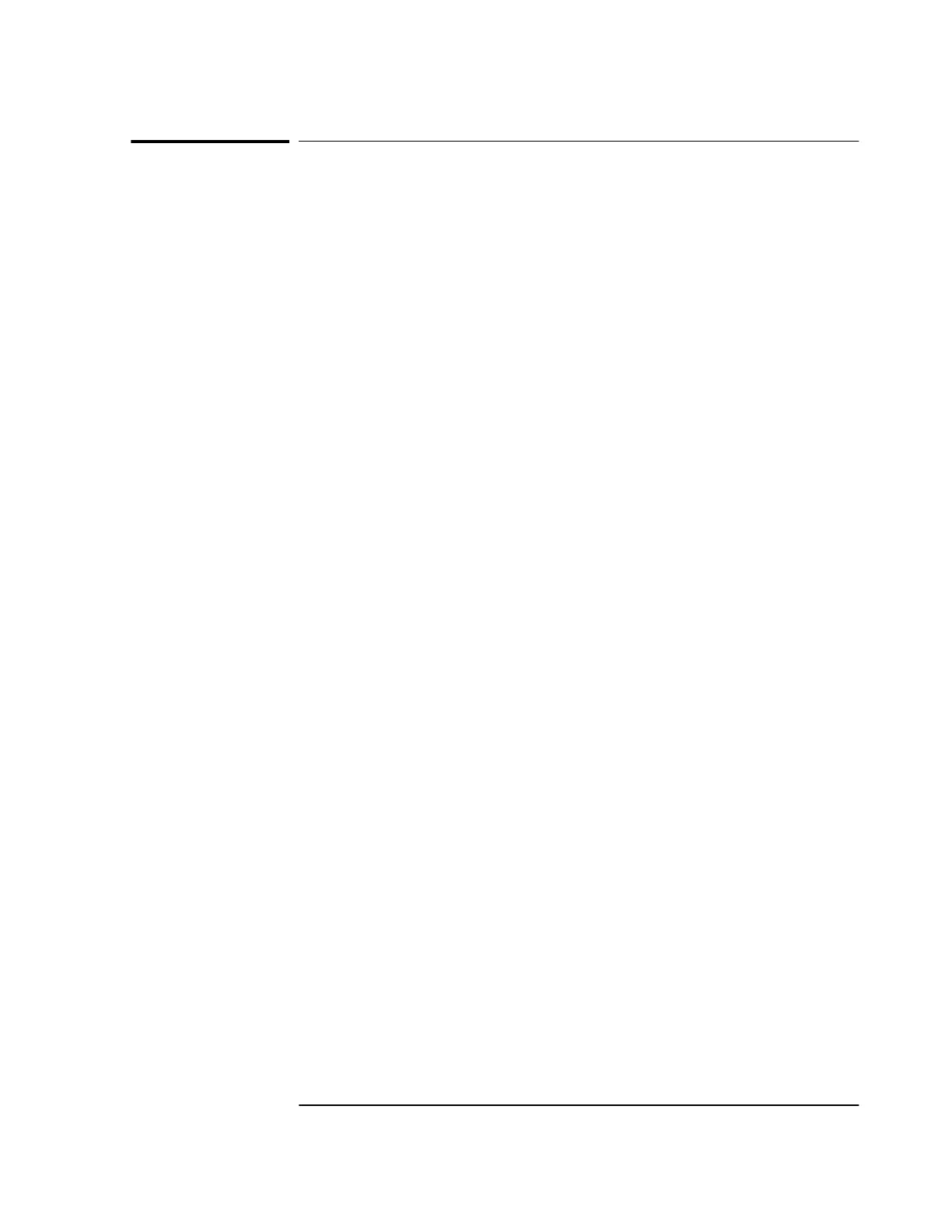Chapter 1 Getting Started
Operating the Automated SatStat Program
Getting Started Guide 1-19
Operating the Automated SatStat Program
1 Select CommPort, then choose
Port Open
.
The main form of the Receiver Status screen is displayed. The program
will send some commands to the Receiver and then the main form
should begin to periodically update every few seconds. If you are
getting screen updates, proceed to the next step. Otherwise, something
is wrong with your CommPort settings or perhaps the physical
connection between your PC and the Receiver.
If you need to control the Receiver or query for the status of a setting of
the Receiver, use the “Control & Query” form (this form will usually be
stacked beneath the main form). To activate this form, click anywhere
on it. Select Control (or Query), then choose the type of control (or
query) you want. This will pull down a list of control (or query)
functions that you can choose from, and the corresponding command
will be displayed. To send the command, click on Send Cmd. Hence,
with the Control & Query form you can control the Receiver without
knowing the command or query.
More information about the Windows program is provided in the
“Getting Started” Help file.
2 Refer to Chapter 3, “Visual User Interface,” in 58503B/59551A
Operating and Programming Guide for a tutorial and demonstration of
what to look for when viewing the status screen.
