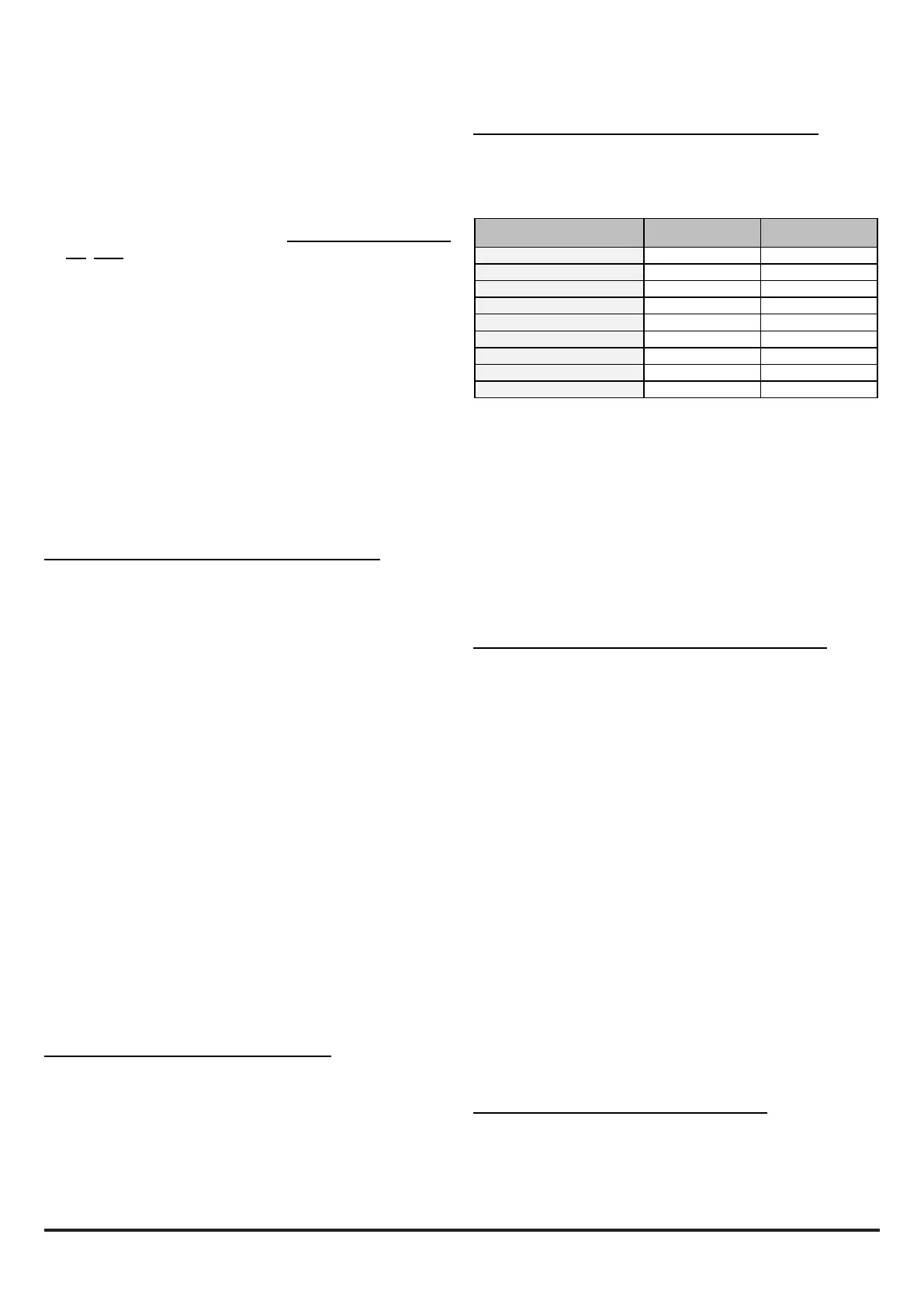D200-100-01 4 I56-3888-010
For more information on using the Conguration options, see the
PipeIQ™ Help Menu.
Follow the steps below to congure a FAAST LT-200 device.
1) Open a relevant project, highlight the FAAST LT-200 device,
Select Connect Device from the Tools menu and make the
connection. Double click the FAAST LT-200 device to open
the large pane on the right side of the screen. View the device
settings by clicking on the Conguration tab. At this point, the
screen will show the conguration from the current project
le, NOT the actual device conguration.
2) Ensuring that the FAAST LT-200 device is highlighted in the
left pane, Select Get Conguration from the Tools menu;
the FAAST LT-200 current conguration parameters will
be uploaded from the device and shown on the PC screen.
Note that this uploaded data from the device will overwrite the
conguration le values in the current project.
3) Set the conguration as required and click Apply, then OK.
4) To save this new device conguration in the current project
select Save from the File menu, or to save as a new project
select Save As from the File menu and enter a new lename.
5) To actually change the operating settings in a FAAST
LT-200 device, it is necessary to connect to the unit and
send across the conguration le using the USB link;
see Sending a Conguration to a FAAST LT-200 Device
section.
Sending a Conguration to a FAAST LT-200 Device
The Send Conguration option in PipeIQ™ will download the saved
conguration settings from a PC to a FAAST LT-200 device. Before
sending the conguration information, ensure that the device is
connected and communicating with the PC.
Select the Conguration tab.
In the left pane, right-click the device and then choose the Send
Conguration option, or choose Send Conguration from the
Tools menu.
Enter the Maintenance Password into the dialogue box and click
Download.
A conrmation message appears. Click OK.
Note: When a new conguration is downloaded to a FAAST LT-
200 device, the new parameters are not used immediately; it is
necessary to exit from the Maintenance mode. Disconnect the PC
and remove the USB cable, close the front cover and then wait
for the Maintenance mode time-out (or press the three front panel
buttons for 2 seconds - see the FAAST LT-200 Quick Installation
Guide) and allow the device to restart.
Remember that the data uploaded from the FAAST LT-200 device
will overwrite the conguration le in the current project. It is
recommended that a copy of the original conguration is made
and stored before any changes are made to the FAAST LT-200
control parameters (after selecting Get Conguration from the
Tools menu, select Save As from the File menu).
For more information on using the Conguration options, see the
PipeIQ™ Help Menu.
Time and Date: Setting the Real Time Clock
The time and date clock in the FAAST LT-200 device is set up
independent of the conguration parameters.
With the Monitoring tab selected in the left pane and the FAAST
LT-200 device highlighted, ensure that the Actions tab is selected
in the right pane. The clock conguration section is located in the
bottom left of this pane.
Click Get to refresh the date and time display.
Click on Change FAAST LT-200 Clock to adjust the date and/
Note: Only Levels 1 to 5 are available for use in PipeIQ.
To set these levels, ensure the Conguration tab is selected in
the left pane and click the Advanced button in the Channels and
Sensors tab of the right pane. Set the required alarm value from
the drop down menu.
Using the Day/Night mode, a second set of Alarm and Pre-Alarm
levels can be congured.
In the common chamber version of the FAAST LT-200 ( 1 channel
- 2 detectors), it is possible to congure the detector to give alarm
when only 1 sensor (OR) or when both sensors (AND) reach the
alarm level.
FAAST LT-200 Alarm Mode (Loop based version only)
For a FAAST LT-200 device that uses loop communication the
smoke alarm decision is made at the panel.
Note: When the common chamber version is used (1 channel - 2
detectors) the alarm level for the two detectors must be set at the
same value in the panel.
The panel can activate an Alarm status at the FAAST LT-200 unit
in one of two ways, pre-settable in the conguration parameters.
Sensor Alarm Mode
In this mode, the FAAST LT-200 unit monitors the sensors’ remote
outputs; these are under the control of the panel. When the panel
sets the remote output ON, the related sensor channel will go into
alarm; when the remote output turns OFF, the channel will exit the
alarm state.
Module Alarm Mode
In this mode the FAAST LT-200 Alarm state is controlled via the
channel module. When the panel sends the output activation ON
command to a channel module, the related channel will go into
alarm. To exit the alarm state the panel must send the output
activation OFF command to the module address.
Note: When the FAAST LT-200 device is set to Sensor Alarm
Mode and an output activation ON command has been sent to
the module address, no alarm LEDs or alarm relay activation will
be performed. Also, when the FAAST LT-200 device is in Module
Alarm Mode the alarm latching options are not allowed.
Setting the FAAST LT-200 Device Fan speed
Before leaving the factory, an air velocity reference value is set
into each FAAST unit. This equates to an optimum air ow of
approximately 45 l/min. Default high/low ow thresholds are set to
guarantee a ow fault when the air ow is ±20% of the reference
ow. The fan speed in each channel can be set to either Auto
(recommended for normal operation) or Manual control.
or time. Follow the on-screen instructions and then click Update.
Click OK to nish. The clock is immediately reset.
Setting the Alarm Level (Stand Alone Versions Only)
The FAAST LT-200 detector uses an internal high-sensitivity
smoke sensor in each channel. This sensor has 9 sensitivity levels
allowing 9 dierent Alarm or Pre-Alarm settings to be available in
the detector; these are shown in the table following:
Smoke Sensitivity Level Obs in %/Feet Obs in %/meter
Level 1* 0,02 % obs/ft 0,07 % obs/m
Level 2 0,03 % obs/ft 0,10 % obs/m
Level 3 0,05 % obs/ft 0,16 % obs/m
Level 4 0,10 % obs/ft 0,33 % obs/m
Level 5 0,20 % obs/ft 0,66 % obs/m
Level 6 0,50 % obs/ft 1,64 % obs/m
Level 7 1,00 % obs/ft 3,28 % obs/m
Level 8 1,50 % obs/ft 4,92 % obs/m
Level 9 2,00 % obs/ft 6,56 % obs/m
* Pre-alarm will be set to 70% of this value if alarm is set to Level 1
