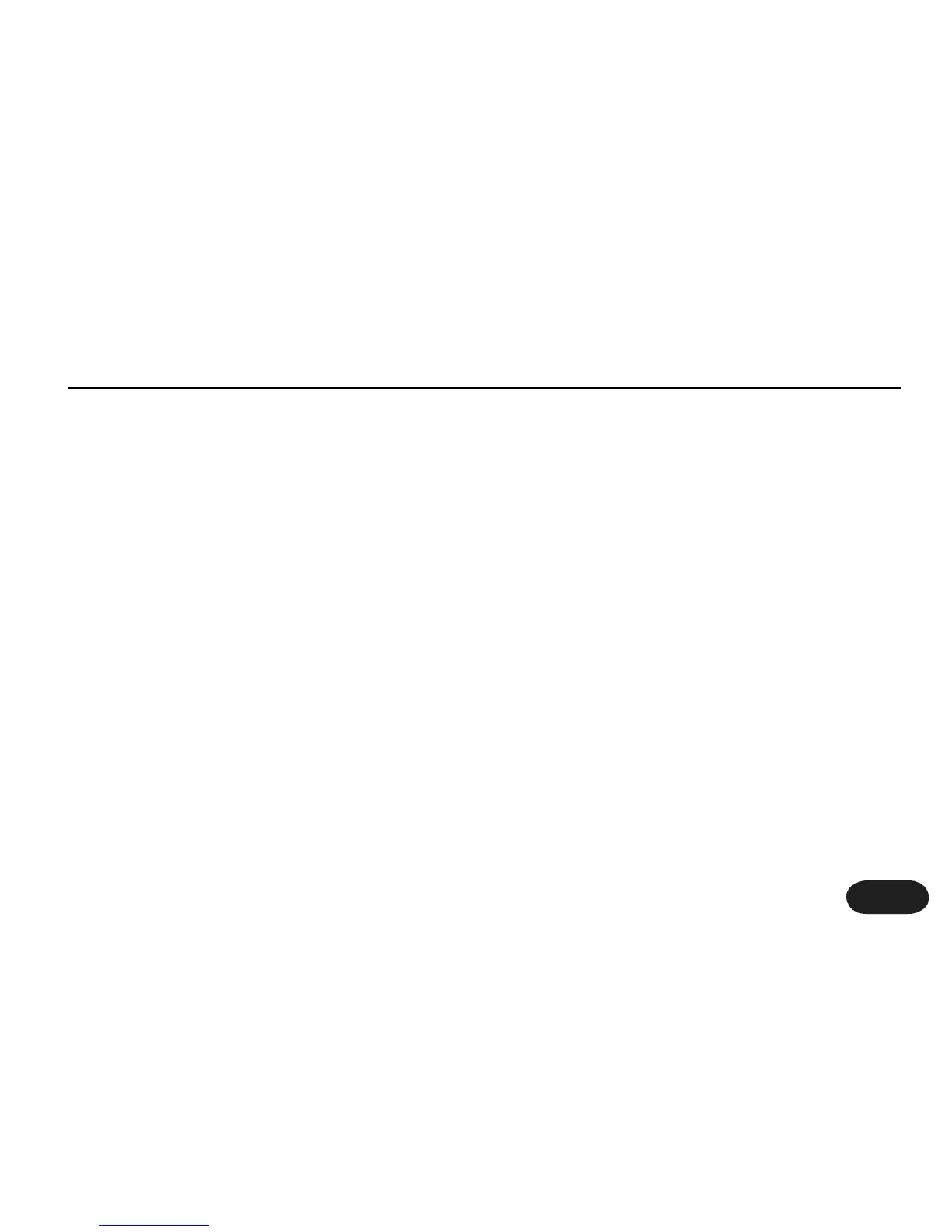37
Super Edit Mode & Reset
Super Edit Mode
You might wonder how the developers and product
managers at TC-Helicon authored patches for
VoiceTone Create. Similar to methods used on other
products, a special mode was created for setting
advanced parameters. In and around the office, this
mode in VoiceTone Create was called Super Edit Mode.
Super Edit Mode allows access to dozens of parameters
per effect.These parameters are used to design any of
the 99 patches in Create. While using this mode during
final design we recognized it’s a powerful feature for an
advanced or curious user.
Visit the VoiceTone Create website and browse for the
Super Edit Mode link where a manual on this mode is
published.
http://www.tc-helicon.com/voicetonecreate
Restoring to Factory State
If at any time you want to get VoiceTone Create back to
its original presets and settings, follow this procedure.
1. Disconnect the power adapter from Create
2. Press and Hold Performance Buttons 1 & 2 while
plugging the power adapter into Create.
3. Create will clear all the performance information and
return it to factory settings. Once this is done (it only
takes a couple seconds), Create is ready to go.