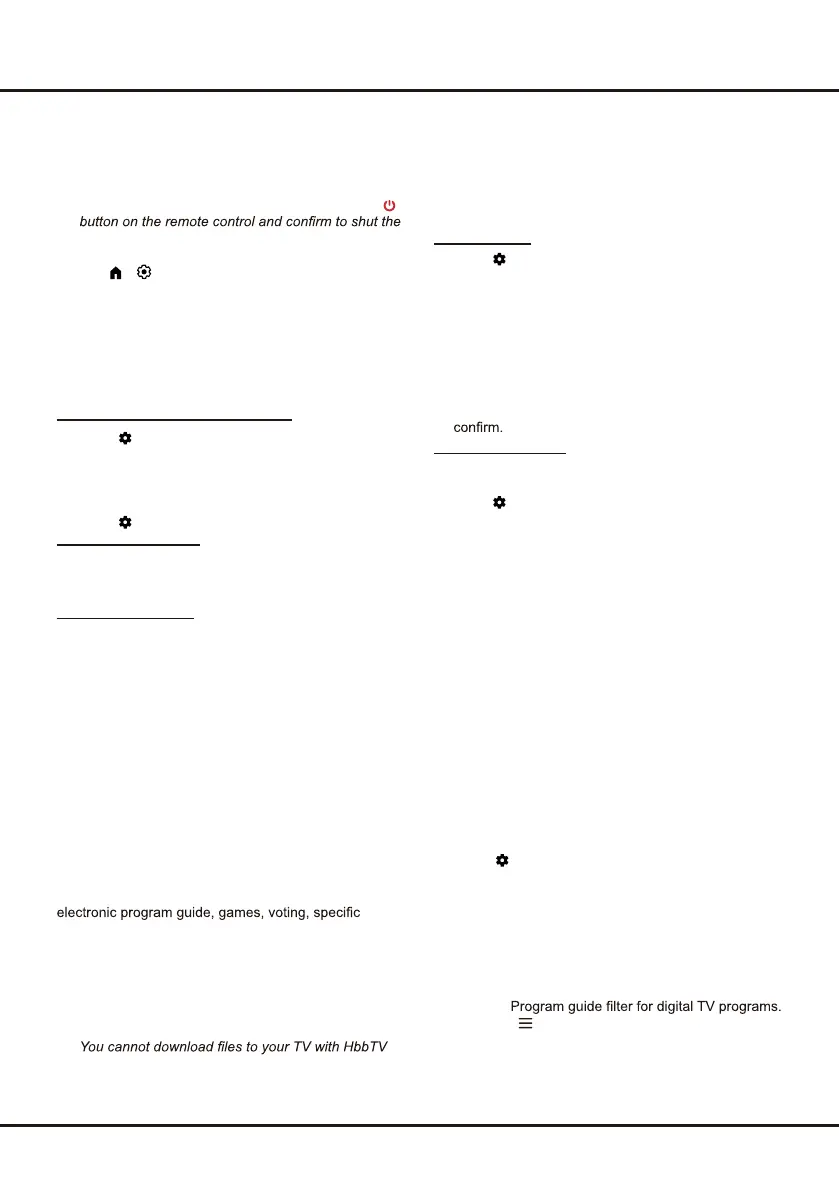13
Using more of your TV
select Networked standby and press OK to activate
it.
When the TV is in networked standby mode, you can
use the app to wake up the TV remotely.
Notes:
- This feature is disabled if you press and hold the
TV down.
- Before using the feature of network wake up, make
sure
> (Settings) > Device Preferences >
Quick start > Enable quick start is set to on.
Consumer Electronic Control (CEC)
Use this function to search for CEC devices connected
to the HDMI sockets in your TV and enable auto power
on and auto standby between the TV and CEC devices.
Consumer Electronic Control (CEC)
1. Press
on the remote control, select System >
Control Other Devices(CEC) and press OK//Right
to enter.
2. Select the HDMI Control option, and press OK to
toggle between on or off.
3. Press
to close the menu.
Using Auto Power On
Enables the TV to automatically power on when you
power on a CEC device (e.g. DVD) with the device’s
remote. Press OK to turn it on to enable this function.
Using Auto Standby
Enables all CEC devices to automatically go to the
standby mode when you turn off the TV with the TV
remote. Press OK to turn it on to enable this function.
Note: The CEC functions depend on the devices
connected and it is possible that some devices may not
interoperate correctly when connected to this TV. The
user manual or the manufacturer of the problematic
devices should be consulted for further information.
HbbTV
HbbTV (Hybrid broadcast broadband TV) is a service
offered by certain broadcasters and available only on
some digital TV channels. HbbTV delivers interactive
television over broadband Internet. These interactive
features are added to and enrich the normal digital
programs, and include services such as digital teletext,
information related to the current program, interactive
advertising, information magazines, catch-up TV, etc.
To use HbbTV, please ensure your TV is connected to
Internet and HbbTV is switched on.
Notes:
- HbbTV services are broadcast- or country-
dependent and may be unavailable in your area.
-
function.
- Application provider or broadcasting related
conditions may cause an HbbTV application to be
unavailable momentarily.
- To access HbbTV applications, you must connect
your TV to the Internet via a broadband link. HbbTV
applications may not work correctly in case of
network related issues.
HbbTV Access
1. Press
on the remote control, select System >
HbbTV Settings and press OK/Right to enter.
2. Press OK to turn it on.
3. When you tune to a digital TV channel that offers
HbbTV, this will be signaled to you by an on-screen
indication (generally a red button, but other colour
buttons may also be used). Press the indicated
colour button to open the interactive pages.
4. Use Up/Down/Left/Right and the colour buttons to
navigate through the HbbTV pages and press OK to
HbbTV Deactivation
To avoid disturbances that may be caused by HbbTV
broadcasting tests, you can turn off the HbbTV function:
1. Press
on the remote control, select System >
HbbTV Settings and press OK to enter.
2. Press OK to turn it off to disable it.
Google Cast
Google Cast™ lets you cast your favorite videos,
games, and apps from your mobile device, in full quality,
to your TV. Just one tap of the Cast button on your
Android or iOS screen is all you need to supersize
the things you love. Cast your content then continue
browsing on your phone or tablet.
Using EPG (Electronic Program Guide)
EPG is an on-screen guide that displays scheduled
digital TV programs. You can navigate, select and view
programs.
Note: The DTV EPG does not require an internet
connection.To use the DTV EPG, HbbTV must be set
to off. When HbbTV is set to on, then it will enter the
HbbTV EPG directly. Please refer to “ HbbTV ” part of
this manual for assistance to set HbbTV to on or off.
1. Press
on the remote control, select Channels >
EPG and press OK/Right to enter. The Program
Guide menu will appear, which allows you to get
information about the current or next program
playing on each channel. Navigate through the
different programs using the Up/Down/Left/Right
buttons on the remote control.
2. Use the related buttons shown at the bottom of the
screen to view EPG.
- Filter:
• Press to display the type list of the program.
• Navigate through the different types using the
Up/Down buttons on the remote control.
• Select one or more types, which you want to
highlight from the type list, press OK to select or
