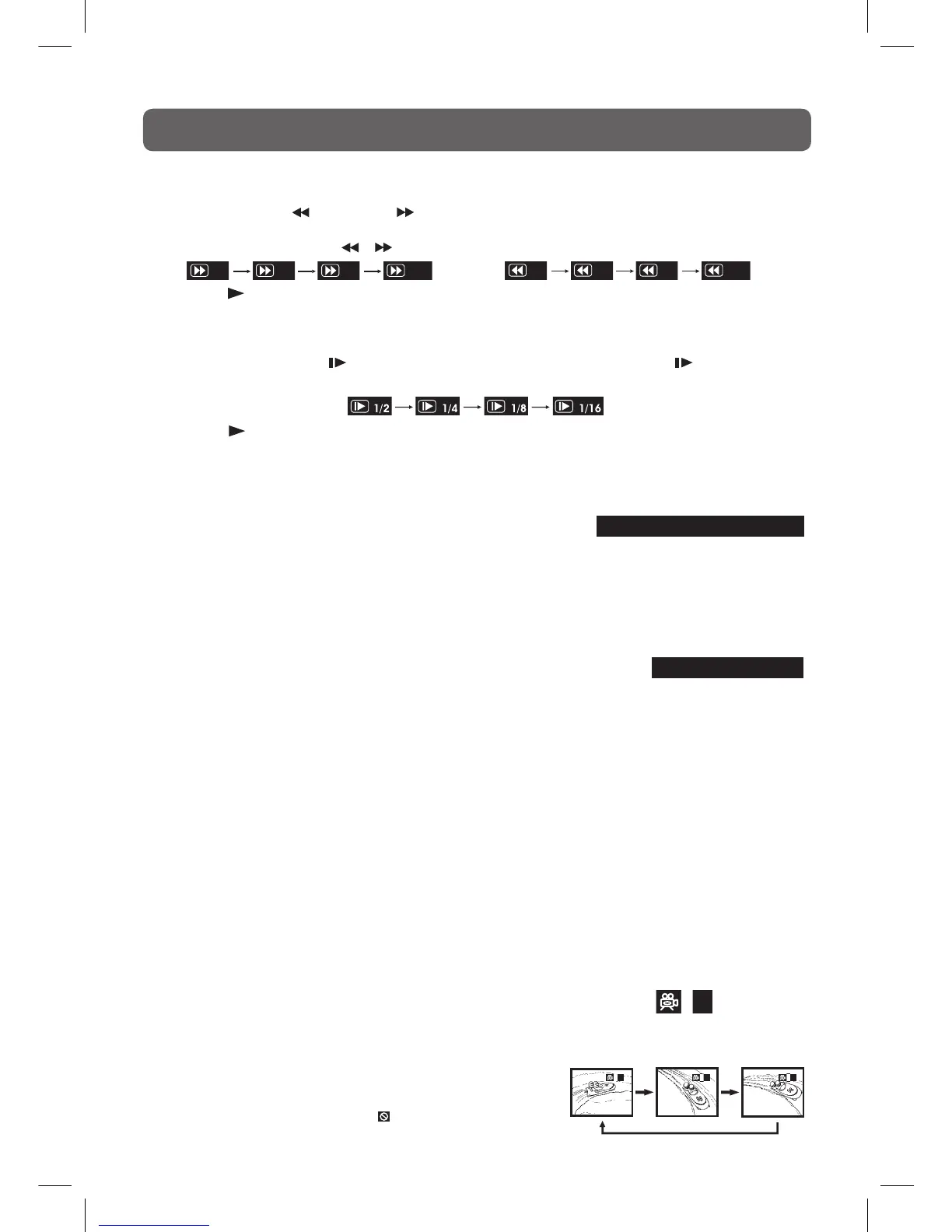23
FAST FORWARD / FAST REVERSE
1. Press the SEARCH or SEARCH button when a disc is playing.
•Thediscbeginsafastscanattwotimesnormal(x2)speed.
•EachtimetheSEARCH / button is pressed, the speed of the fast scan changes.
2. Press the PLAY button when you have reached the desired point to resume playback at normal
speed.
SLOW-MOTION PLAY (DVD)
1. In Play mode, press the SLOW button on remote control. Each time the SLOW button is
pressed,thespeedofslow-motionplaybackchangesinthefollowingsequence:
2. Press the PLAY button to return to the normal playback speed.
AUDIO SELECTION (DVD)
On some discs, the sound is recorded in two or more formats. Follow the directions below to select
the type of playback.
1. While a disc is playing, press the AUDIO button to show the
current audio format number.
2. Press the AUDIO button repeatedly to select the desired audio format.
Note :
• Ifonlyoneaudioformatisrecorded,thenumberdoesnotchange.
• Abouttwosecondslater,playbackcontinuesinthenewaudioformat.
SUBTITLE SELECTION (DVD)
1. While a DVD is playing, press the SUBTITLE button to display the current
language setting.
2. Press the SUBTITLE button repeatedly to select the desired subtitle language.
Note :
• Ifonlyonelanguageisrecorded,thelanguagedoesnotchange.
• Abouttwosecondslater,playbackcontinueswiththenewsubtitleyouselected.
• Thenumberoflanguagesrecordeddiffersdependingonthedisc.
• Ifnobuttonispressedwithinafewseconds,playbackcontinueswithoutchangingthecurrent
subtitle.
• Thisfunctioncanonlybeusedfordiscsonwhichsubtitleshavebeenrecordedinmultiplelanguages.
• OnsomeDVDs,subtitlesareactivatedfromthemainmenuoftheDVD.PresstheDVD MENU
button to activate the main menu.
ANGLE SELECTION (DVD)
Some DVDs contain scenes which have been shot from a number of different angles. For these discs,
the same scene can be viewed from each of these different angles.
CD/DVD OPERATION
1. While you are playing a DVD with different angles recorded, press the ANGLE button to view the
number of the current angle available.
2. Press the ANGLE button repeatedly to change the scene to the next angle in those recorded.
•Abouttwo seconds later,playback continues from the
new angle you selected.
•If no button is pressed within 10 seconds, playback
continues without changing the current angle.
Note :
• Thisfunctioncanonlybeusedfordiscsonwhichscenes
shot from multiple angles have been recorded.
• Ifonlyoneangleisrecorded,“ ” is displayed.
