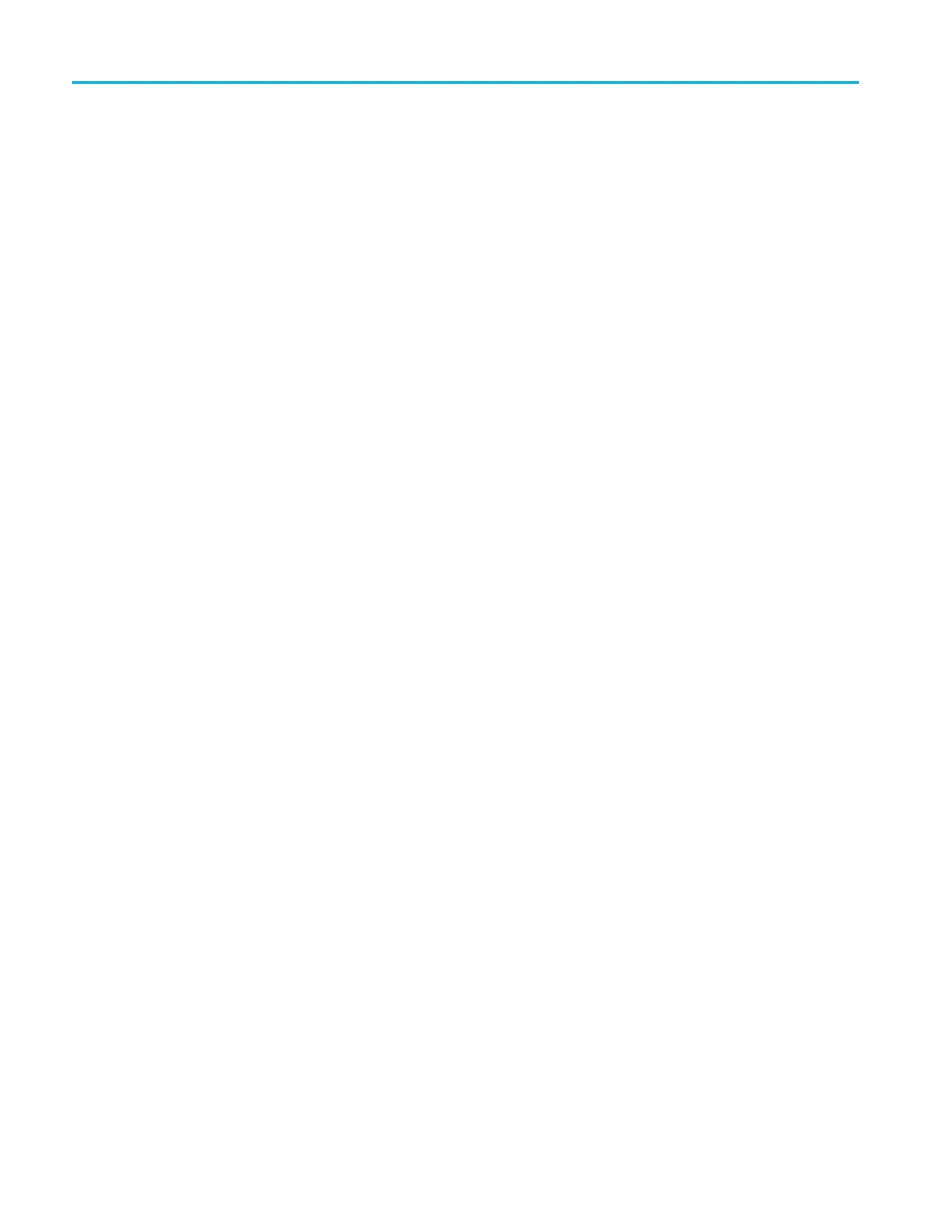Performance Verification
Reference Level
Setup > Amplitude > Ref Level
–50 dBm
Internal Attenuator
Setup > Amplitude > Internal Attenuator
0 dB (Auto unchecked)
RF & IF Optimization
Setup > Ampli
tude > RF & IF Optimization
Minimize Noise
Center Freq
uency
Setup > Settings > Freq & Span > Center
9kHz
Span
Setup > Settings > Freq & span > Span
1kHz
RBW
Setup > Settings > BW > RBW
Auto (box checked)
Detection
Setup > Settings > Traces > Detection
Avg (of logs)
Function
Setup > Settings > Traces > Function
Avg (of logs)
Count
Setup >
Settings > Traces > Function
100 (Count box checked)
LF Path
Setup >
Acquire > Input Params
Use Low Freq... box checked
5. Set the markers for Noise Mode (dBc/Hz) operation:
a. Sele
ct Markers located at the bottom right of the screen on the status bar
to display the Markers control bar.
b. Clic
k the down arrow on the left side of the Markers control bar to view
the Select a Marker dropdown menu. Select Add Marker to add the
MR marker.
c. Select Add Marker againtoaddtheM1marker.
d. Se
lect Define located on the right side of the Markers control bar to open
the Define Markers control panel.
e
.
S
elect Absolute from the Readouts dropdown menu and check the
dBc/Hz check box.
6. Select Power from the Readouts dropdown menu. This disables dBc/Hz and
sets units to dBm/Hz.
7. Set the RSA5100B to each of the Center Frequencies listed in the following
table by pressing the Freq key and entering the value listed. After averaging
is completed, press the Peak key on the Markers control bar. As noted below,
114 RSA5100B Series Technical Reference
