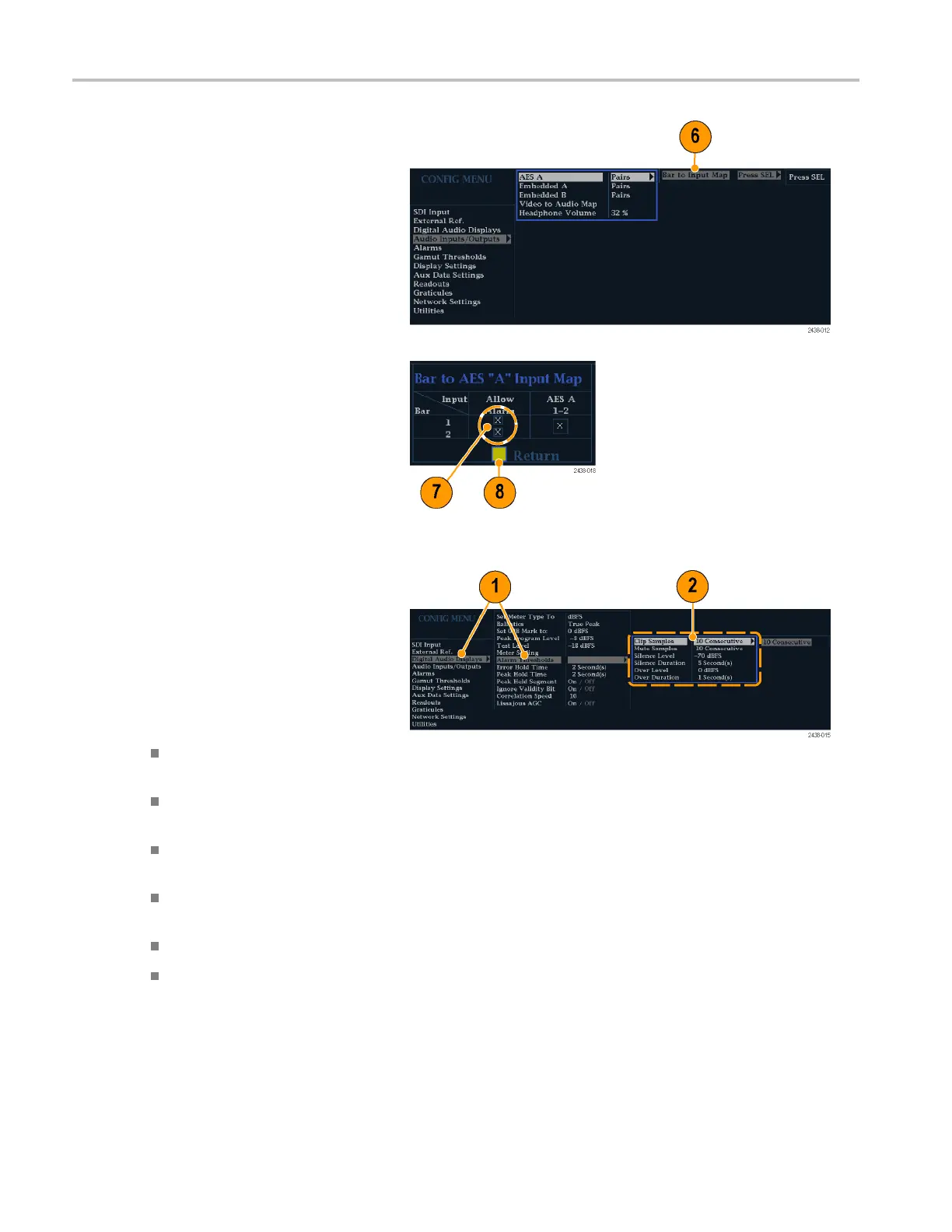Using Alarms
6. For each of the AES and Embedded
inputs, select Bar to Input Map and
press the SEL b
utton to display the Bar
to Input map menu.
7. Navigate to each box for each alarm that
youwanttoallow.PresstheSEL button
to enable (when enabled, there is an X
in the box) or disable (when disabled,
the box is blank) it for each channel
displayed.
8. Select the box, and press the Return
button to return to the Configuration
menu.
To Set Limits or Qualifications
Some ala
rms require a threshold setting or
condition that triggers the alarm.
1. Select Digital Audio Displays > Alarm
Thresholds from the Config m enu.
2. Set the following alarm levels that trigger
an alar
m when exceeded:
Clip Sa
mples: number of consecutive
samples at the all-high level.
Mute Samples: number of
consecutive all- zer o samples.
Silence Level: the level below which
audi
o is considered not present.
Sile
nce Duration: the length of audio
silence time allowed.
Over Level: the too-loud audio level.
Over Duration: the length of time limit
for the too-loud audio.
54 WFM4000 and WFM5000 Waveform Monitors User Manual
