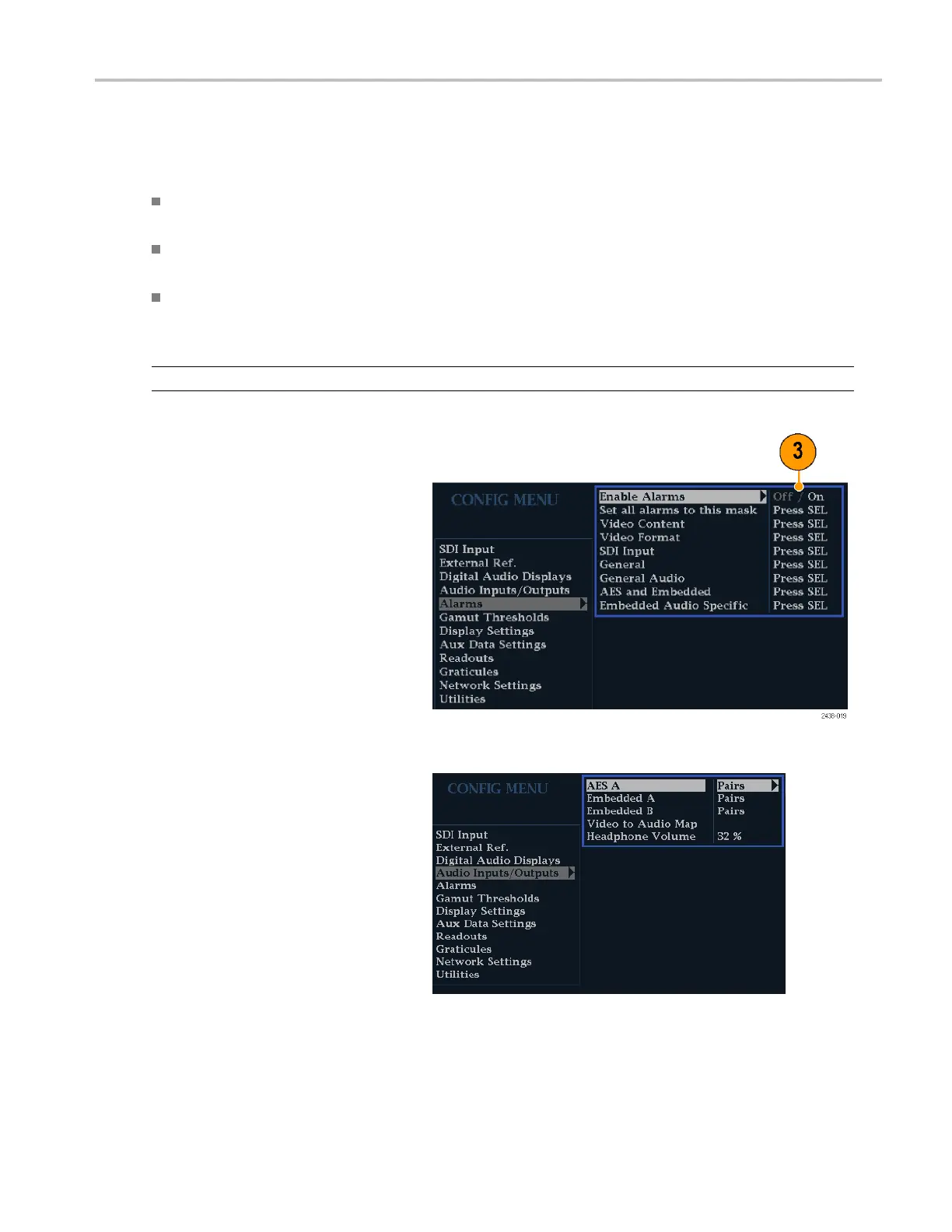Using A lar ms
Possible Alarm Responses
For each available alarm, you can select up to four of the responses listed. If you do not select a notification method for
an error, you will not be notified when the error occurs.
Screen Text/Icon. An icon appears on the display. This notification method is disabled when the C on figuration menu is
open. This option also enables alarm reporting with color on the Status screen.
Logging. The instrument makes an entry in the Event Log. Refer to Status Display in the Display Information section
of the User Technical Reference manual.
Ground Closure. The instrument sends a signal out the Remote port for a remote notification that an alarm condition
occurred. You must enable the Remote Control Port i n the Communications submenu of the Configuration menu
before notifications can be sent.
NOTE. You can monitor alarm status. (See page 55, Monitoring Alarms.)
To Enable Alarms
The channels for which you enable alarms
trigger your previously defi ned alarm
response
s. (S ee page 51, To Set Allowed
Alarm Responses.)
1. Press the CONFIG button to display the
Configuration menu.
2. Use the arrow keys and SEL button to
make se
lections in the s teps that follow.
3. To glob
ally enable all alarms, select
Enable Alarms and toggle it to On.This
turns on all alarms that are individually
enable
d and provides a quick way to
switch them on and off without changing
their individual settings (see step 4).
4. Additionally, for Audio inputs, you must
enab
le alarms individually by channels.
To start, s elect A u dio Inputs/Outputs in
the Configuration menu.
5. Select each input shown in the box to
ind
ividually enable its alarms. In this
example, AES A is selected.
WFM4000 and WFM5000 Waveform Monitors User Manual 53
