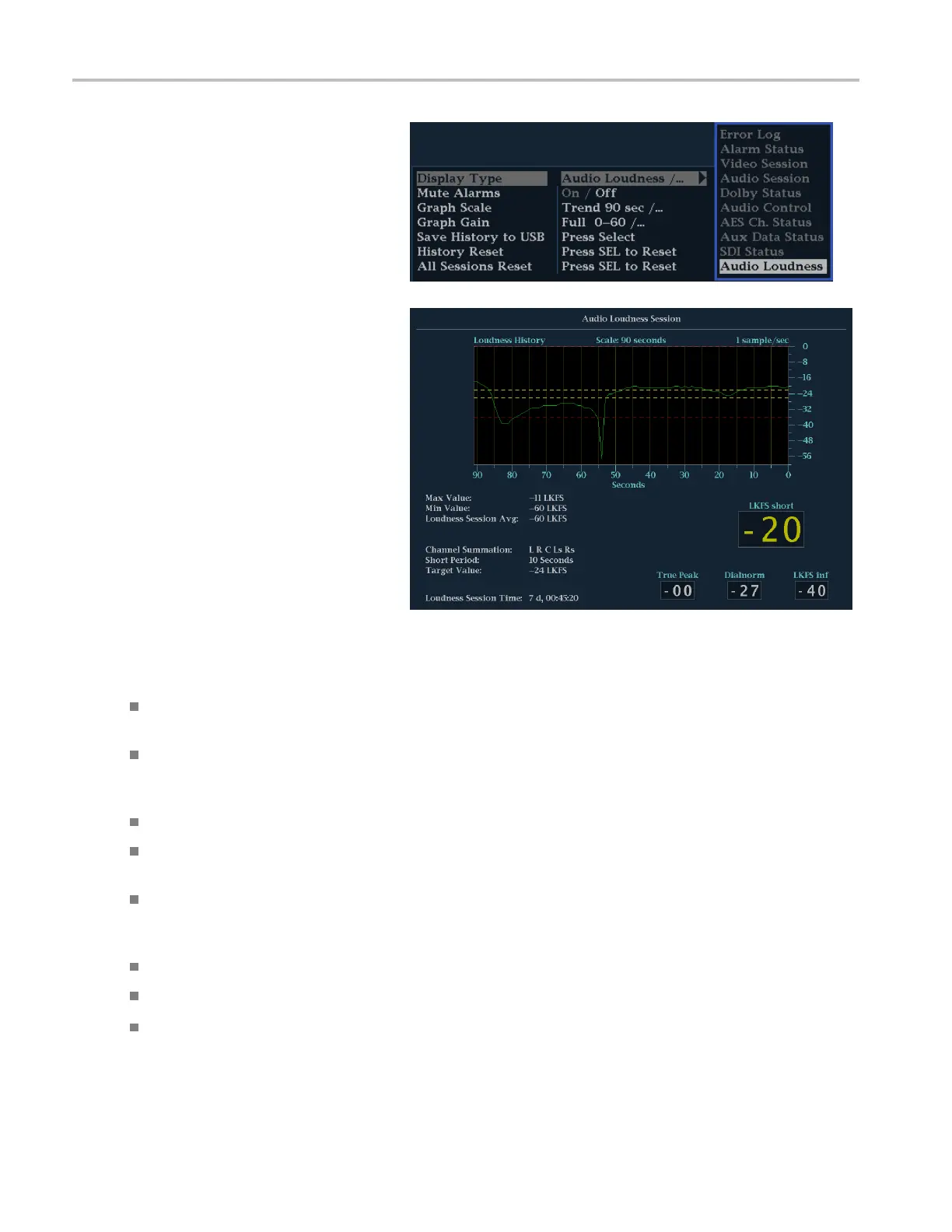Monitoring Audi
o
3. Use the arrow keys and SEL button to
make selections in the steps that follow.
4. Select Display Type and then select
Audio L oudnes
s, as s hown.
5. Press the STATUS button to remove the
Status menu.
Audio Loudness Session Display Elements
Loudness History Graph – Displays the loudness history. The history can be set to cover a minimum of 90 seconds up
to a maximum of 6 hours.
XXXX Short (Short Loudness) – The average loudness based on the duration of a short period, units are LKFS, LUFS, or
dbFS (
depending on the settings Config > Loudness Settings > Loudness Filter and Config > Loudness Settings
> Momentary Integration Time).
True Peak – The maximum true peak value recorded by the audio meters.
Dialnorm – The metadata value present either within the Dolby data stream or carried as an Ancillary data packet
per SMPTE2020.
XXXX inf – The average loudness based on infinite integration time (since l ast reset). Units are LKFS, LUFS, or dbFS
(dep
ending on the settings Config > Loudness Settings > Loudness Filter and Config > Loudness Settings > Momentary
Integration Time). To reset, press the Sel button in Audio tile.
Max Value – The maximum loudness value recorded during the session.
Min Value – The minimum loudness value recorded during the session.
Loudness Session Avg – The Loudness session average, which is a summed average of all the values recorded in
the session.
94 Waveform Monitors Quick Start User Manual