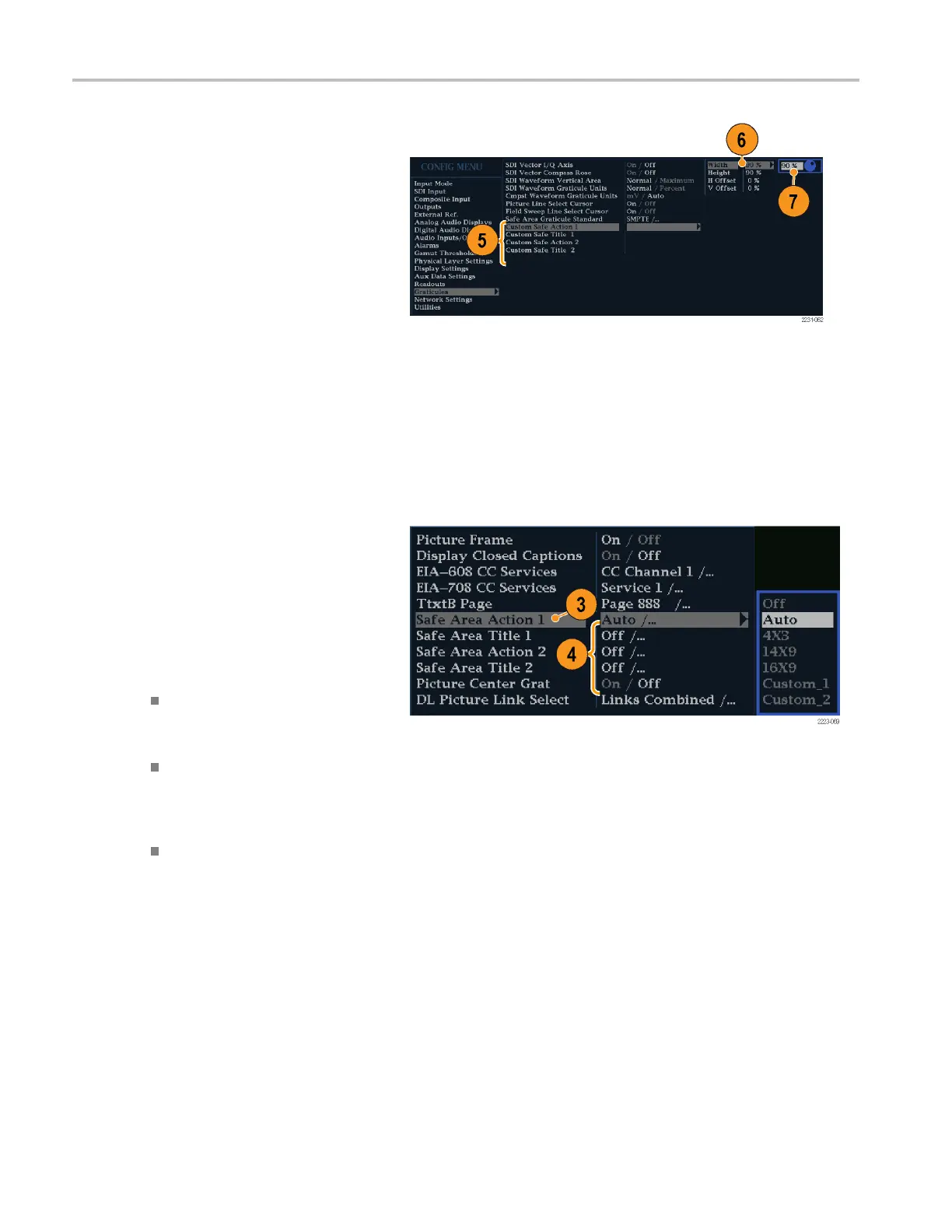Monitoring Clos
ed Captioning (CC), Teletext, AFD, and Safe A rea Compliance
5. If you want, to set the Height, W idth, and
Offsets of the title and action areas for
Custom Safe Gr
aticules 1 and 2, first
select the title or action to change.
6. Select the parameter.
7. Set the percentage level for each of the
parameters.
Parameters a
re set as a percentage of
screen height or width, and you can
watch the graticules update on the
screen as yo
u change them.
The custom parameters you set will be
used when Custom_1 or Custom_2 is
chosen for
any of the four Safe Area
Graticules accessed in the Picture menu.
8. Press the CONFIG button again to close
the Configuration menu.
To Display Safe Area Graticules
1. Select a tile.
2. Press and hold the PICT button to
display the Picture menu.
3. Select Safe A rea Action 1.
4. Select one of the following:
Auto to let the instrument
automatically select the size
and offsets of the safe area.
4x3, 14x9,or16x9 to set the safe
area size and offsets appropriate
for these aspect ratios based on the
selected standard.
Custom_1 or Custom_2 to set the
safe area size and offsets to match
the custom settings in the Graticules
Configuration menu. (See the
procedure To Co nfigure Safe Area
Graticules, step 5.)
5. Repeat step 4 for each Safe Area
selection.
6. Press the PICT button again to dismiss
the pop-up menu.
122 Waveform Monitors Quick Start User Manual