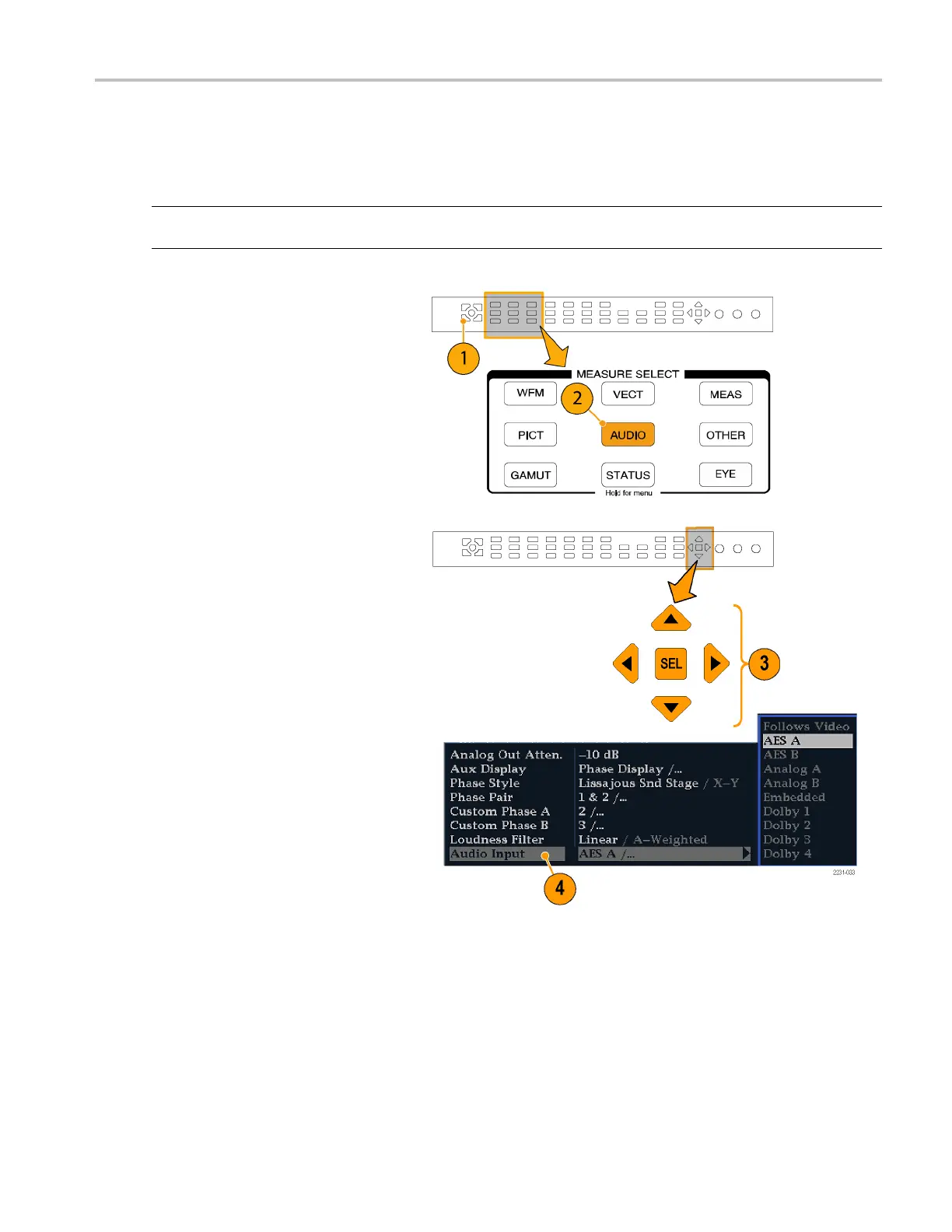Monitoring Audi
o
Selecting Audio Input
You select the audio i nput to be monitored from the front-panel AUDIO button pop-up menu. The Audio display can appear
in only one tile at a time.
NOTE. For instruments with Option DL or SIM, select audi o input from the Audio Inputs/Outputs submenu of the
Configuration menu.
1. Select a tile.
2. Press and hold the Audio button to open
the Audio display in a tile and pop up the
Audio menu.
3. Use the Arrow Keys and SEL button to
make selections in the steps that follow.
4. Select Audio Input and then select one
of the audio input options shown.
NOTE. The available selections depend on
the installed audio option. Selecting Follows
Video selects the audio to video mapping set
in the configuration menu. (See page 85.)
Waveform Rasterizers Quick Start User Manual 87