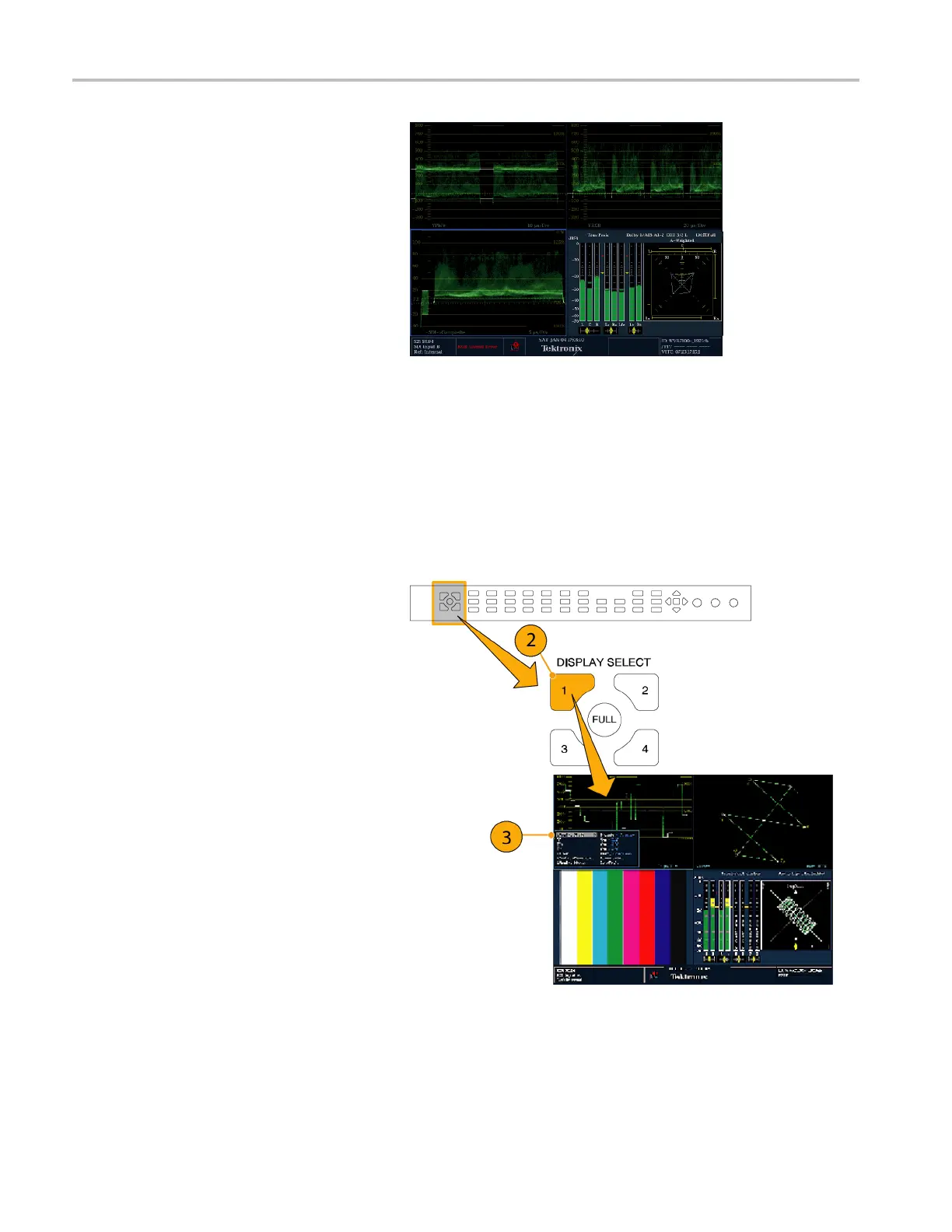Operating Your I
nstrument
4. To display the s
ame measurements in
more than one tile, select each tile in
sequence, and then choose the same
measurement fo
r each one.
The display at right shows the display
with WFM selected for three tiles.
NOTE. Audio is
the only measurement that
can be displayed in only one tile at a time.
Setting Me
asurement Parameters
You can set up the measurements that you display using pop-up menus. Pop-up menus appear in the active tile. In general,
they control only settings specific to the active tile. For example, the pop-up menu for the Waveform display enables
you to specify the Display Mode.
The pop-up menu will appear when called (see the procedure t hat follows), unless it is not appropriate for the current
instrument setting (for example, trying to display the Gamut menu when viewing a composite input signal).
1. Se lect a tile by pressing one of the
numbered DISP LAY SELECT buttons.
(See page 23.)
2. Push and hold the tile button for the
measurement that you d isplayed in
step 1.
3. When the menu pops up, navigate it and
make your selections as described in the
steps that follow.
24 Waveform Rasterizers Quick Start User Manual