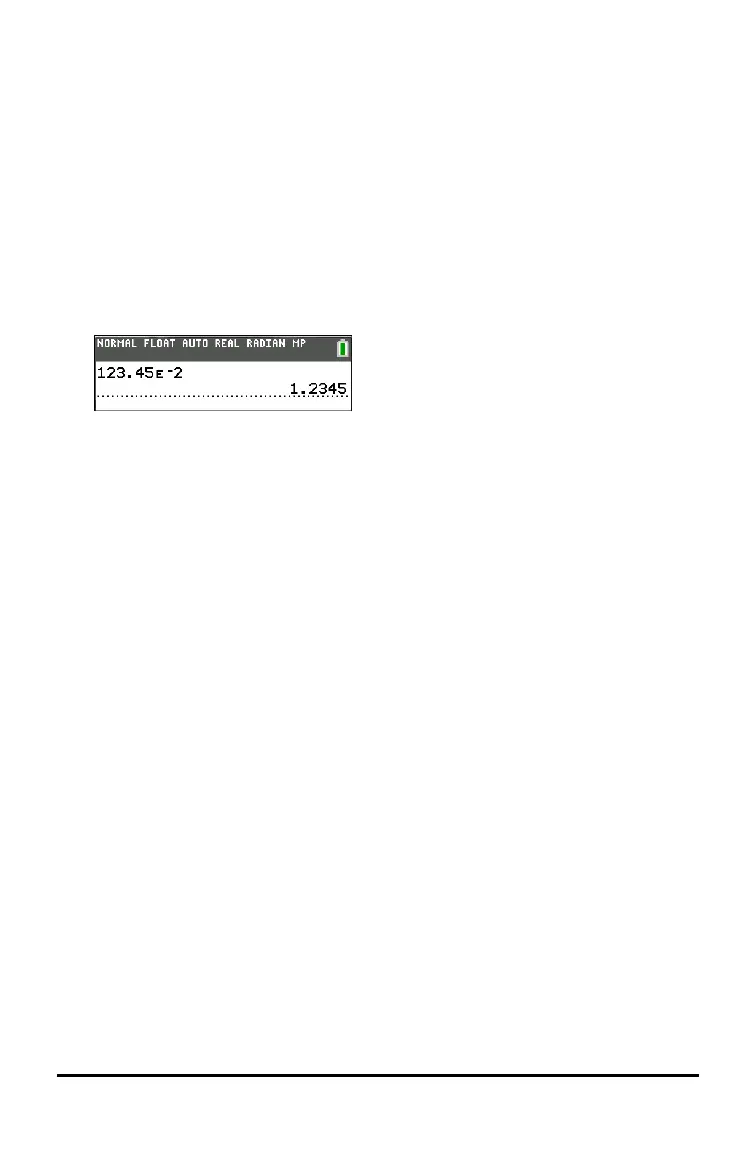32 Evaluating Expressions
Entering a Number in Scientific Notation
1. Enter the part of the number that precedes the exponent. This value can be
an expression.
2. Press y D. â is pasted to the cursor location.
3. Enter the exponent, which can be one or two digits.
Notes:
• If the exponent is negative, press k, and then enter the exponent.
• â stands for "x10" and the calculator interprets the entire number as
(1.23.45 x 10
-2
) as if it was entered with parentheses.
When you enter a number in scientific notation, the TI-84PlusCE does not
automatically display answers in scientific or engineering notation. The mode
settings and the size of the number determine the display format.
Functions
A function returns a value. For example, log( and sin( are functions. In general,
the first letter of each function is lowercase. Most functions take at least one
argument, as indicated by an open parenthesis following the name. For
example, sin( requires one argument, sin (value).
Note: To see the arguments of a function or command in the calculator, find the
item in a menu or y N and press +. For most menu items, a Catalog
Help screen will display and the syntax of the arguments will be displayed.
Instructions
An instruction (command) initiates an action on the calculator. For example,
ClrDraw is an instruction to the calculator to clear drawn elements from a graph.
Instructions cannot be used in expressions. In general, the first letter of each
instruction name is uppercase. Some instructions take more than one
argument, as indicated by an open parenthesis at the end of the name. For
example, on the TI-84PlusCE, Circle( requires three arguments, and has two
optional arguments: Circle(X,Y,radius[,color, linestyle]).