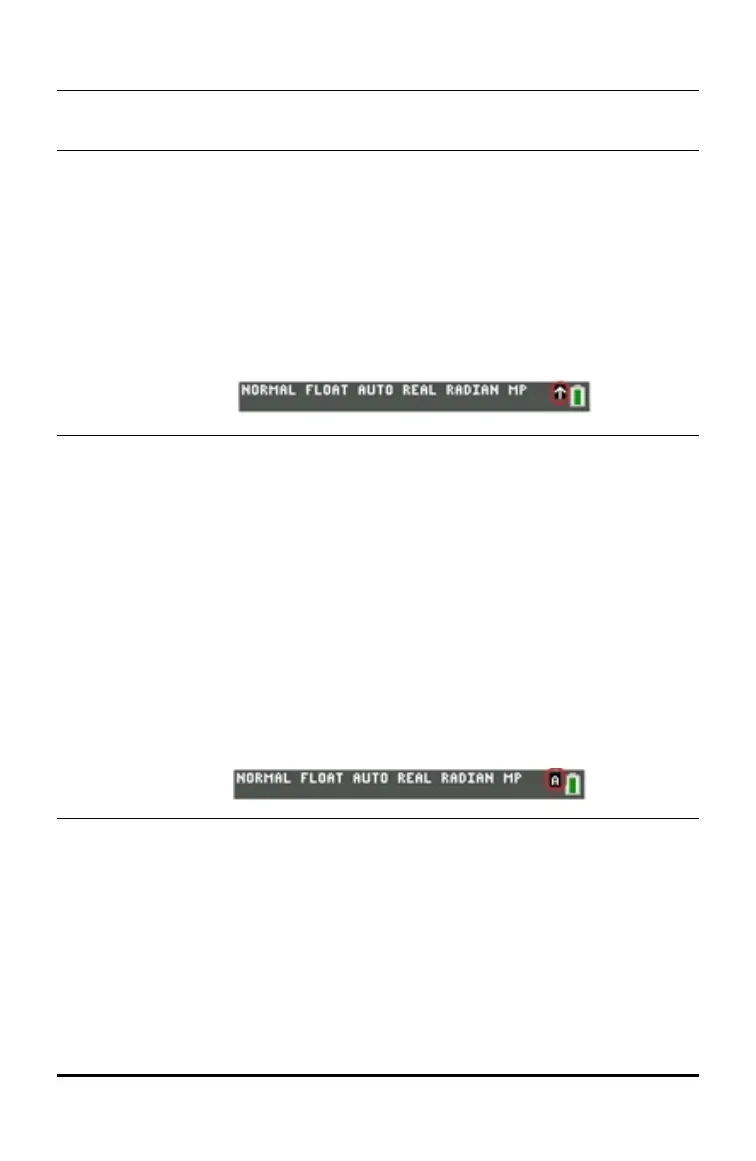Using the Function Keys
Primary
Function
• The function appears on the key.
Ex: to display the MATH menu, press ».
Secondary
Function
• The function appears above the key in the same color as
the y key.
• When you press the y key, the key name printed
above the other key becomes active for the next
keystroke.
Ex: to display the TEST menu, press y and then ».
• The flashing cursor becomes Þ when you press y. Þ
may also appear in the status bar.
Third Function
• The function appears above the key in the same color as
the ƒ key.
• The third function allows you to enter alphabetic
characters and special symbols, and to access SOLVE
and shortcut menus.
Ex: to display the letter A, press ƒ and then ».
• To enter several alphabetic characters in a row, press
y 7to lock the alpha key in the ON position and
avoid having to repeatedly press ƒ. Press ƒ again
to unlock it.
• The flashing cursor becomes Ø when you press ƒ. Ø
may also appear in the status bar.
Keyboard Basics 5