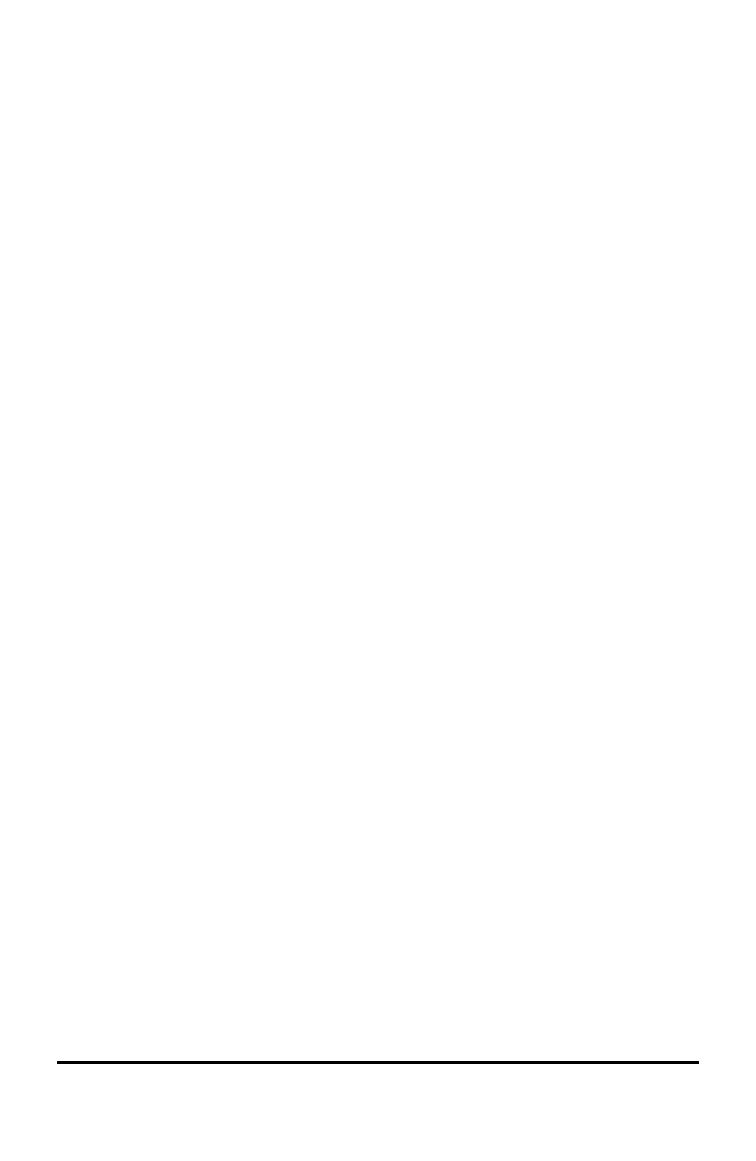70 Working with Images
• In the Question or Notes applications, move the cursor over the image
and press x.
• In the Graphs & Geometry application, press
b 1 2 2.
• In the Data & Statistics application, press b 3 6.
A border appears around the image.
3. Press / b, and then click Copy. You can also press / C.
4. Open the document where you want to paste the image or select a page in
the current document.
Note: If you open a new document, you will be prompted to save and close
the current document.
5. Press / V.
Note: If pasting an image into the Graphs & Geometry application, press
· and then press / V.
The image is copied to the page in the document.
Repositioning an Image
Complete the following steps to reposition an image on a page.
1. Open the document and navigate to the page that contains the image.
2. Select the image.
• In the Question or Notes applications, move the cursor over the image,
then press, hold and release x. The image appears shaded.
• In the Graphs & Geometry application, press
b 1 2 2.
• In the Data & Statistics application, press b 3 6.
A border appears around the image.
3. Move the image.
• In the Question or Notes applications, move the cursor to the new
location and press x.
• In the Graphs & Geometry or Data & Statistics applications:
