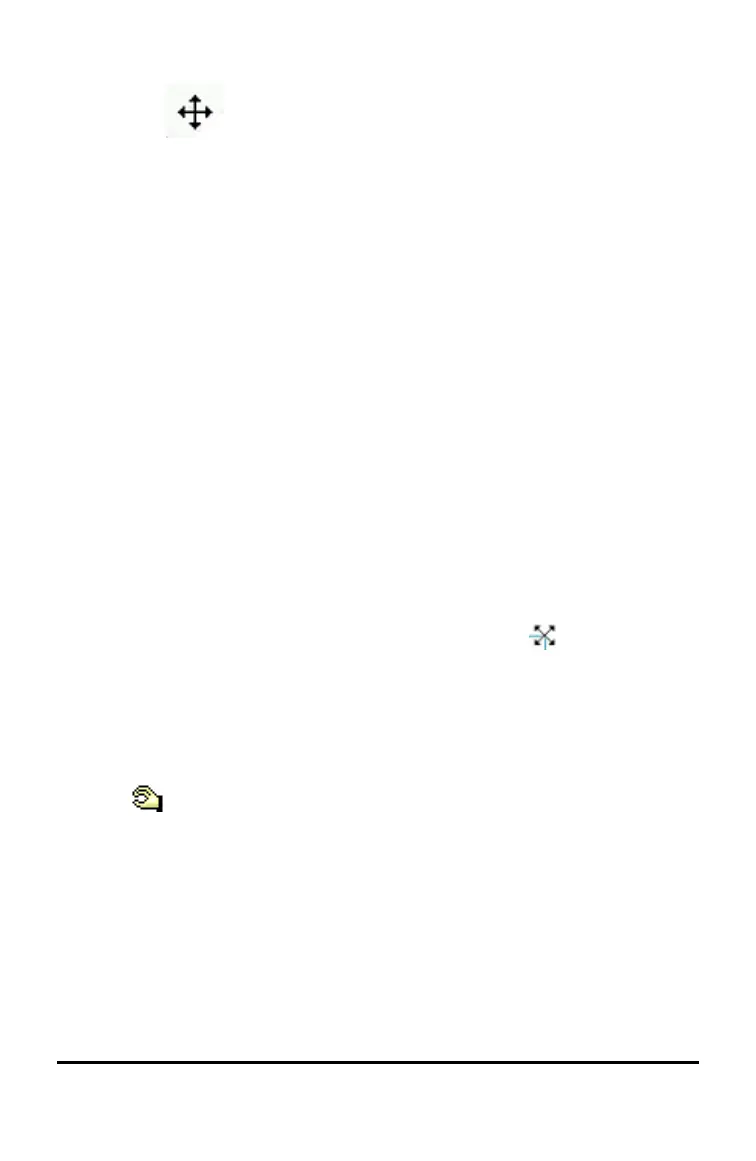- Press and hold x until the cursor changes to a four-sided arrow (
). The image floats in the background and the border
changes to a dashed line.
- Move your finger over the Touchpad to move the image to the
new location, and then press x or · to place the image.
Resizing an Image
Complete the following steps to resize an image on a page.
1. Open the document that contains the image.
2. Select the image.
• In the Question or Notes applications, or in Quick Poll, move the
cursor over the image and press, hold and then release x. The
image appears shaded.
• In the Graphs & Geometry application, press
b 1 2 2.
• In the Data & Statistics application, press b 3 6.
A border appears around the image.
3. Move the cursor to one of the corners.
The cursor changes to a four-sided directional arrow ( ).
Note: If you move the cursor to the edge of an image, the cursor changes to
a two-sided directional arrow. You can drag the image left or right to resize
it, but the image will become distorted.
4. Press x.
The tool is enabled.
5. Move your finger over the Touchpad in any direction to resize the image.
A dashed line appears to indicate the new size.
6. To accept the new size, press x or ·.
Deleting an Image
Complete the following steps to remove an image from a page.
1. Open the document that contains the image.
Working with Images 71
