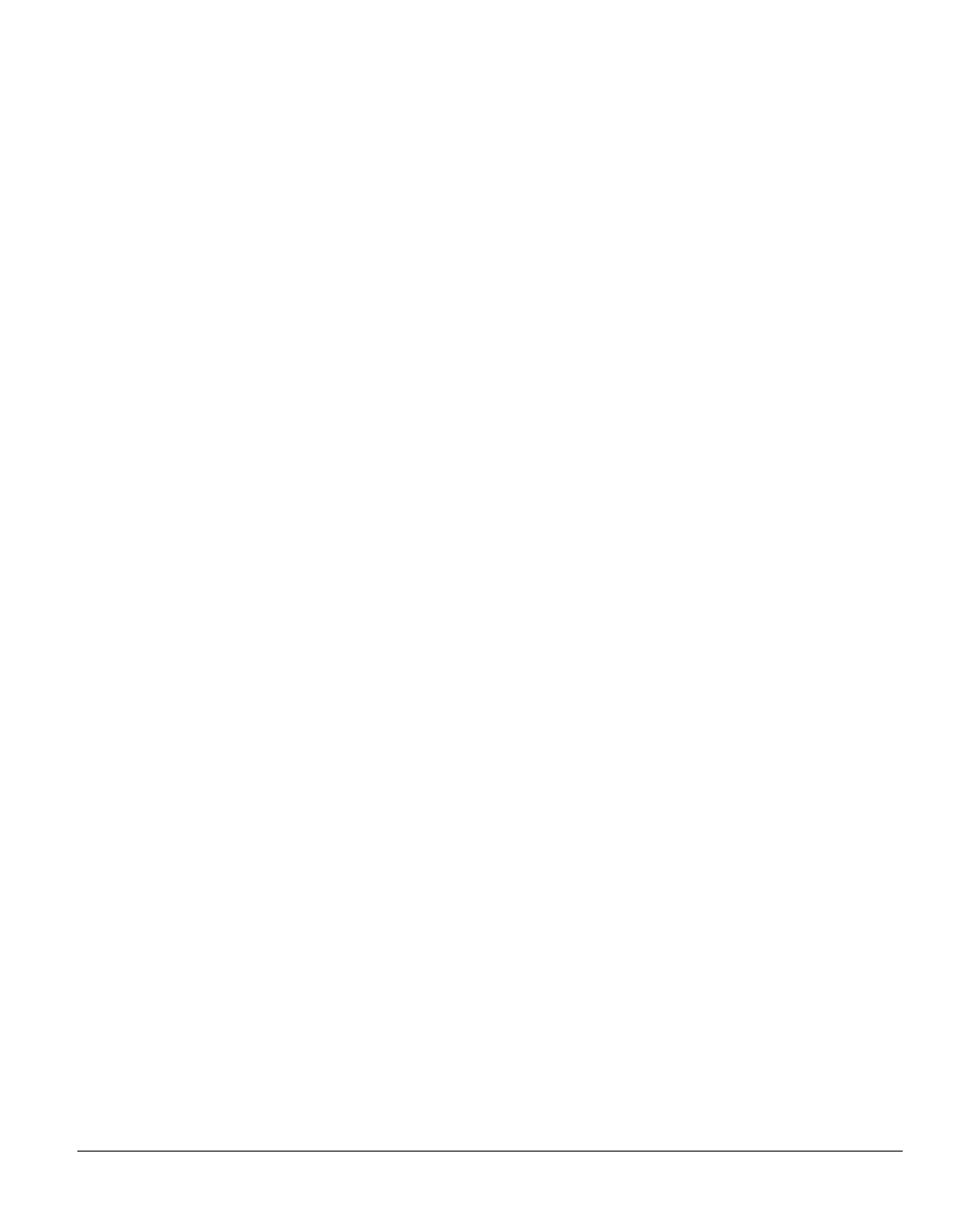INS884EN-4 26/87
Click the button next to the required connection and enter the WiFi passphrase.
Click "Connect".
The SmartCom will flash the WiFi LED quickly while it connects to the WiFi network.
Once the connection is made, the WiFi LED will remain on permanently.
The SmartCom is now connected to the WiFi and ready for use.
When connected via WiFi the IP address will be displayed by the panel as 0.0.0.0
this is normal and should not be changed.
4G Antenna Connection
Avoid installing the antenna directly under metal roofs or within metal skinned
buildings because this will reduce the signal strength and may inhibit operation
completely. If this is unavoidable, the strongest signal will be found away from the
metal roof or close to large external windows or skylights.
Avoid installing the antenna close (2 metres) to cable runs, ducting, structural
metalwork, metal pipes, water tanks and electronic equipment, e.g. photocopiers,
fax machines etc. These can have similar effects to metal roofs.
The LED's on the SmartCom 4G modem indicate if a connection has been made.
Once switched on, 3 of the 4 LED's should be lit permanently.
Reliable operation is unlikely with a low signal strength. If the LED's are flashing,
this may indicate that the signal strength is poor. You may be able to improve
signal strength by repositioning the antenna.
Once the SmartCom 4G is configured and connected to the Texecom Cloud service,
the Service provides a signal strength and resilience display that can be used to
check and improve the antenna positioning.
The GPRS antenna lead should not be cut, or extended for approved installations.
The lead connecting the SmartCom 4G to the control panel must not be extended,
doing so may inhibit over the air upgrades.
A 4G Radio Test Set should be used when surveying a site. These handheld units