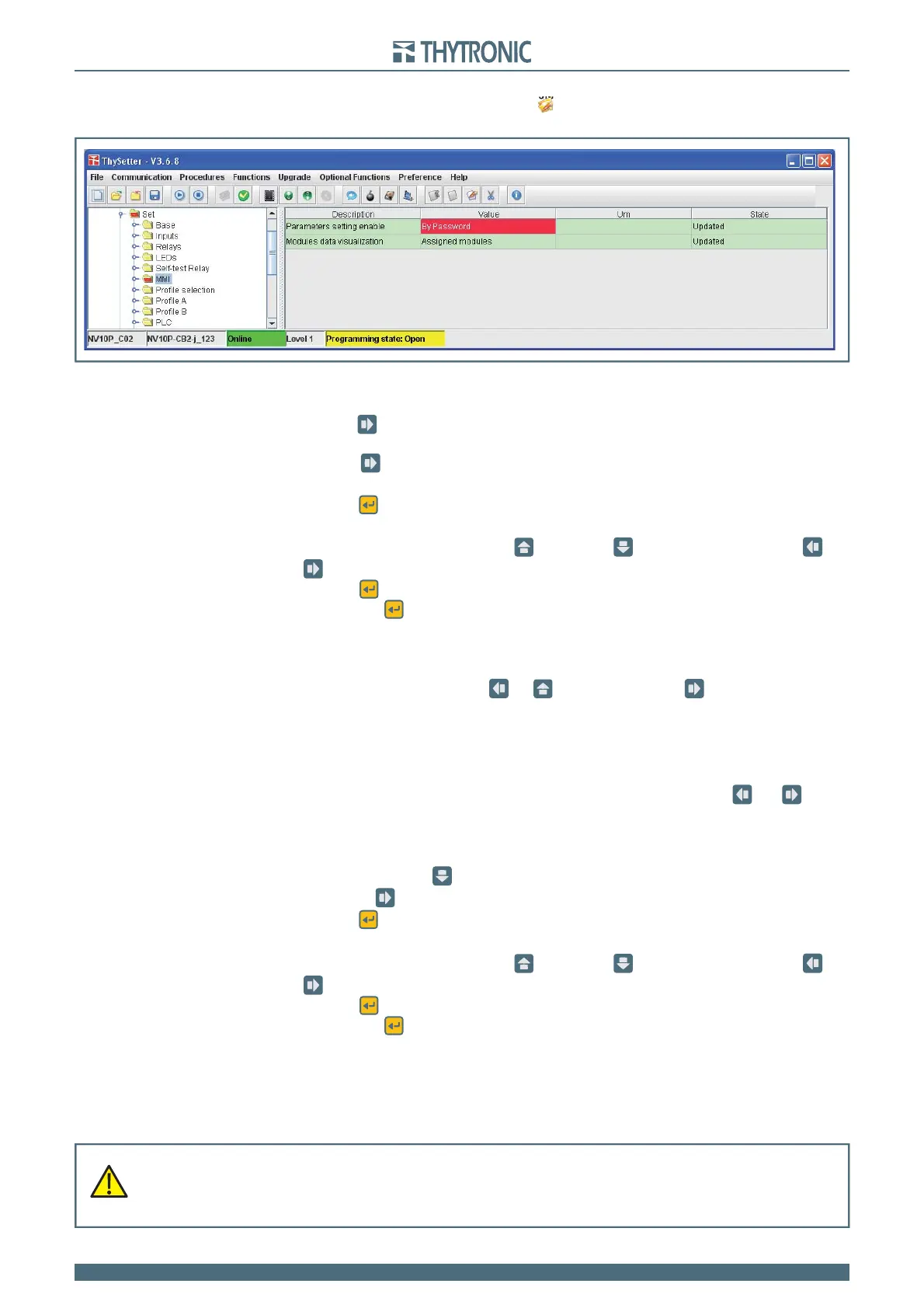156
156
NC2 0 - Manual - 01 - 2015
SETTING AND COMMISSIONING
To modify any parameter the calibration session must be open by means of Start setting command
from the menu or directly by clicking on the
icon placed on the top bar, the opening of the session
setting is highlighted by its Programming state:Open on yellow fi eld on the bottom bar.
Operation with Password
If the By password mode is selected a new menu password is inserted at the top of the display
menu.
Press the
key the: password not ok >> message is displayed and any changes of pa-
rameters is disabled
Press the
key; you can enter the password page enter password where you are
prompted to enter the 4 characters password (the default password is 0000)
Press the
(Enter) button for a few seconds; the modifi cation in progress status is highlighted by
fl ashing of the START and TRIP LEDs and by appearance of the pointer on the bottom
Change the parameters by means the
(increment) or
(decrement) buttons,
using the
and
keys to move to the previous or next character
Press the
(Enter) button; the cursor and the LED TRIP turn off (the LED START keeps fl ashing),
Press the
(Enter) button for a few seconds; new message appears:
Confirm settings?
Answer to the message ENTER: YES to confi rm changes or RESET: NO to abort.
The message: password ok >> is displayed
To exit from password menu use
or
keys: if you press the
button you go back in the
password menu and the password must be entered. The parameter changes are enabled from the
keyboard. After any confi rming with (Enter) or abandoning the change (reset button) the password
must be entered again.
The possibility of modifying the parameters from the keyboard is automatically disabled after about
3 minutes elapsed without pressing any button. If you do not want to wait three minutes of waiting,
it must go back to the password menu and come out without input any data ( and until the
the message password not ok >> is displayed.
Changing the password
Changing the password is possible only after entering the correct password (password ok
>> message); press the
key, a new menu is displayed change password that you ac-
cess with the
key. Inside this menu the password can be changed.
Press the
(Enter) button for a few seconds; the modifi cation in progress status is highlighted by
fl ashing of the START and TRIP LEDs and by appearance of the pointer on the bottom
Change the parameters by means the
(increment) or
(decrement) buttons,
using the
and
keys to move to the previous or next character
Press the
(Enter) button; the cursor and the LED TRIP turn off (the LED START keeps fl ashing),
Press the
(Enter) button for a few seconds; new message appears:
Confirm settings?
Answer to the message ENTER: YES to confi rm changes or RESET: NO to abort.
Lost password
If password is lost the data base of the device must be restored, proceed with the following steps:
Activate the session level 1
Send Set default settings command available inside the Command \ Default settings menu.
Following the Set default settings command the password is reset to 0000.
•
•
•
•
•
•
•
•
•
•
•
•
•
•
•
•
•
WARNING
The command Set default settings restores the factory settings, all user- defined adjustments are cleared.
Be carefully to enter the correct parameter !
The device serial number should be set to avoid IP address conflicts for devices connected to the
Ethernet network.
WARNING
The command Set default settings restores the factory settings, all user- defined adjustments are cleared.
Be carefully to enter the correct parameter !
The device serial number should be set to avoid IP address conflicts for devices connected to the
Ethernet network.
