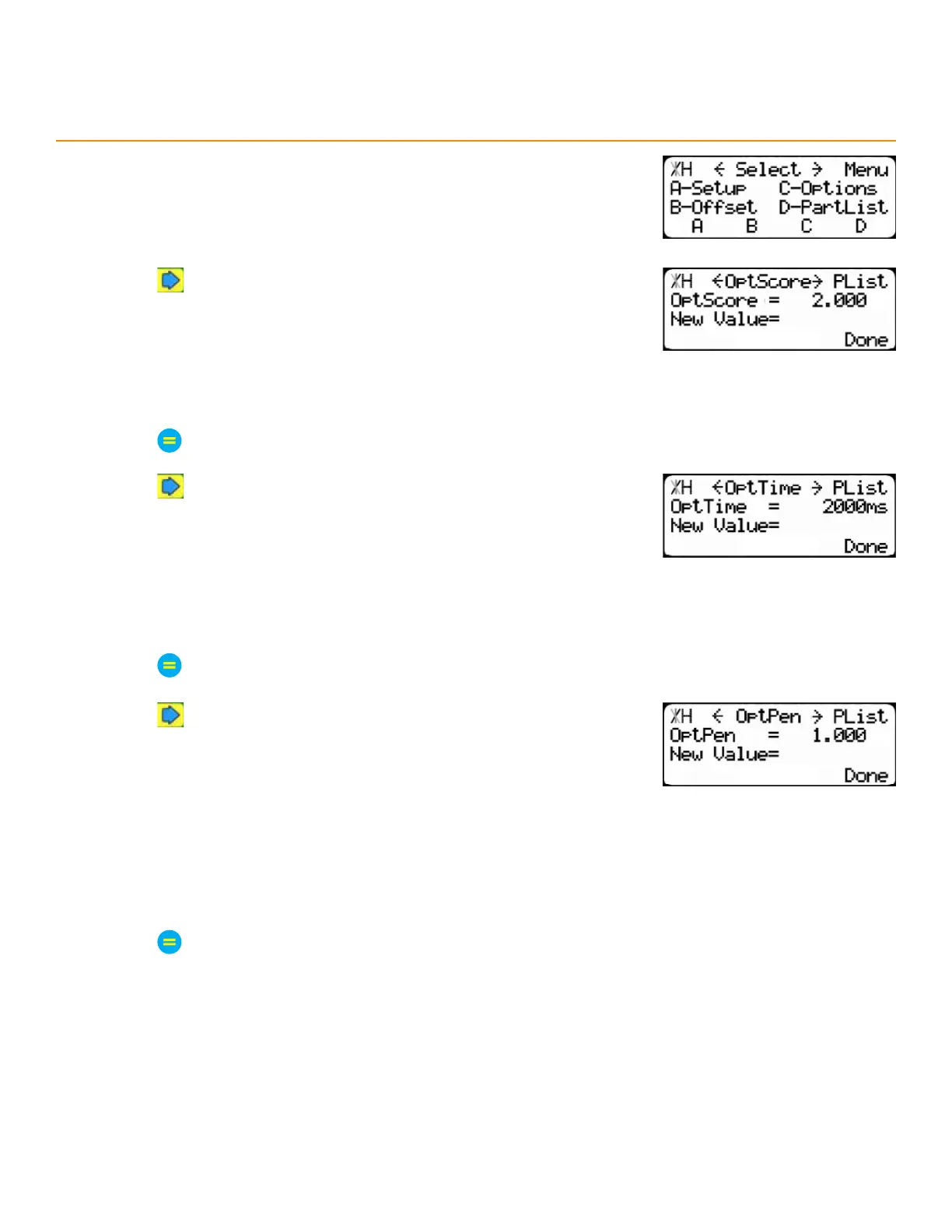20
Setup
4. At the Menu Select screen, press the [PartList] soft key.
5. Press until reaching the OptScore screen.
The Optimizer Score sets the score threshold for TigerStop accepting
an optimization solution.
A lower Opt Score setting will work slower with higher yield.
A higher Opt Score setting will work faster with lower yield.
6. Enter the new Opt Score setting.
7. Press to save the parameter.
8. Press until reaching the OptTime screen.
The Optimizer Time sets the time threshold for TigerStop accepting
an optimization solution. After the set time, TigerStop picks the best
available option.
A lower Opt Time setting will work faster with lower yield.
A higher Opt Time setting will work slower with higher yield.
9. Enter the new Opt Time setting.
10. Press to save the parameter.
11. Press until reaching the Opt Pen screen.
The Optimizer Penalty sets a penalty for multiple board optimized
solutions. This means that the higher this setting, the more TigerStop
will cut longer parts first.
A lower Opt Pen setting will work faster with more short parts
processed first.
A higher Opt Pen setting will work slower with more long parts
processed first.
12. Enter the new Opt Pen setting.
13. Press to save the parameter.