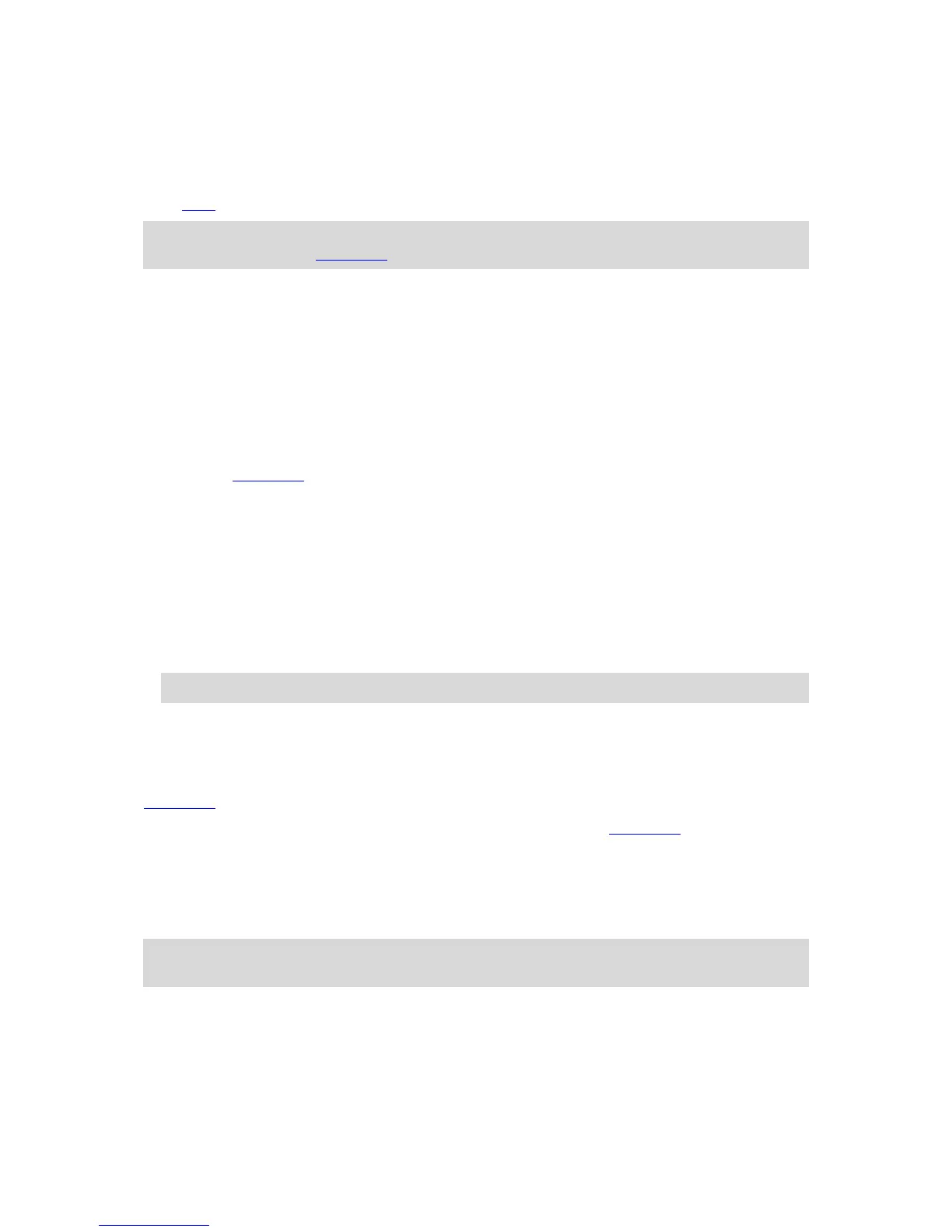The TomTom Bandit switches off after two hours in standby.
Connecting to the Mobile app
The Mobile app will not start until you have connected your smartphone to your TomTom Bandit
using Wi-Fi.
Tip: For iOS only. If your smartphone is Bluetooth Smart (BLE) capable, Wi-Fi is switched on and
off automatically by the Mobile app. Wi-Fi is also switched off when it isn't used for a while.
Follow these steps to connect your TomTom Bandit to your smartphone, and start the Mobile app:
1. Switch on your TomTom Bandit.
2. From the Camera Status screen, move up to turn on the TomTom Bandit's Wi-Fi connection.
The name of the Wi-Fi connection and the password are shown on the screen.
3. On your smartphone, go to the phone's Wi-Fi settings screen then select the TomTom Bandit
Wi-Fi connection from the network list.
4. Enter the password shown on the TomTom Bandit screen.
Your phone connects to the TomTom Bandit. On the TomTom Bandit, the screen shows Con-
nected to device.
5. Start the Mobile app.
The Mobile app starts and shows the Viewfinder screen.
Resetting your TomTom Bandit
To reset your TomTom Bandit, do the following:
From the Camera Status screen on your TomTom Bandit, move down to open the SETTINGS screen.
Select GENERAL then select OPTIONS.
Select RESET to choose from two reset options:
RESET ALL resets your TomTom Bandit to the factory settings and restarts the TomTom Bandit.
Note: A reset does not delete your photos and videos stored on the microSD card.
RESET WIFI generates a new Wi-Fi name and password.
Receiving updates
To receive updates, first register your TomTom Bandit with a TomTom MySports account using the
Mobile app.
The updates are transferred directly to your TomTom Bandit from the Mobile app. You are asked if
you want to install the updates the next time you switch on your TomTom Bandit.
Firmware Updates
The update installs and saves your last-used TomTom Bandit settings. When the update is
successfully installed, you see a message on the TomTom Bandit screen.
Note: If your TomTom Bandit cannot install the update because, for example, the battery level is
too low, you are warned and given instructions about how to fix the problem.
QuickGPSFix updates
In the following situations, your TomTom Bandit uses QuickGPSFix to help find your position:
The TomTom Bandit isn't used for a long time.
The TomTom Bandit is out of coverage for more than one week.
The TomTom Bandit is restarted more than 500 km away from your previous position.
