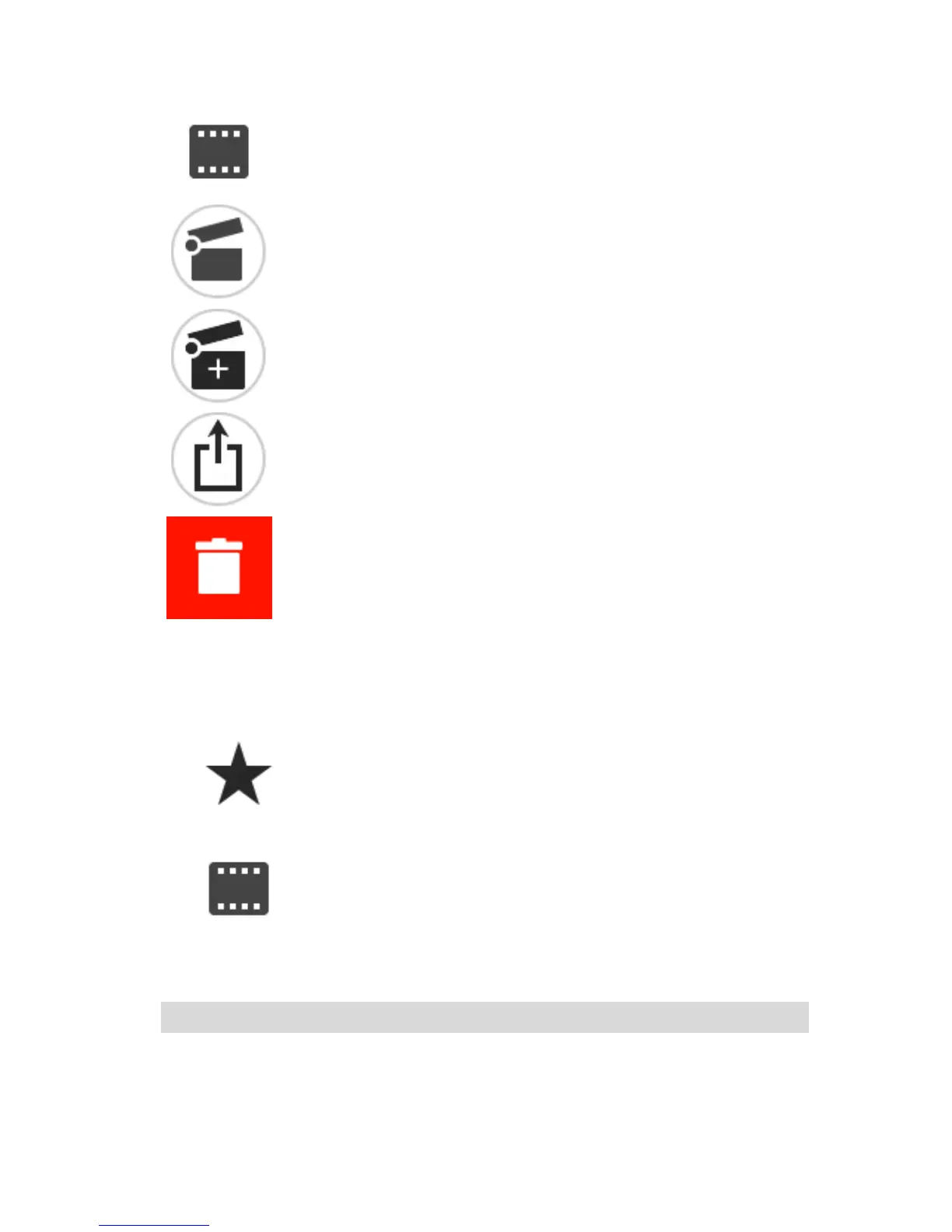Videos and Photos.
Select this button to show all of your videos and photos. Select a video to
play it on the screen. Your highlight are show as green spots on the video
time bar.
Select video for your story.
Select this button to select the video highlight for your story. Open the
Create a Story screen to see your selected video highlights.
Delete a video or photo.
Swipe left on a video or photo to show the delete button. Select the
button to delete the video or photo from your TomTom Bandit.
Viewing a video or photo in My Library
1. Select My Library from the drop-down menu.
2. Select one of the following:
Select the Highlights button show the highlights from your videos.
Select the Videos and Photos button to show all of your videos and photos.
3. Select a highlight, a video or a photo.
The selected highlight or video starts to play in the video player.
The selected photo is shown in the viewer.
Tip: Turn your smartphone to landscape to view the video or photo in full-screen mode.
4. Swipe left or right to see the previous or next video or photo.
