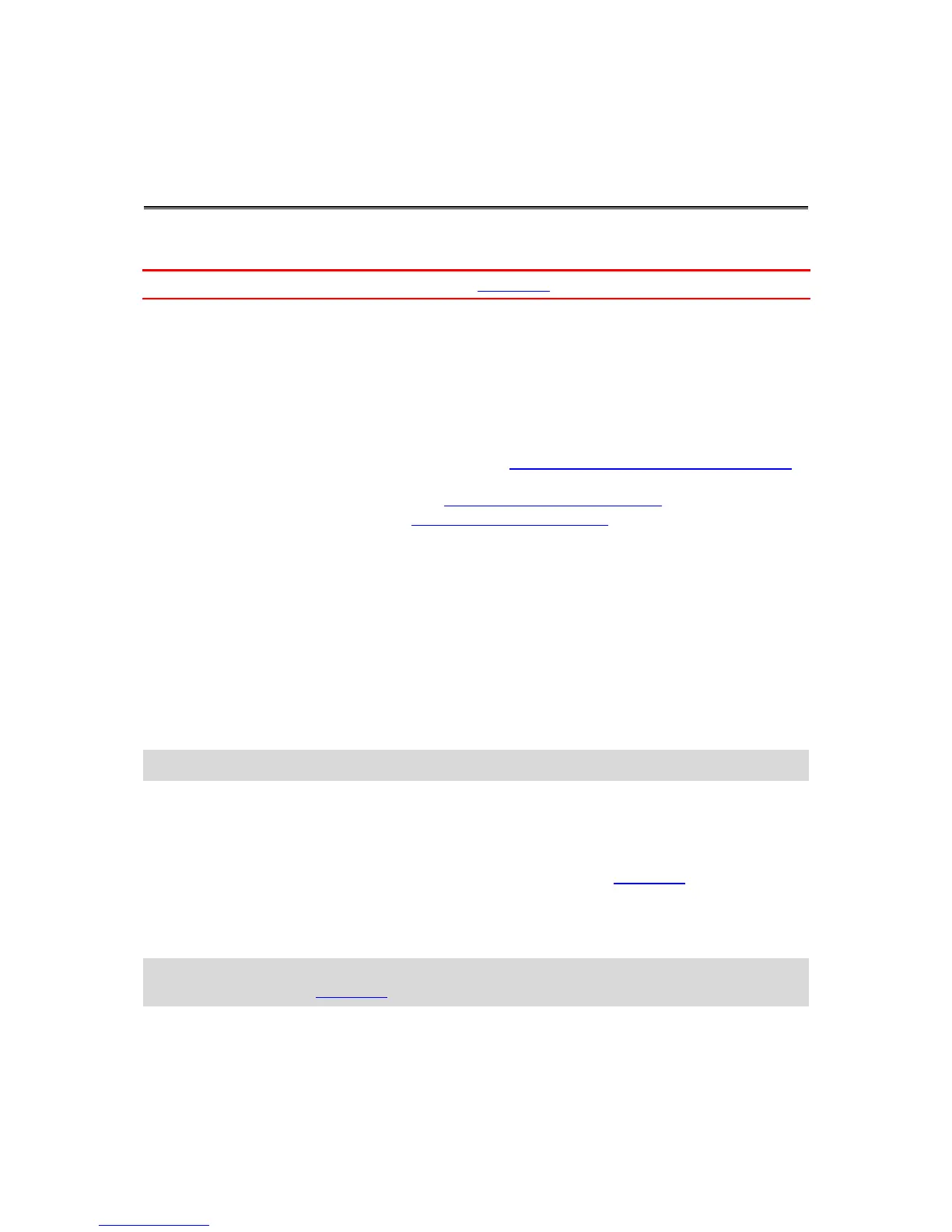About settings
Important: You can also change settings using the Mobile App on your smartphone.
To change settings that you use frequently such as the TomTom Bandit mode, move left from the
Camera Status screen.
To access other settings that you may need to change less frequently, use the Settings menu. These
settings determine the overall behaviour of your TomTom Bandit, and are used to adjust the mode
settings for each photo and video mode.
From the Camera Status screen, move down to open the SETTINGS menu. The Settings menu has
the following items:
VIDEO or PHOTO - Use these settings to adjust the mode settings for the Photo or Video mode
you have selected.
GENERAL - These settings determine the overall behaviour of your camera
STATUS - This screen shows you the general status of your camera.
About Bluetooth
Your TomTom Bandit uses the Bluetooth 4.0 specification for Bluetooth Smart, which is also known
as Bluetooth Low Energy or BLE.
BLE is used for the following:
1. Connections to external sensors that support BLE.
2. Connection to the remote control.
3. Waking up the TomTom Bandit using the remote control.
4. Using your smartphone to switch the TomTom Bandit's Wi-Fi connection on when the TomTom
Bandit is not connected and is not easily accessible. (Apple iOS only.)
Note: On the TomTom Bandit, Bluetooth is always switched on.
About Wi-Fi
What is Wi-Fi used for?
Wi-Fi is used to connect your TomTom Bandit to your smartphone. The Mobile app uses the Wi-Fi
connection for the viewfinder, video and photo play back, creation of your video story, and for
sharing your media.
Switching Wi-Fi on
Tip: For iOS only. If your smartphone is Bluetooth Smart (BLE) capable, Wi-Fi is switched on and
off automatically by the Mobile app. Wi-Fi is also switched off when it isn't used for a while.
Follow these steps to connect your TomTom Bandit to your smartphone, and start the Mobile app:
1. Switch on your TomTom Bandit.
2. From the Camera Status screen, move up to turn on the TomTom Bandit's Wi-Fi connection.
The name of the Wi-Fi connection and the password are shown on the screen.