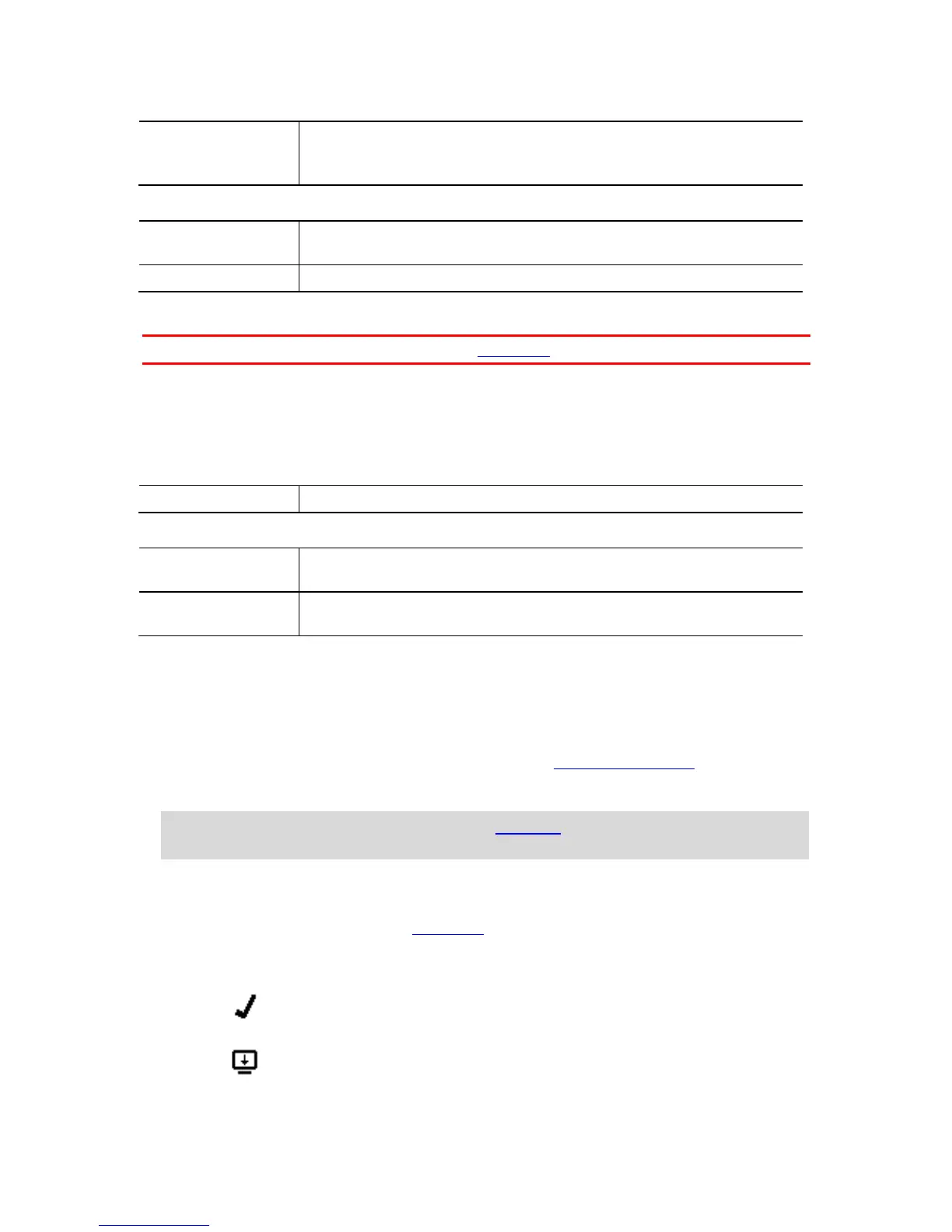4k at 15 fps
2.7k at 30 fps
WVGA at 6x speed
1s, 5s, 10s, 15s, 30s, 60s
Photo
Important: You can also change settings using the Mobile App on your smartphone.
Use the photo settings to select a photo mode. Once a mode has been chosen, you can then select
settings for that photo mode.
From the Camera Status screen, move down to the SETTINGS menu and select, for example PHOTO.
Move right to select a mode, for example BURST, then select the settings you want to change.
NORMAL settings
Up to 10 photos in 1 s
Up to 10 photos in 2 s
TomTom Bandit status
From the Camera Status screen, move down to open the SETTINGS screen. Select STATUS then
move right.
The status screen shows the following information:
Battery - the battery power left on your TomTom Bandit. Charge the Batt-Stick if the power is
low.
Storage - the amount of free space available on your TomTom Bandit.
Tip: If you are running out of space, connect the Batt-Stick to your computer and transfer
some files.
QuickGPS - the status of the QuickGPSfix information on your TomTom Bandit.
QuickGPSfix helps your TomTom Bandit find your precise location quickly so that you can start
your activity. To automatically update the QuickGPSfix information on your TomTom Bandit,
connect your TomTom Bandit to the Mobile app. QuickGPSfix information is valid for three days
after you download it.
These symbols are used to show the status of QuickGPSfix:
QuickGPSfix on your TomTom Bandit is up-to-date.
QuickGPSfix on your TomTom Bandit is out-of-date. If the QuickGPSfix
information on your TomTom Bandit is out-of-date, your camera still
works as usual. It may, however, take longer to get a GPS fix when
you want to start an activity.