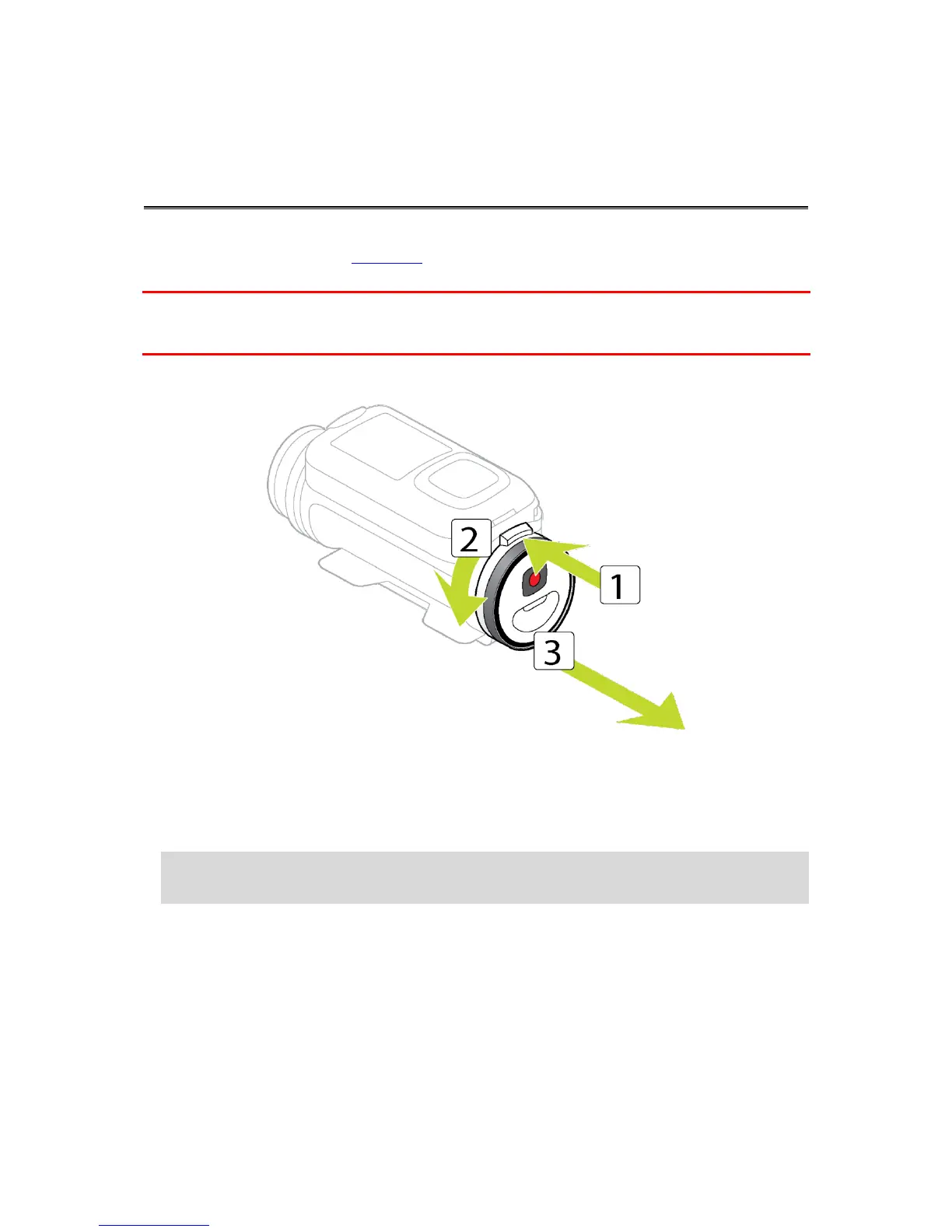The photos you take and the videos you record are stored on a microSD card that is located in the
Batt-Stick. As well as using the Mobile app to upload videos and photos, you can also transfer the
videos and photos from your Batt-Stick to your computer.
Important: If you remove the Batt-Stick or lens cover be extra careful not to let dirt or water enter
the TomTom Bandit or the Batt-Stick. Only remove the Batt-Stick or lens cover in clean and dry
conditions.
1. Press the Batt-Stick release button, then turn the Batt-Stick anti-clockwise and pull it out of the
TomTom Bandit.
2. Insert the Batt-Stick USB connector into a USB port on your computer.
3. On your computer, open a file manager program.
Your TomTom Bandit appears in your computer's files system as a Removable Disk.
4. Open the DCIM folder to find your videos and photos.
5. Copy your files to your computer.
Tip: To make space available on your microSD card, move your files to your computer.
Tip: Don't forget to make a back-up of your files.