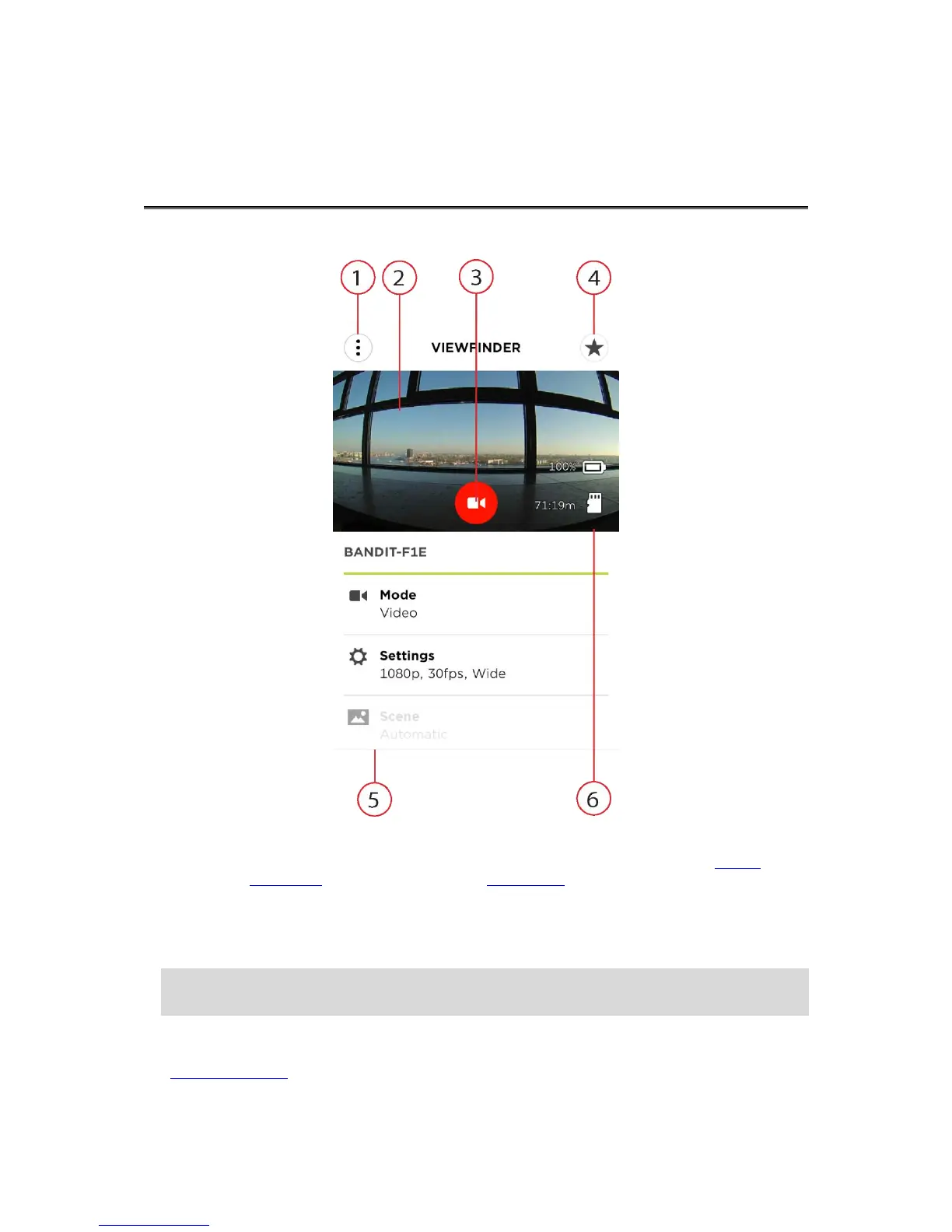The TomTom Bandit Mobile app shows the Viewfinder screen when the app starts.
1. Menu button.
Select this button to open the drop-down menu. From the menu you can open the Library,
create your video story, and change Mobile app preferences.
2. Live Viewfinder.
The live viewfinder shows the live image from the TomTom Bandit. Use the image to help you
frame your video or photo when your TomTom Bandit is mounted out of sight or in a position
that's difficult to reach.
Tip: Turn your smartphone to landscape to view the viewfinder in full-screen mode. The video
and photo settings are not shown in full-screen mode.
3. Remote Control button.
Use this button to start and stop the TomTom Bandit.
4. Video highlighting button.
Use this button to manually add highlights to your action video. Your highlights let you easily
create your video story.
