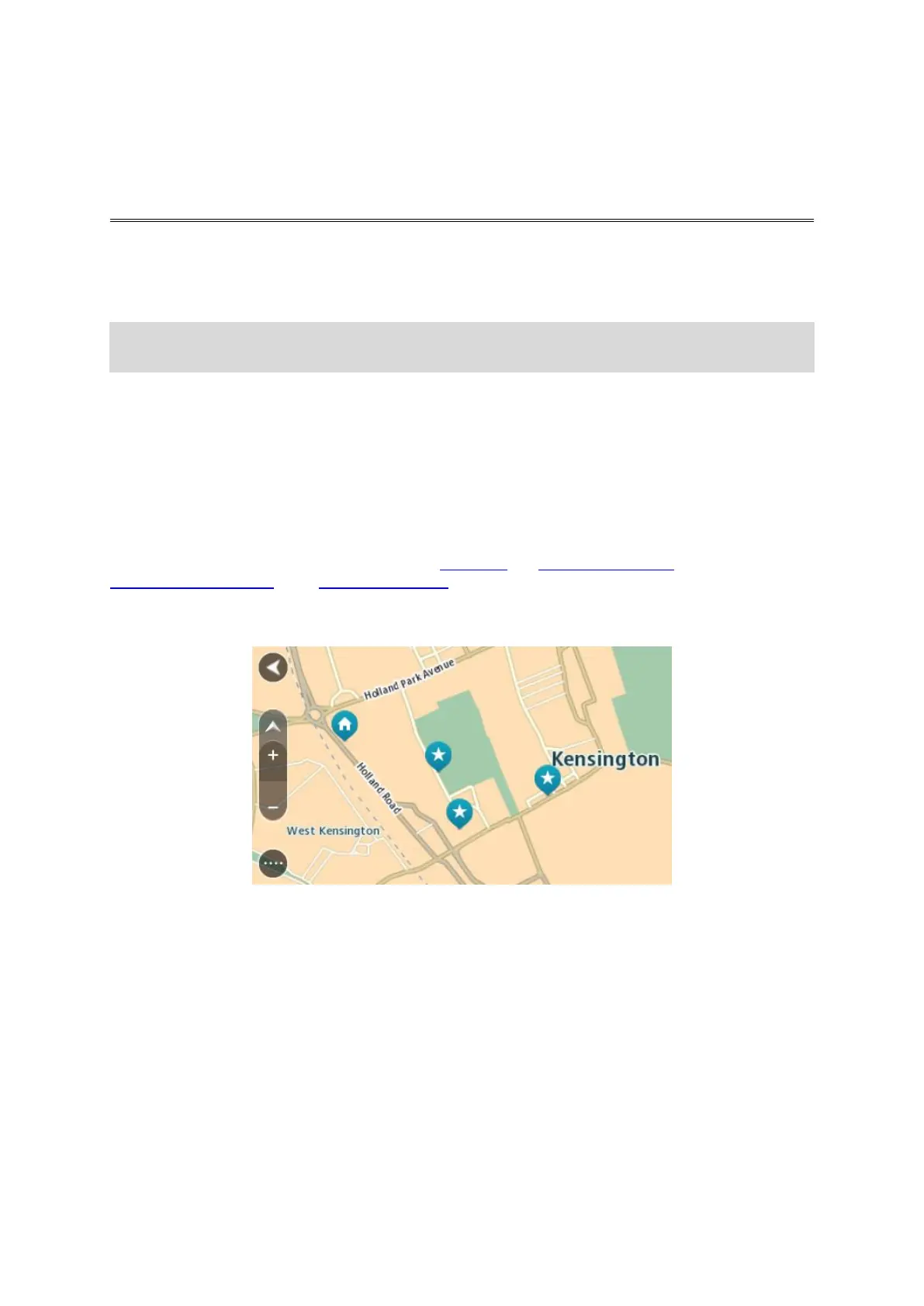104
About My Places
My Places provides an easy way to select a location without the need to search for the location each
time. You can use My Places to create a collection of useful or favourite addresses.
Tip: The terms "favourite" and "place" mean the same thing - favourites are places that you go to
often.
The following items are always in My Places:
Home - Your home location can be your home address or somewhere you often visit. This
feature provides an easy way to navigate there.
Work - Your work location can be your workplace address or somewhere you visit often. This
feature provides an easy way to navigate there.
Recent destinations - Select this button to select your destination from a list of locations you
have recently used as destinations. These also include your stops.
Marked locations - You can mark a location and temporarily add it to My Places.
You can add a location to My Places directly in My Places, by selecting a location from the map, by
searching for a location or by marking a location.
Your home location, work location, marked locations and the locations that you have added appear
in a list in My Places and are shown with a marker on the map.
Setting your home or work location
You can set your home or work locations in the following ways:
Setting your home or work location using My Places
1. In the Main Menu, select My Places.
2. Select Add Home or Add Work.
3. To select a location for home or work, do one of the following:
Zoom in on the map at the location you want to select. Press and hold to select the loca-
tion, then select Set.
Select the Search button and search for a location. Select a location to set as home or work,
then select Set.