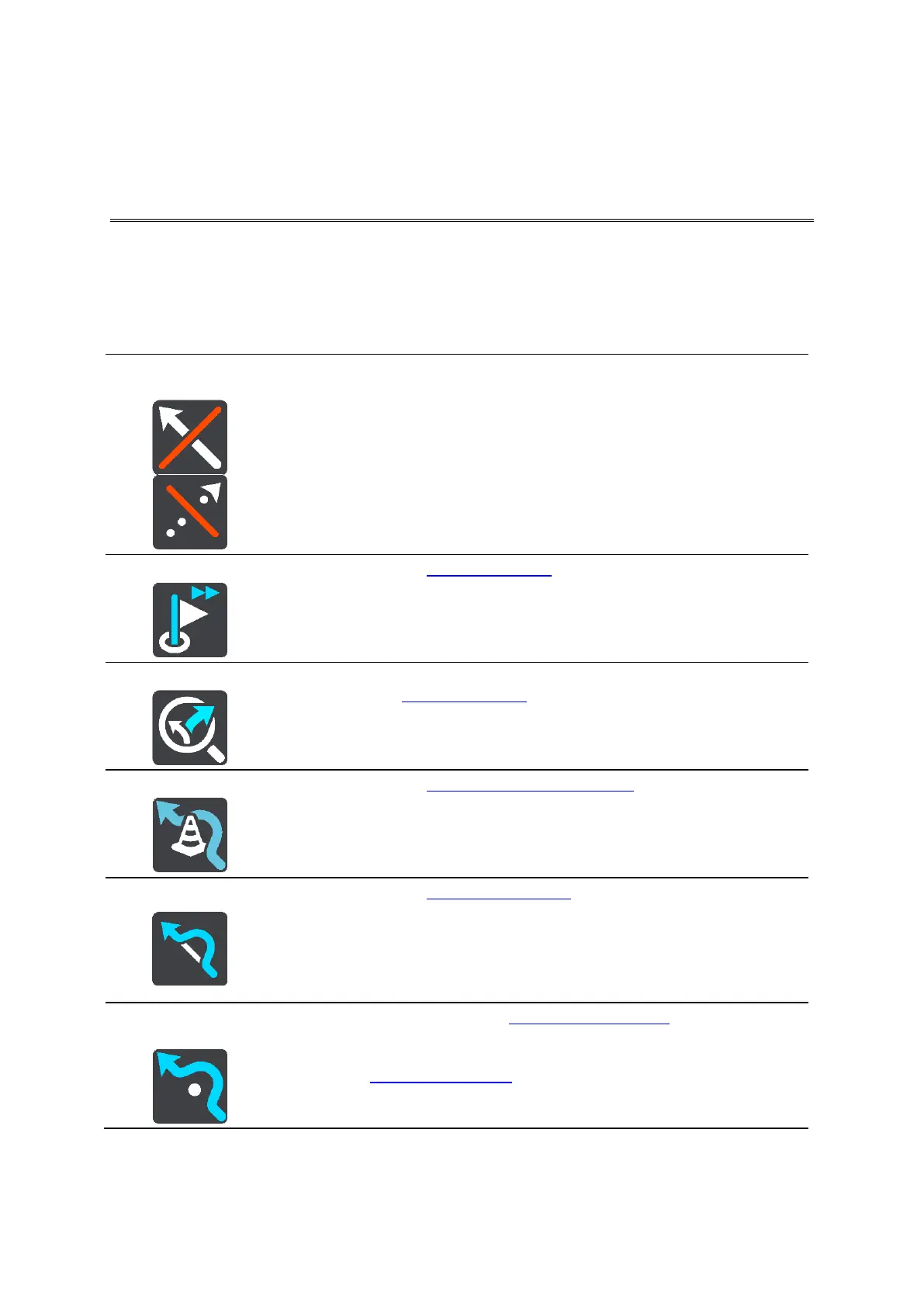72
The Current Route menu
When you have planned a route or track, select the Current Route or Current Track button in the
Main Menu to open the Current Route or Current Track Menu.
The following buttons are available in the menu:
Clear Route / Clear
Track
Select this button to clear the currently planned route or track.
The Current Route Menu closes and you return to the map view.
Select this button to skip the next stop on your route.
You see this button when you have planned a route. Select this button to
show up to three alternative routes on the map view.
Select this button to avoid an unexpected obstacle that is blocking the
road on your route.
Select this button to avoid part of a route.
Avoid Toll Roads
and More
Select this button to avoid some types of route features that are on your
currently planned route. These include ferries, toll roads and unpaved
roads.
You can also avoid route features using the route bar.