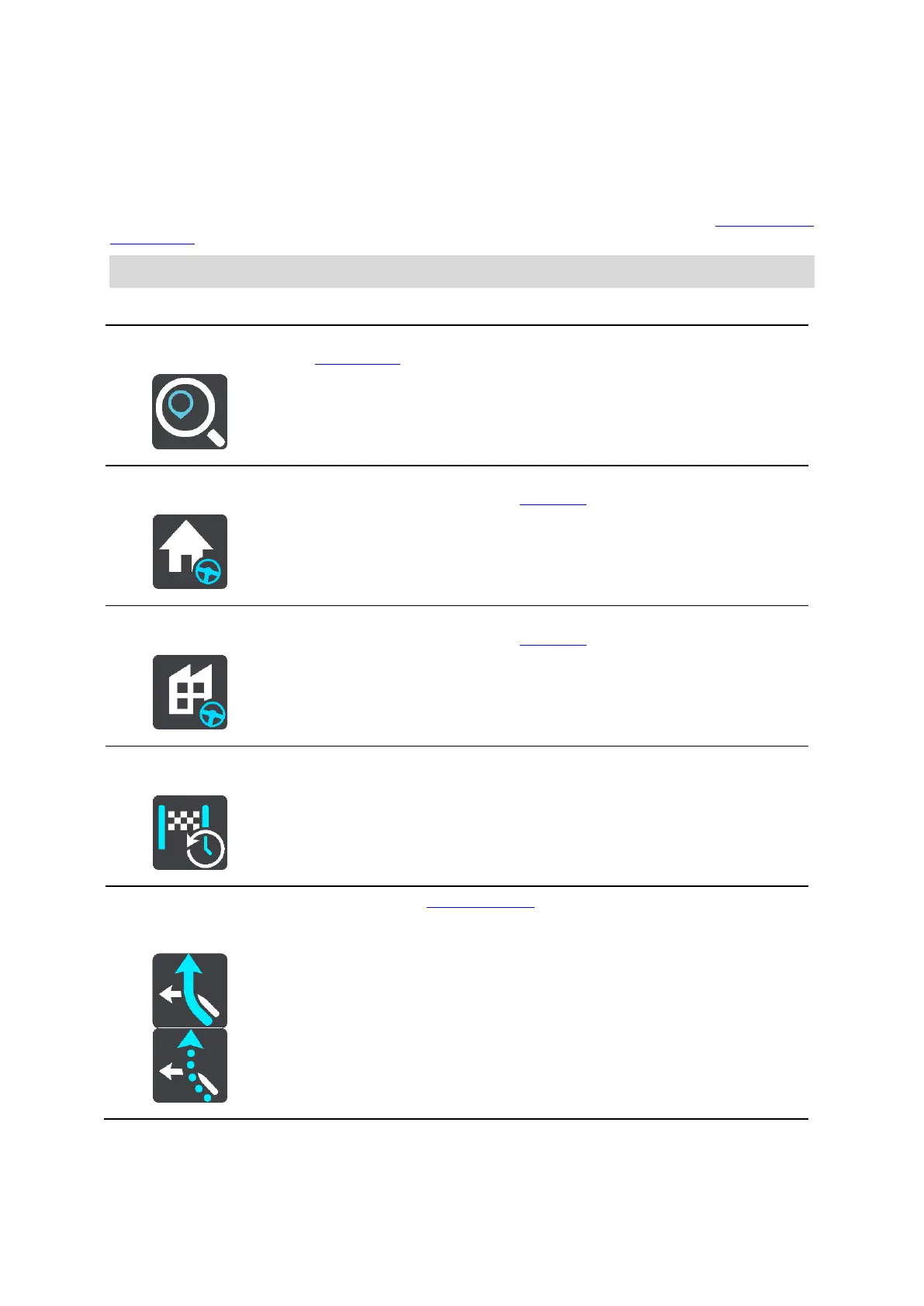23
See your current location or your latitude/longitude if not on a named road.
Navigation buttons
On the map view or guidance view, select the Main Menu button to open the Main Menu.
The following navigation buttons are available in the Main Menu screen, in addition to other buttons
and symbols:
Note: Not all features are supported on all devices.
Select this button to search for an address, a place or a Point of Interest,
then plan a route to that location.
Select this button to drive to your home location. If this button is not
included in your Main Menu, go to My Places to set up your home location.
Select this button to drive to your work location. If this button is not
included in your Main Menu, go to My Places to set up your work location.
Select this button to open the list of your recent destinations. Select a
recent destination to plan a route to that destination.
Current Route /
Current Track
Select this button to clear or change your planned route or track.