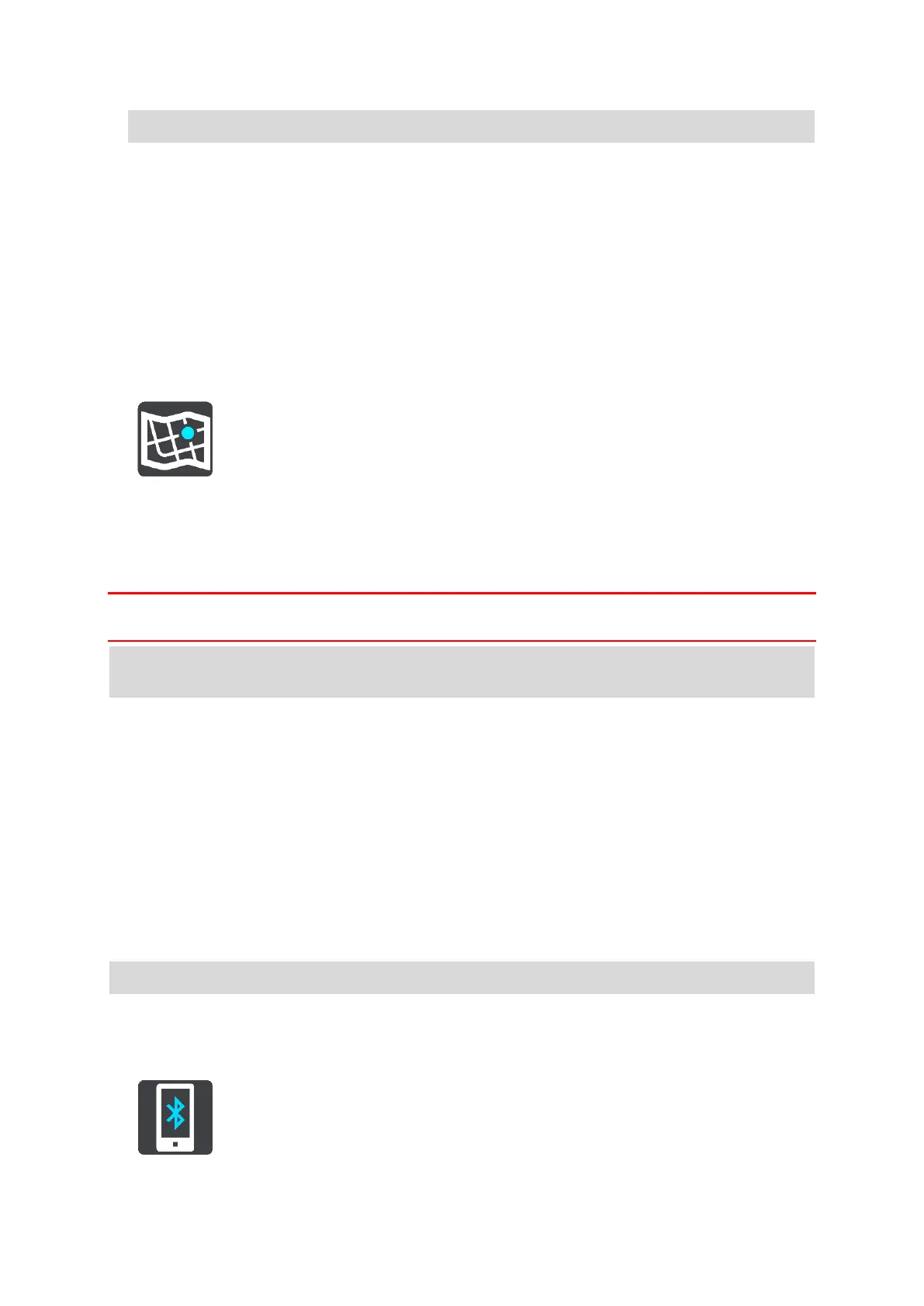116
Note: Winding routes are only available for TomTom Rider navigation devices.
Avoid motorways - this type of route avoids all motorways.
Avoid on every route
You can choose to avoid ferries and car shuttle trains, toll roads, carpool lanes, and unpaved roads.
Set how your GO should manage each of these road features when the device calculates a route.
Carpool lanes are sometimes known as High Occupancy Vehicle Lanes (HOV) and are not present in
every country. To travel on these lanes, you may need to have more than one person in the car, for
example, or the car may need to use environmentally-friendly fuel.
Maps
Select Settings in the Main Menu, then select Maps.
Choose another map
Select Choose another map to change the map that you are using.
You can choose from maps stored either in internal memory, or on a memory card if your GO has a
memory card slot.
Important: Routes and tracks cannot be stored on the same memory card as maps because different
memory card formatting is used.
Note: Although you can store more than one map on your GO, you can only use one map at a time
for planning and navigation.
Adding a map
Select Add a map to see a list of all the maps that are available for download. These maps are
sorted by continent.
Select the map title of map zone you want to install, then tap Download. You are then asked where
to install the map zone. What you see next depends on whether you have a memory card inserted
and where available space can be found. Available space may be found in the internal memory or on
the memory card or both.
After you have chosen a location for the installation of your map, downloading starts.
Deleting a map
Select Delete a map. Select the checkboxes next to the maps to be deleted.
Note: You are not allowed to delete ALL your maps.
Bluetooth
Select Settings in the Main Menu, then select Bluetooth.