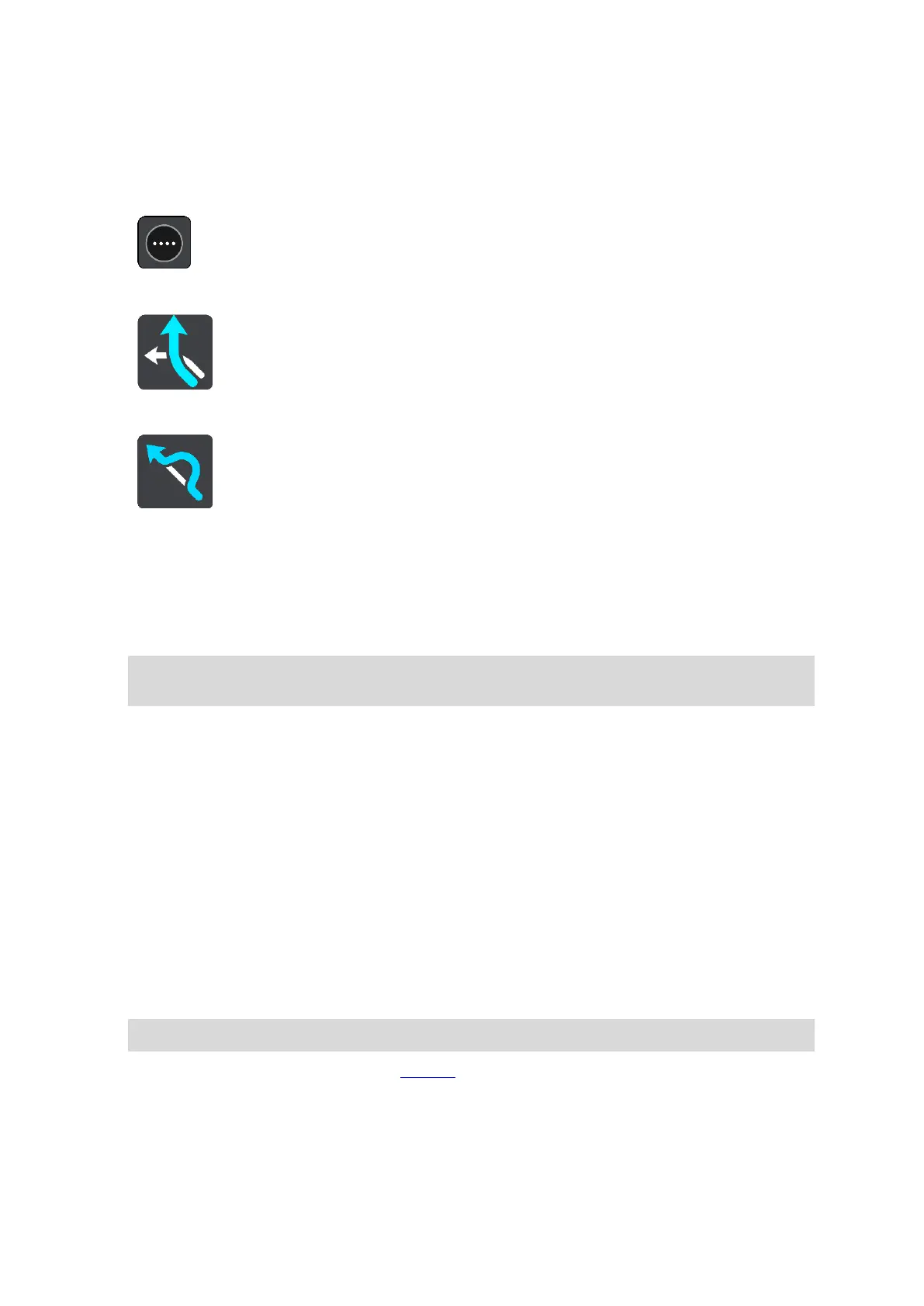75
Avoiding part of a route
If part of a road is blocked or you wish to avoid part of a route, you can select a specific section of
a route to avoid.
1. Select the Main Menu button to open the Main Menu.
2. Select Current Route.
3. Select Avoid Part of Route.
A screen opens showing a list of the sections that comprise your current route.
4. Select the section of the route that you want to avoid.
A preview shows you the section you have chosen on the map.
5. Select Avoid.
A new route is found that avoids your chosen route section. The new route is shown on the map
view.
Note: It may not be possible to find an alternative route around the route section if none
exists.
Guidance to your destination resumes avoiding your chosen route section. As soon as you start
driving, the guidance view is shown automatically.
Types of route
Select Change Route Type to change the type of route planned to your current destination. Your
route is recalculated using the new route type.
You can select the following types of route:
Fastest route - the fastest route to your destination. Your route is constantly checked taking
into account the traffic conditions.
Shortest route - the shortest route to your destination. This may take much longer than the
fastest route.
Most eco-friendly route - the most fuel-efficient route.
Avoid motorways - this type of route avoids all motorways.
Winding route - the route with the most turns.
Note: Winding routes are only available for TomTom Rider navigation devices.
You can set the default route type in the Settings Menu.
Route features
You can choose to avoid some features that are on your currently planned route. You can avoid the
following route features: