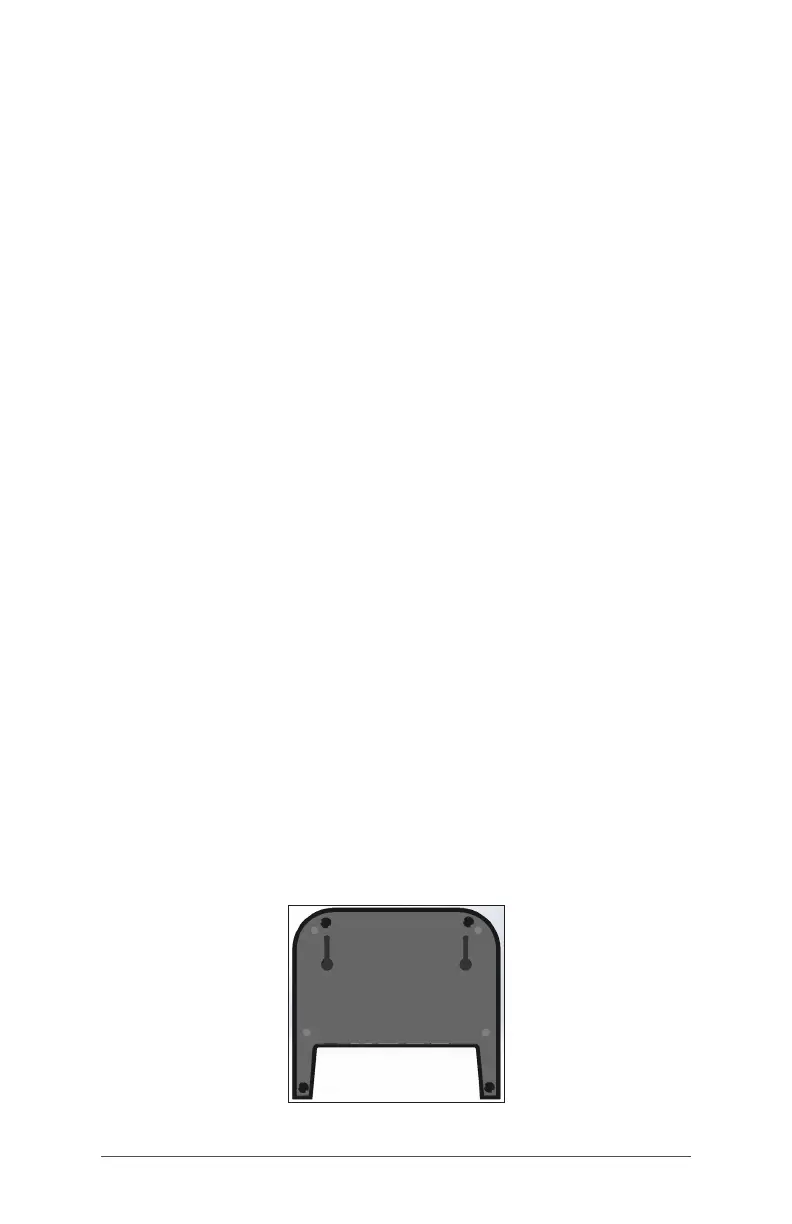32 FC-5000 Ruggedized Field Computer Owner’s Manual
5. Some devices require drivers. If prompted, follow the
instructions on the screen and wait for drivers to install. If
you have a model of the dock that uses a USB to HDMI
dongle, you may need to download and install a driver
for the dongle. The newest version of the driver can be
found here: http://www.displaylink.com/downloads/
le?id=675. A disk with the driver on it is also provided
with some dongles.
6. The FC-5000 charges more quickly if the power settings
are set up to allow the FC-5000 to enter a low power
mode when it is not in use, but is plugged in. To adjust
this setting, go to the Start menu, then Settings > System
> Power & sleep.
7. To remove the FC-5000 from the dock, press on the
release button and pull the FC-5000 up.
Adding a Video Monitor or Projector
To connect a video monitor to the FC-5000, plug the device
into the HDMI port (directly or through a USB to HDMI
dongle). Go to the Action Center and select Project, then
Extend or the option that you prefer. You can have the
start bar appear on either one or both displays, or set the
external monitor to be the main display. This can be helpful
in an ofce environment. To set up additional features like
orientation, go to the Start menu, then Settings > System >
Display.
Mounting the Dock to a Surface
The Ofce Docking Station is freestanding. It can also be
mounted to a surface like a desk or shelf. There are keyhole
slots on the bottom for this purpose. The spacing between
the holes is 4” (101.5 mm).