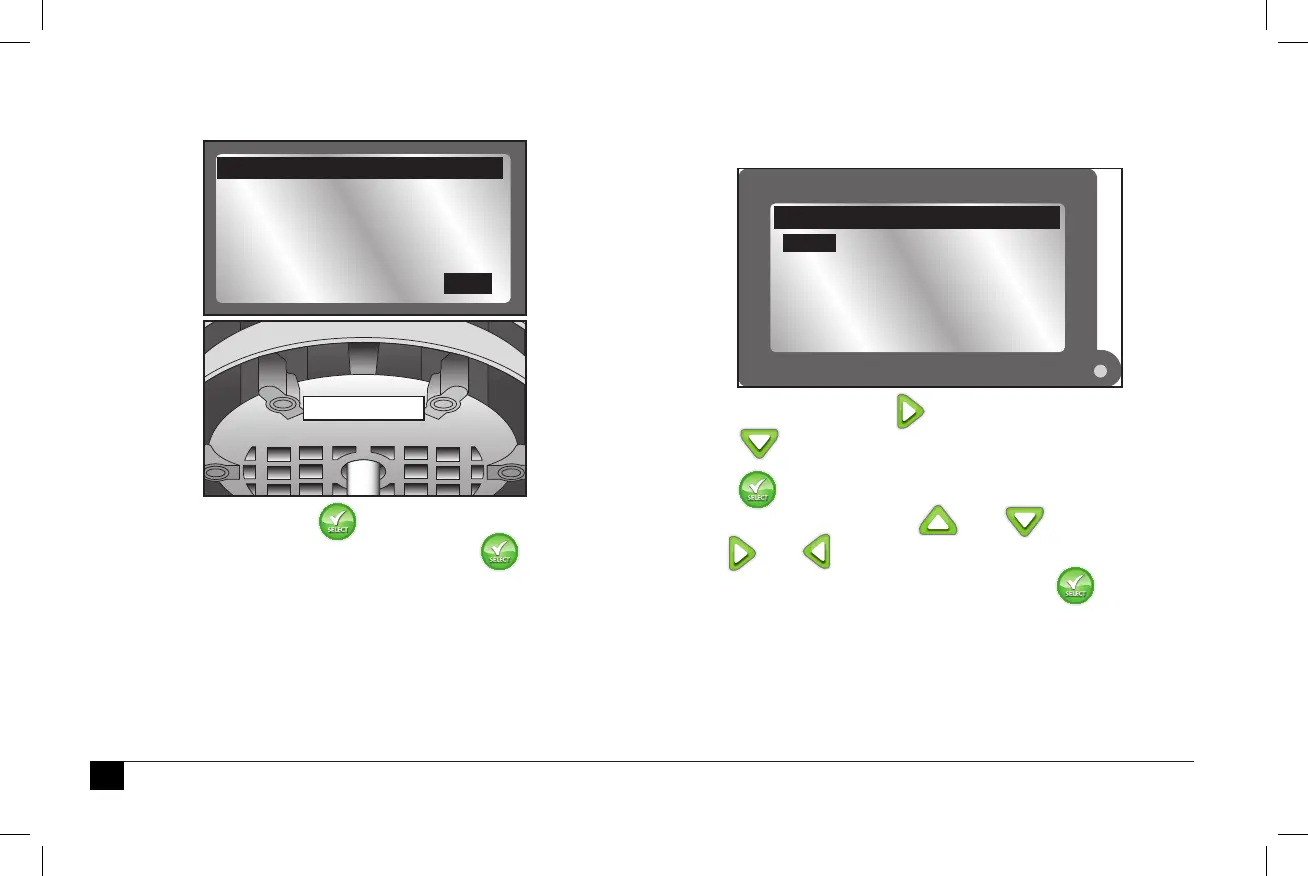6
6. e controller should detect the sensor. Conrm that the
device ID detected matches the sensor’s actual ID.
If it does match, press and continue to add the sensor.
If it does not match, change to NO, press , and repeat
steps 3-6.
7. e next step is to enter the location information. It is
possible to enter either by zip code or Latitude and
Longitude coordinates (available from Google Maps®).
To adjust TYPE, press to move to ZIP CODE.
Press to select LONG/LATor ZIP CODE.
8. Press . Adjust the Zip Code or Latitude and
Longitude values with the and buttons.
Use and to switch between number elds.
9. When done, move to CONTINUE. Press .
After a moment, the screen returns to the
ADD/REMOVE DEVICE screen.
e sensor is now added. e sensor must be assigned to a
Schedule in order for it to manage the irrigation system.(see
page 9).
WEATHER
DEVICE ID 05 43 31
STATUS ACTIVE
CORRECT?
ADD/REMOVE DEVICE
YES
SN: 054331
ZIP CODE
ZIP CODE 92504
CONTINUE
MY LOCATION
TYPE