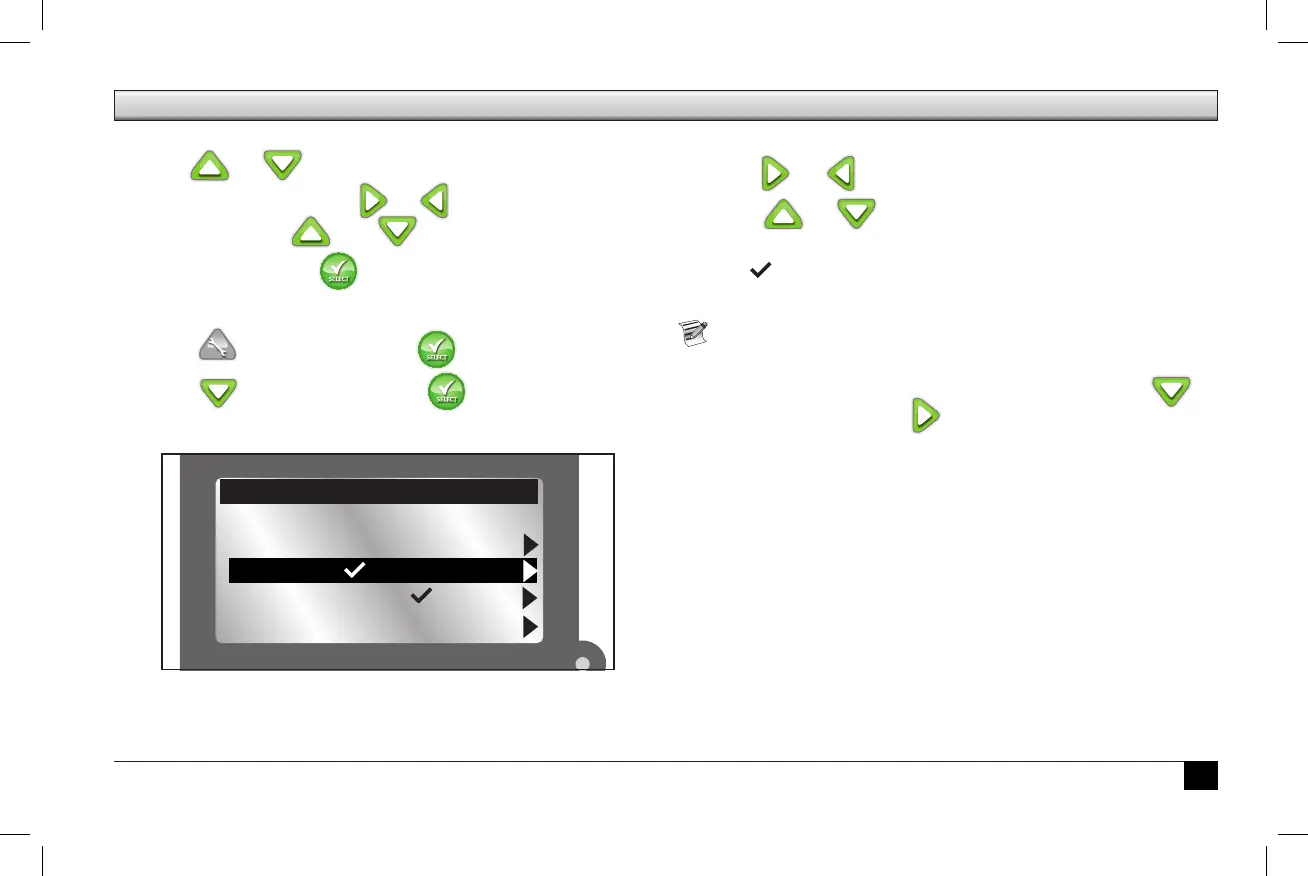9
Menu Navigation
• Use or to navigate the menu commands.
• To change a value, press or to move to the desired
eld, then press and to adjust the value.
• Remember to press to input the desired value.
Getting to the Sensors Menu
1. Press ADVANCED then .
2. Press to SENSORS. Press .
e Sensors screen appears.
3. To add a sensor to a schedule:
Press or to select the desired Schedule (A, B, or C).
Press or to make the sensor active for the
selected schedule.
: sensor is active.
-: sensor is inactive.
In the screen above, a weather sensor is assigned to schedule
A and a soil sensor to schedule B.
4. To access the settings for the Weather Sensor, press to
WEATHER then press four times.
e Weather Sensor menu appears.
WEATHER - -
A B C
RAIN
SOIL 1 - -
SOIL 2
SENSORS
→
Basic Operation