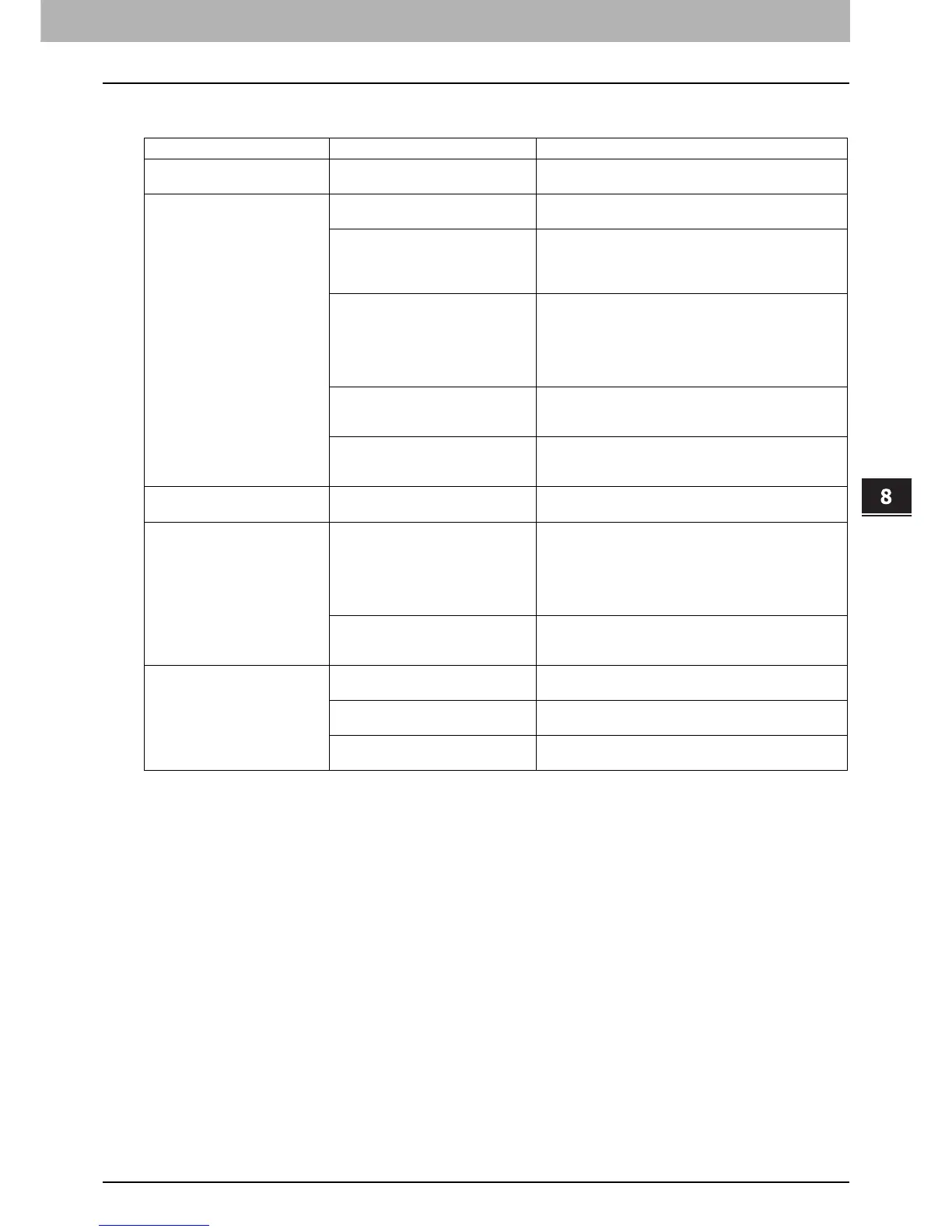8.WHEN SOMETHING IS WRONG WITH THE EQUIPMENT
When You Think Something Is Wrong With the Equipment 111
8 WHEN SOMETHING IS WRONG WITH THE EQUIPMENT
Originals and paper
Problem Description Cause Corrective Action
The original is misfed. The original is unsuited for the
equipment.
Check whether the original is suitable for the equipment.
For details, refer to Chapter 2 of the Copying Guide.
Paper is misfed. The paper is unsuited for the
equipment.
Check whether the paper is suitable for the equipment.
For details, refer to Chapter 1 of the Copying Guide.
The paper size setting registered for
the equipment is inconsistent with
paper in a drawer or on the bypass
tray.
Match the size of the paper placed in the drawer or on the
bypass tray and the size registered on the equipment.
For details, refer to Chapter 1 and 2 of the Copying
Guide.
The stack of paper exceeds the
loading line indicated on the side
guide.
Remove some paper to set it within the height limit line
indicated on the side guide. In particular, be sure that the
upper limit for thick paper is not exceeded when placing
thick paper in the first drawer. The amount of thick paper
you can load in the drawer is lower than that for plain
paper.
There is too little or too much
clearance between the paper and the
side guide of the drawer.
Adjust the space between the paper and the side guide or
the end guide not to take much space.
For details, refer to Chapter 1 of the Copying Guide.
Hidden misfed paper has not been
removed.
Check the sign again on the touch panel to see where the
misfeed occurred.
P.13 “Clearing a Paper Misfeed”
Two or more sheets of paper are
fed together.
Sheets of paper are stuck together. Loosen the stack of paper well and set it again.
Sheets are not aligned when
exiting.
Sheets are not placed in the drawer
with correct side up for this
equipment.
Check the printing side of the sheets and place them
correctly. Information about the printing side may be given
on the wrapping paper of the sheets.
If you cannot find which side is the printing side, try
printing on both sides to see if the sheets are aligned
when exiting.
The type of paper corresponding to
that being used has not been set.
Check that the set paper type corresponds to the paper in
use.
For details, refer to Chapter 1 of the Copying Guide.
The message indicating no paper
does not disappear even after
paper is placed in the drawer.
Sheets placed in the drawer are not
aligned.
Remove the sheets from the drawer, align them, and
replace them.
The side and end guides do not
match the paper size in the drawer.
Adjust the side and end guides to match the paper size.
The amount of paper placed in the
Large Capacity Feeder is too small.
Place more than 10 sheets of paper in the Large Capacity
Feeder.
