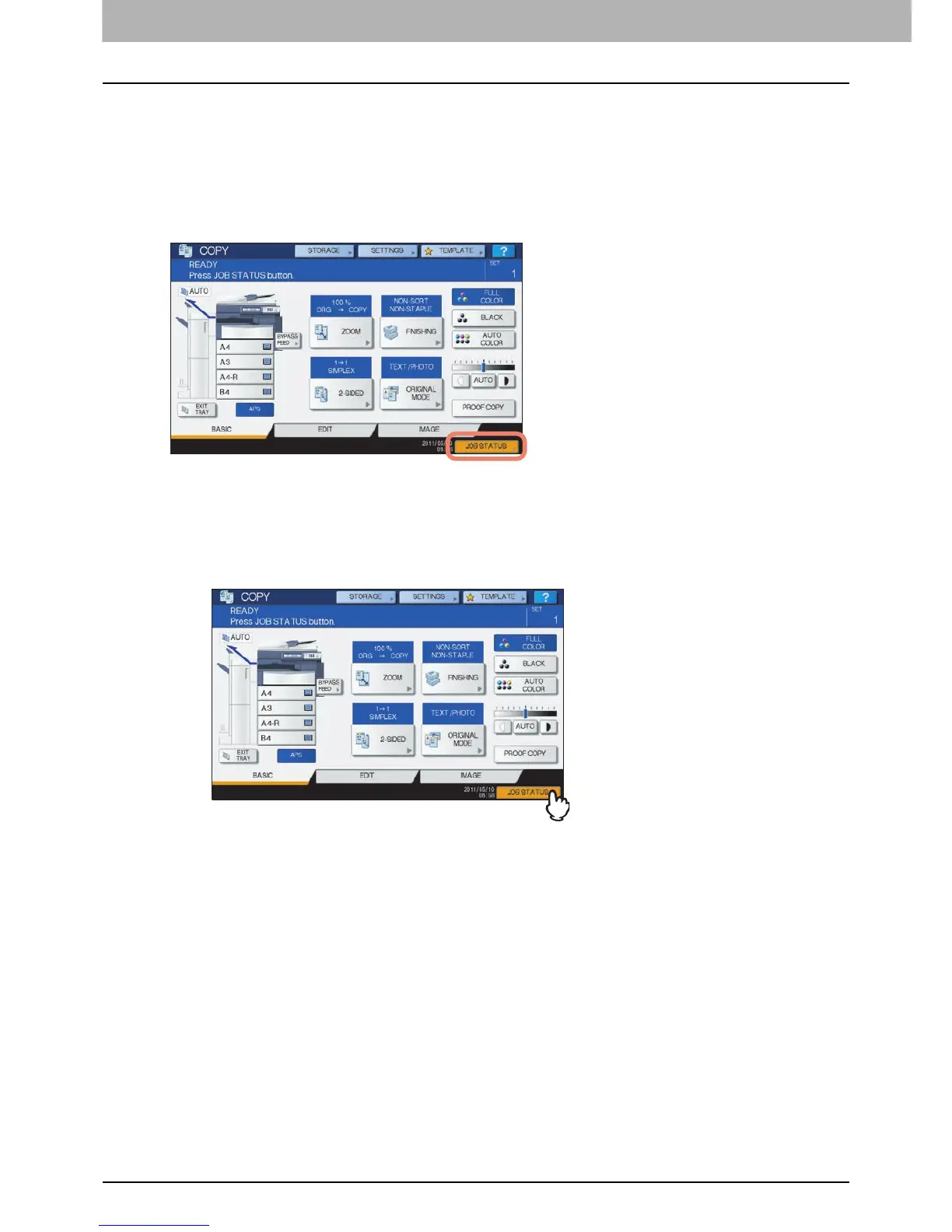3 TROUBLESHOOTING FOR PRINTING
68 Print Job Problems
Print Job Problems
This section describes how to clear the print jobs errors.
Clearing print job errors
Problem Description
A print job error occurs and [JOB STATUS] blinks when the paper specified by the computer is not set in the drawers of the
equipment.
Corrective Action
Clear the error following the procedure below.
To print by placing paper on the bypass tray
1
Press the [JOB STATUS] which is blinking.
2
Place paper of the size specified with the computer on the bypass tray, and press the
[START] button.
Printing is performed. Press [JOB STATUS] when printing has been completed.
Printing by selecting a paper size already placed in another drawer
You can perform printing with the paper already placed in the drawers. Some part of the image may not be printed,
however, if the paper size in the drawer is smaller than the one you have specified.
Press the drawer button you intend to use on the touch panel and press the [START] button.
