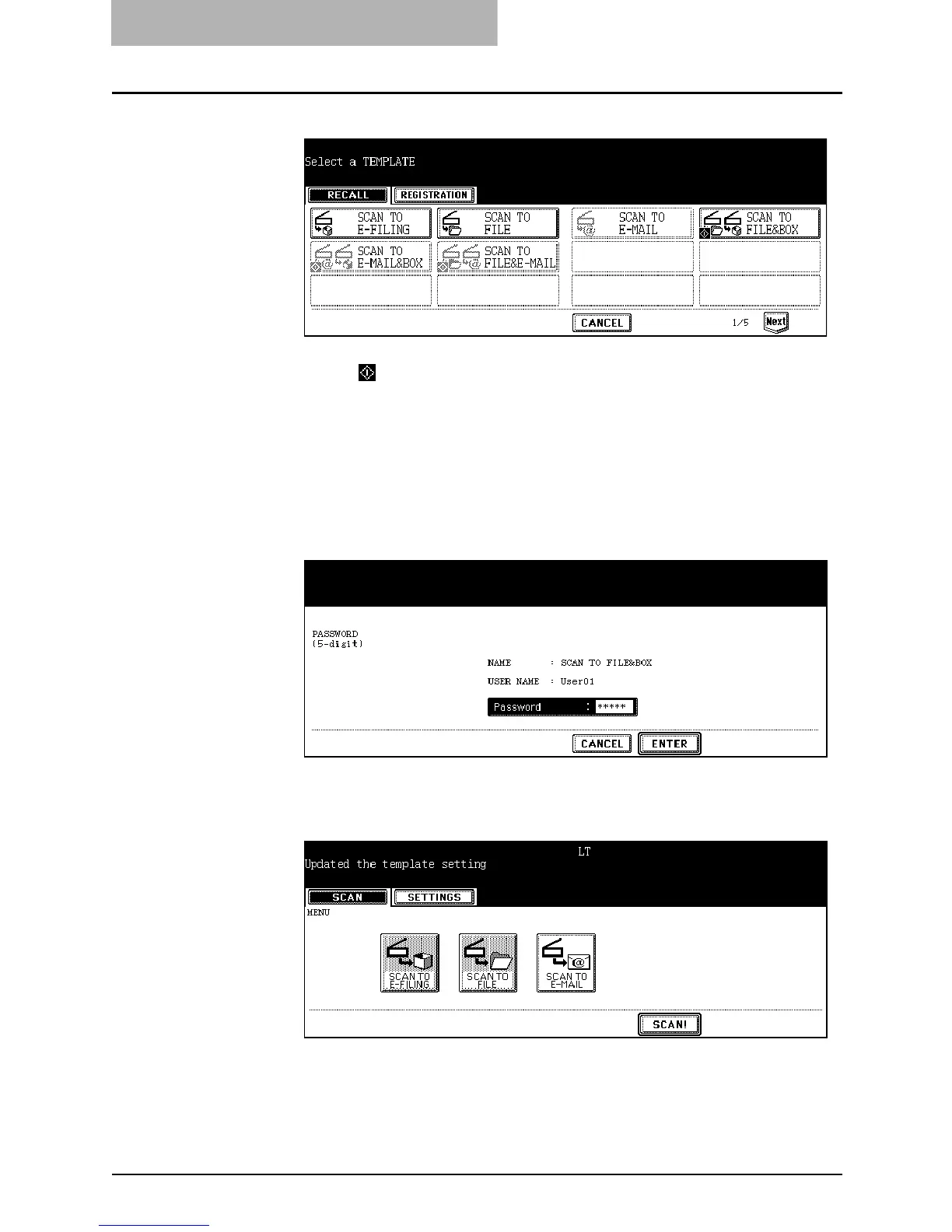5. Using Template
62 Scanning Guide — Scanning Using Template
5. Press the template button that you want to recall.
• If you select a template that the automatic start function is enabled (which
the icon is displayed in the lower left corner of the button) and the pass-
word is not set, the scanning operation is automatically started and finish the
operation. If the password is set to the template, you must enter the pass-
word. In that case, continue to the next step.
• If you select a template that the automatic start function is disabled, the basic
scan menu is displayed. In that case, continue the operation.
6. If the password is set to the selected template, the password
entry screen is displayed. Enter the 5-digit password using
the digital keys and press the [ENTER] button.
• If you select the template that the automatic start function is enabled, the
scanning operation is automatically started and finish the operation.
7. Press the [SCAN!] button.
SUPPLEMENT: If you want to change the scan conditions, press the desired agent button and set the
scan conditions as you require.
