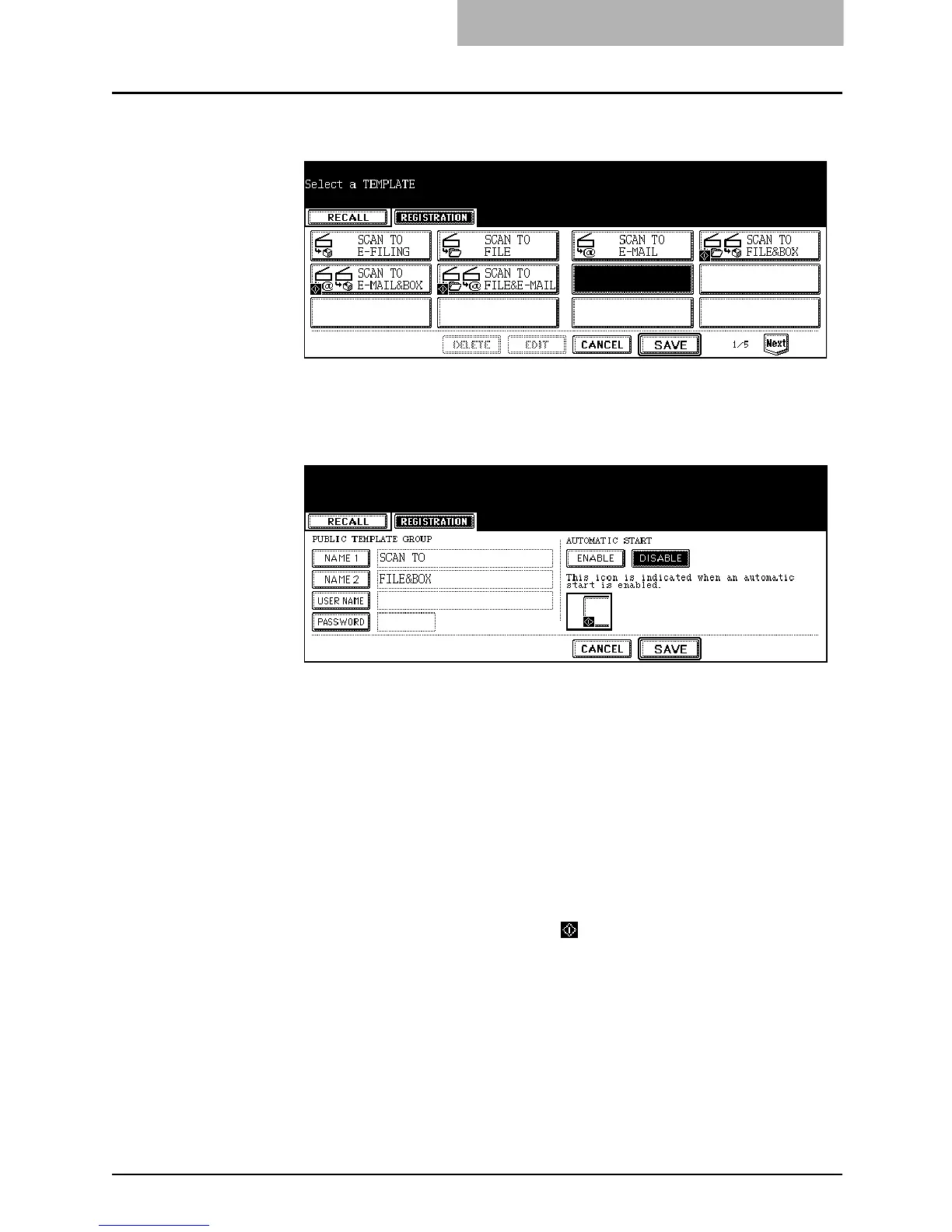5. Using Template
Scanning Guide — Registering Scan Template 71
8. Select the blank template button and press the [SAVE] but-
ton.
SUPPLEMENT: You can also select the existing template button to overwrite the template settings.
9. Specify the following items as you require and press the
[SAVE] button.
z [NAME 1]
Press this to enter the name that appears in the first line on the button.
z [NAME 2]
Press this to enter the name that appears in the second line on the button.
z [USER NAME]
Press this to enter the user name of the template.
z [PASSWORD]
Press this to enter the 5-digit password of the template. If the password is set,
users must enter the password to apply the selected template.
z AUTOMATIC START
Select whether the automatic start function is enabled or disabled. If the
automatic start function is enabled, the operation will be automatically start when
user select the template button. The icon will be displayed in the lower left
corner of the template button if this function is enabled.
