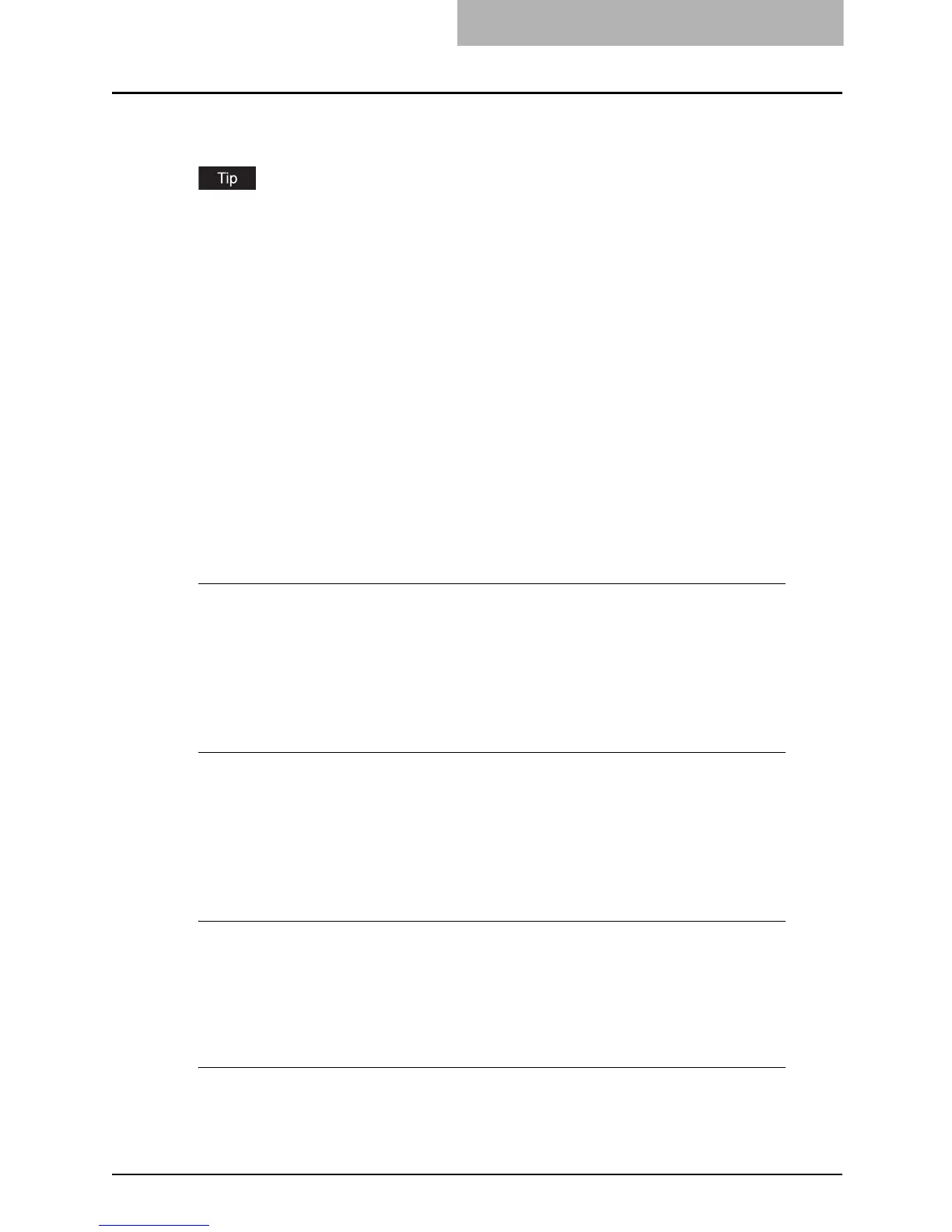Setting Up Print Options 229
Setting Up Print Options
Print Options are the attributes you set to define the way a print job is processed. For example,
the private print and proof print options determine how the copier manages your print job.
To find the printing instructions for your specific needs, refer to the procedures in the following
section.
P.266 “Printing with Extended Print Functionality”
How to Setup
There are several ways to set print options. Also, how the settings effect printing varies depend-
ing on the way you set the options. Also the tabs displayed vary depending on how you display
the printer properties.
Setting Initial Values of Print Options
Setting the print options by displaying the printer properties from the Printers folder within the
Windows Start menu will establish the initial values of the options. For example, the paper size
setting you most commonly use, optional device settings, user information settings, etc., are set-
tings you will not want to change every time you print. It is convenient to set these options as ini-
tial values.
How to display: Windows Vista
1
Click [Start], [Control Panel], [Hardware and Sound] and select
[Printer].
2
Select the printer driver for the equipment and click the “Select
printing preferences” button.
How to display: Windows 2000/XP/Server 2003
1
Click [Start], [Settings], and select [Printers](for Windows 2000) or
[Printers and Faxes](for Windows XP/Server 2003).
2
Select the printer driver for the equipment, click the [File] menu and
select [Printing Preferences].
How to display: Windows NT 4.0
1
Click [Start], [Settings], and select [Printers].
2
Select the printer driver for the equipment, click the [File] menu and
select [Document Defaults].
How to display: Windows 98/Me
1
Click [Start], [Settings], and select [Printers].
