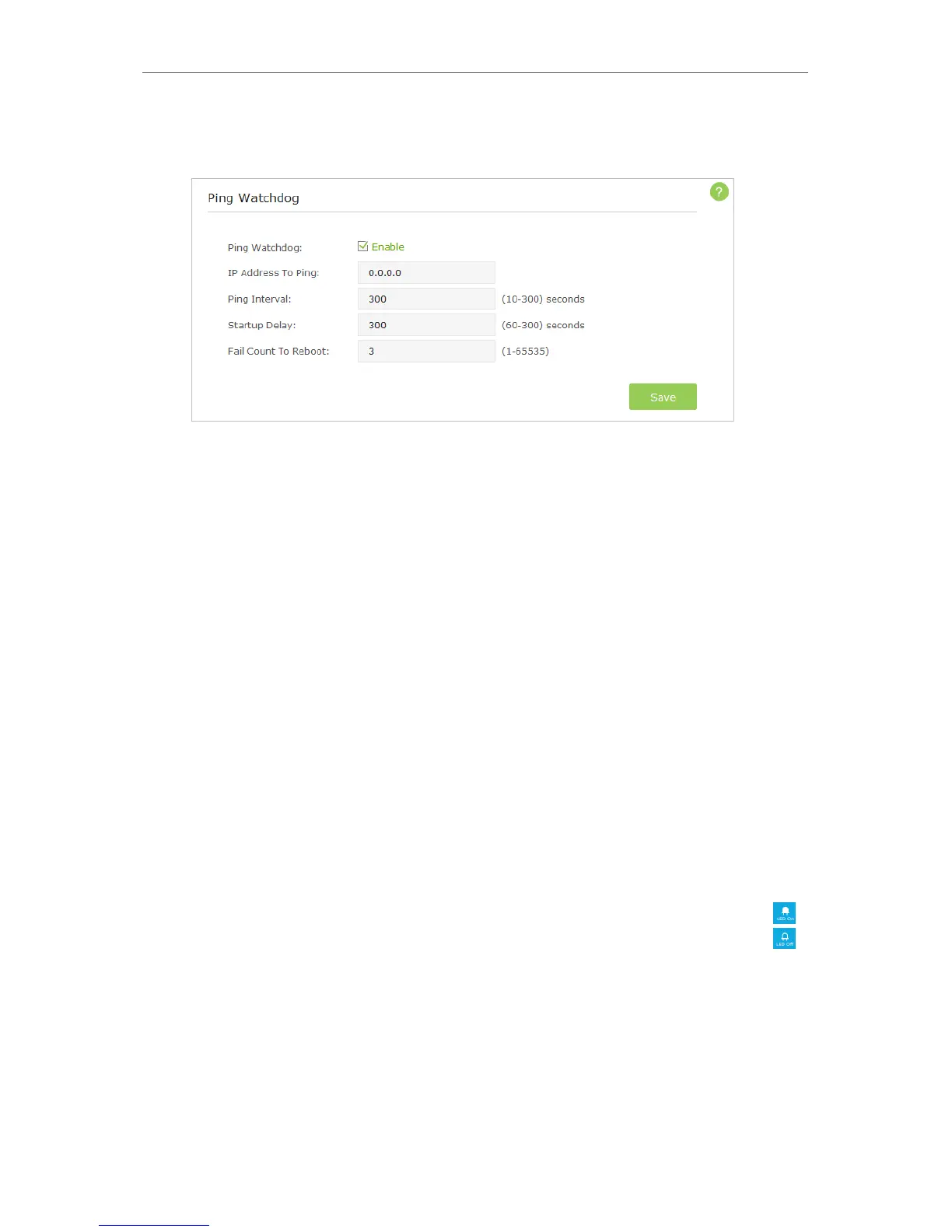2. Go to Advanced > System Tools > Ping Watchdog and complete the settings according
to your needs.
3. Select the Ping Watchdog checkbox to enable the function.
4. Enter the IP address of the target host in IP Address To Ping field that you want to
send ping packets to.
5. Enter the time interval (in seconds) between two continuous ping packets in Ping
Interval field.
6. Enter the time delay (in seconds) before the first ping packet is sent out when the
device is restarted in Startup Delay field.
7. Enter a number of ping count(s) that the device can send continously in Fail Count To
Reboot field. If the value is exceeded, the device will restart automatically.
8. Click Save.
6. 10. LEDs Control
The LEDs indicate AP device’s activities and behavior. You can turn on or turn off the AP
device’s LEDs from the web-based management page.
1. Visit http://tplinkap.net, and log in with the username and password you set for the
AP device.
2. Click the LED On or LED Off icon on the top right corner of the page. The icon
displays that the LEDs is on and you can click it to turn off the LEDs. The icon
displays that the LEDs is off and you can click it to turn on the LEDs.