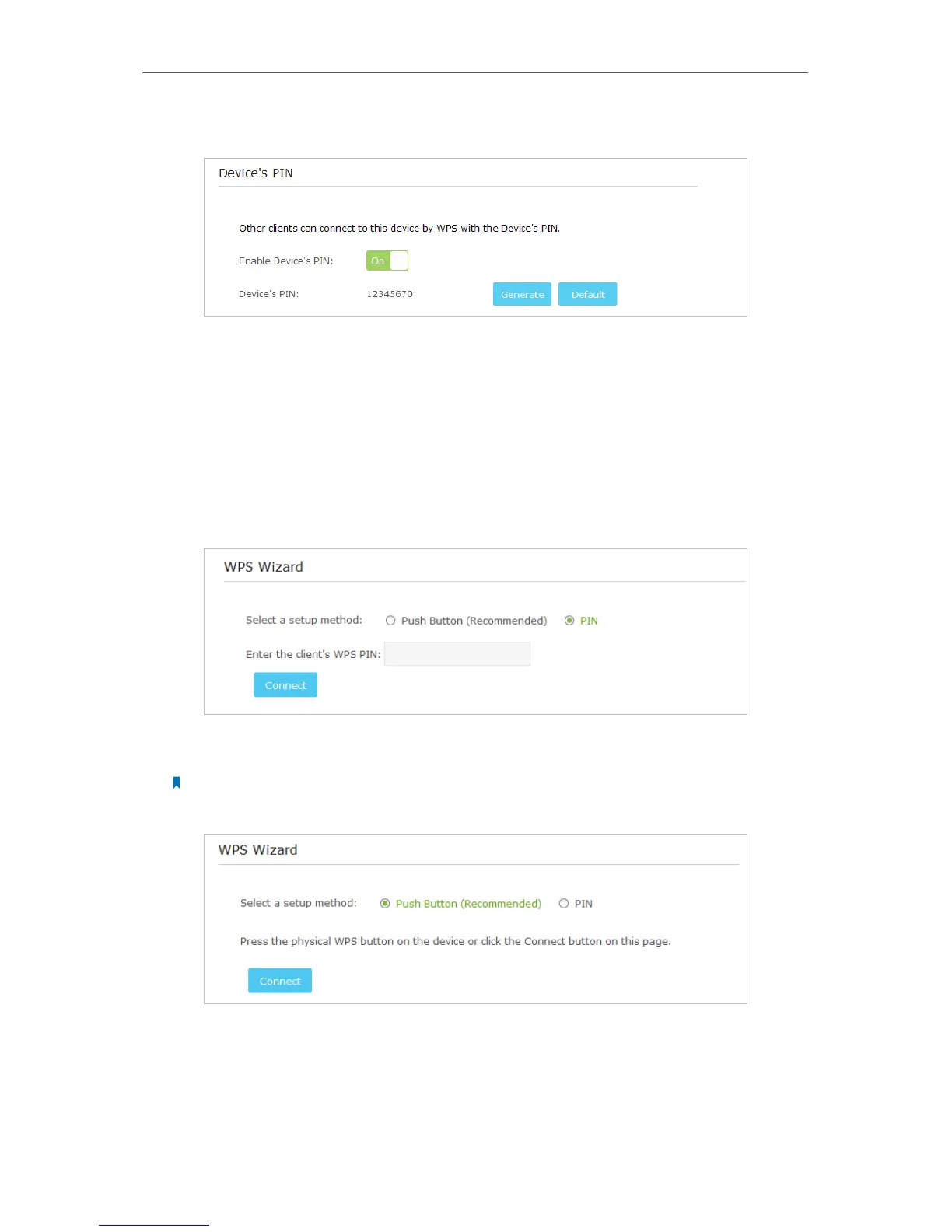16
Chapter 4
¾ Using the AP Device‘s PIN
1 ) Toggle On Enable Device’s PIN to allow wireless clients to connect to the device
using the Device’s PIN.
2 ) Click Generate to generate a new PIN randomly or click Default to restore the
current PIN to the factory default PIN. Using this PIN to connect to the AP
device. The default PIN can be found on the label of the AP device.
¾ Using the wireless client’s PIN
1 ) Select the PIN as the setup method.
2 ) Entering the wireless client’s WPS PIN into Enter the client’s WPS PIN field and
click Connect.
Note:
Selecting Push button method (Recommended) is equal to pressing the physical WPS button on the device.
4. 3. Manually set up a wireless connection
Follow the steps below to check or modify your wireless connection settings.