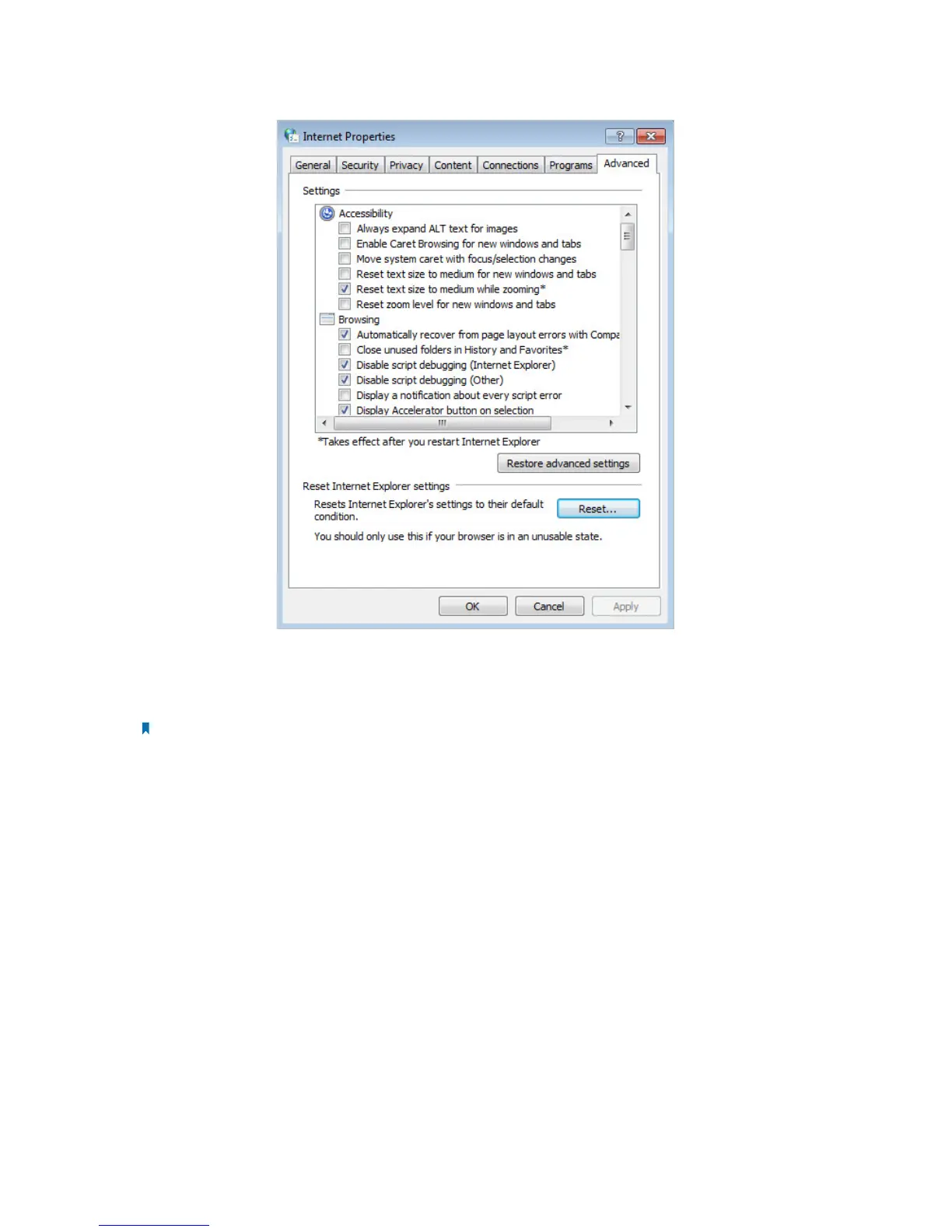43
5. Change a web browser or computer and log in again.
6. Reset the AP device to factory default settings: use a pin to press and hold the Reset
button for five seconds until the Power LED starts blinking, then release the button.
Note: Upon resetting, all previous configurations will be cleared, and the AP device will reset to the default AP
Mode.
Open a web browser and log in again. If login still fails, please contact the technical
support.
Q4. What can I do if the login window does not appear?
You can try the following methods to solve the problem:
• Change the computer’s static IP address to obtain an IP address automatically.
• Verify if http://tplinkap.net or http://192.168.0.254 is correctly entered in the web
browser.
• Use another web browser and try again.
• Reboot your AP device and try again.
• Power off your host AP and enter http://tplinkap.net into the web browser to try
again.