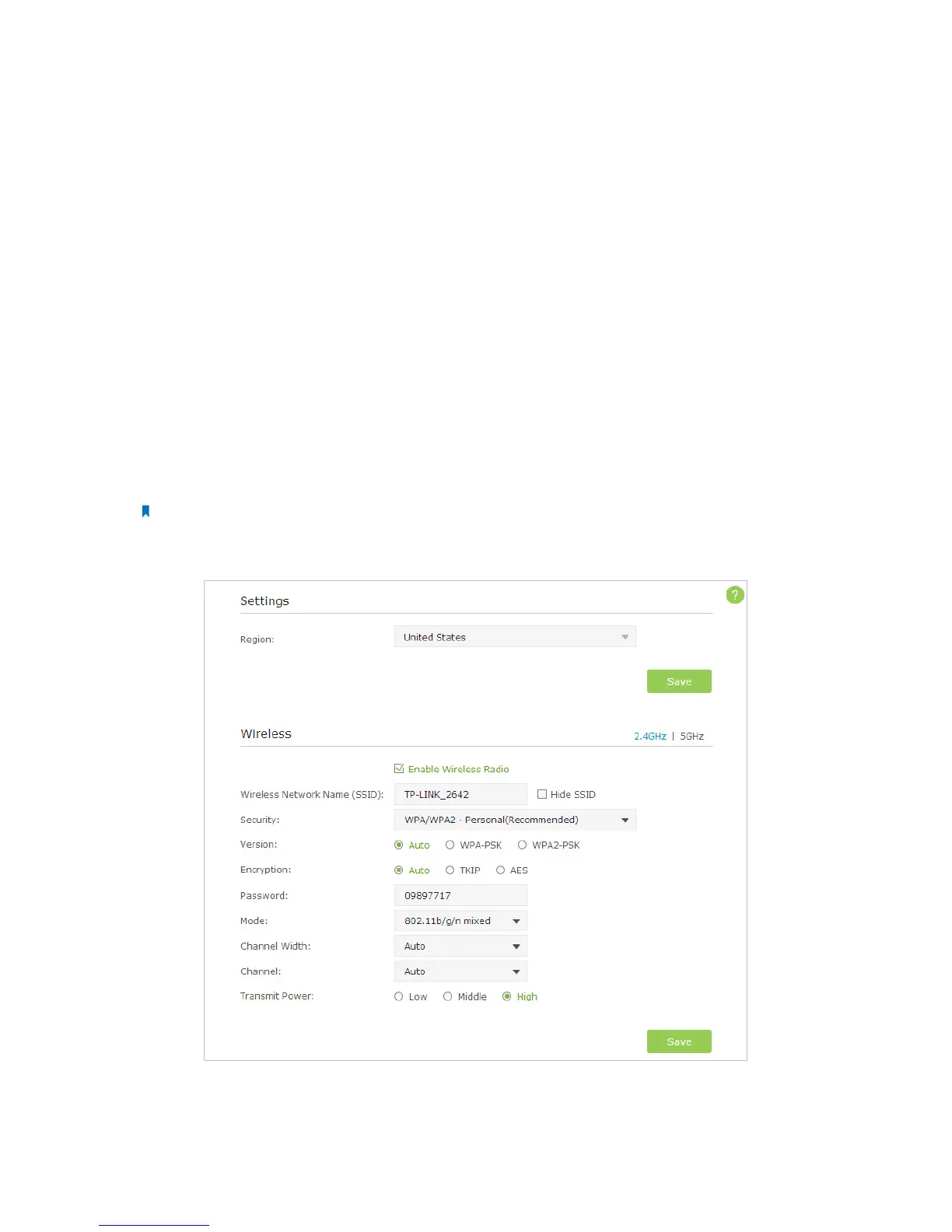100
4 ) Expand Services and Applications > Services, find and locate Wireless Zero
Configuration in the Services list on the right side;
5 ) Right click Wireless Zero Configuration, and then select Properties;
6 ) Change Startup type to Automatic, click on Start button and make sure the
Service status is Started. And then click OK;
7 ) Connect to wireless network.
If you can find other wireless network except your own, please follow the steps
below:
1. Check the WLAN LED indicator on your wireless router/modem;
2. Make sure your computer/device is still in the range of your router/modem, move
closer if it is currently too far away;
3. Go to Advanced > Wireless > Wireless Settings, and check the wireless router settings,
double check your Wireless Network Name, make sure the Region is selected correctly
and wireless is not hided;
Note: Different countries have different laws about wireless channel. For example, USA allows 2.4GHz channel
from 1 to 11, while UK allows from 1 to 13.If you select the Region as UK or the Channel as 12/13 while you are in
USA, your computer might not be able to pick up the signal.
4. Connect to wireless network.