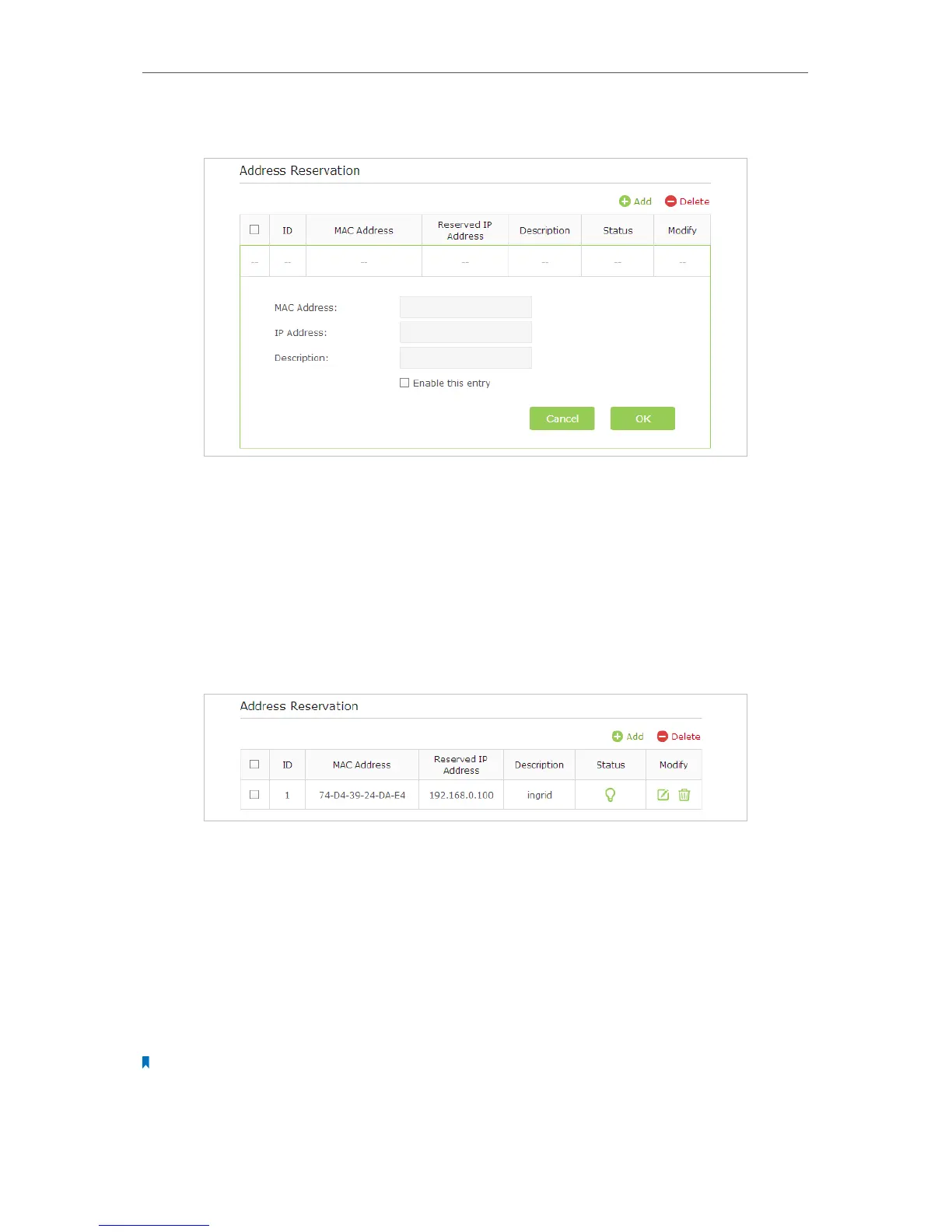70
Chapter 11
Customize Your Network Settings
1. Click the Add button.
2. Enter the MAC address of the client device.
3. Enter the IP address to set to the client device.
4. Enter the Description for the rule.
5. Select the Enable This Entry checkbox.
6. Click OK.
The IP address reservation is configured successfully, and you can see the rule shown
as below.
11. 4. Set Up a Dynamic DNS Service Account
Most ISPs (Internet service provieders) assign a dynamic IP address to the router and
you can use this IP address to access your router remotely. However, the IP address can
change any time and you don’t know when it changes. In this case, you might need
the DDNS (Dynamic Domain Name Server) feature on the router to allow you and your
friends to access your router and local servers (FTP, HTTP, etc.) using domain name, in
no need of checking and remembering the IP address.
Note:
DDNS does not work if the ISP assigns a private WAN IP address (such as 192.168.1.x) to the router.
To set up DDNS, please follow the instructions below: