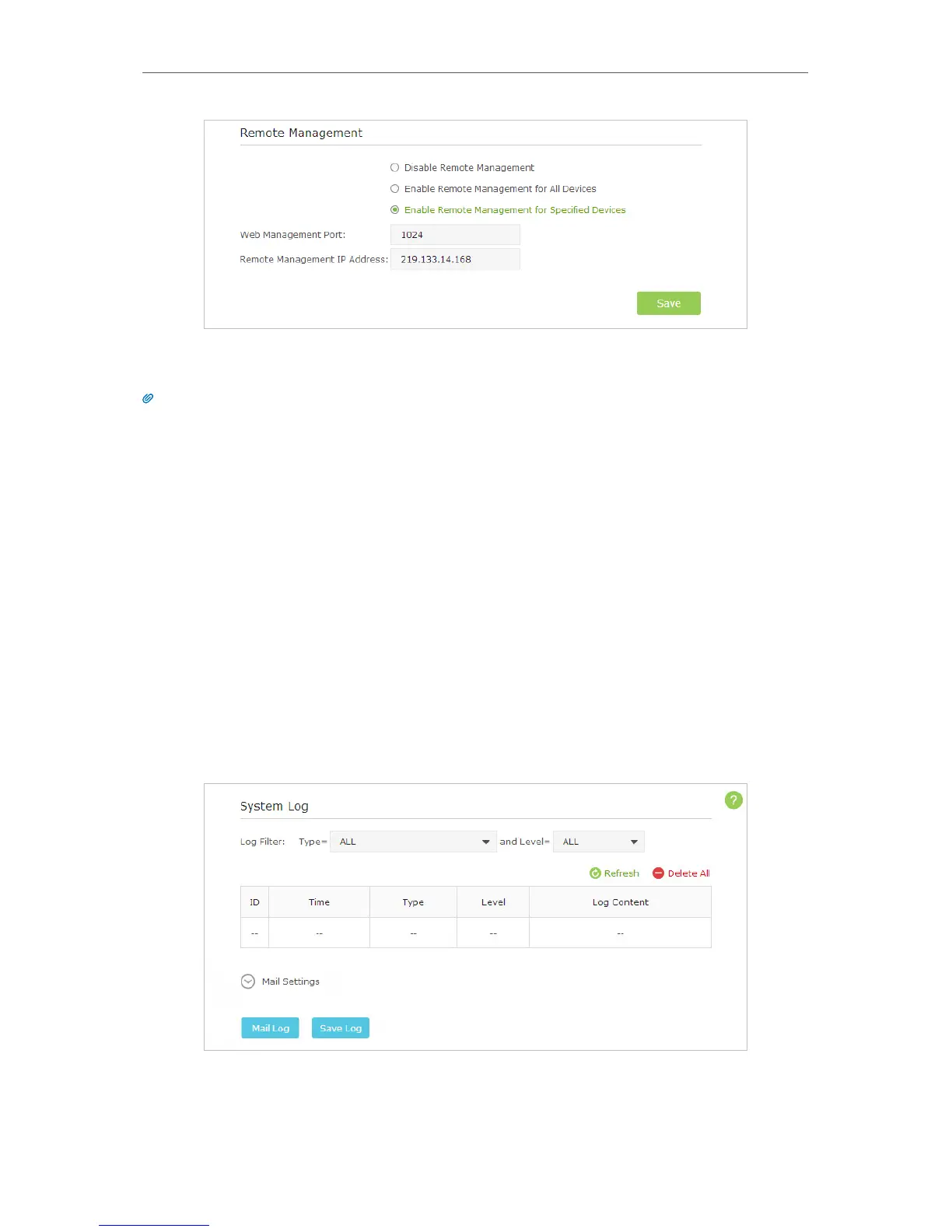87
Chapter 12
Manage the Router
Devices using this WAN IP can manage the router by logging in to http://Router’s WAN
IP:port number (such as http://113.116.60.229:1024).
Tips:
The router’s WAN IP is usually a dynamic IP. Please refer to 11. 4. Set Up a Dynamic DNS Service Account if you want to
log in to the router through a domain name.
12. 9. System Log
When the router does not work properly, you can save the system log and send it to the
technical support for troubleshooting.
¾ To Save the System Log in Local:
1. Visit http://tplinkwifi.net, and log in with the username and password you set for the
router.
2. Go to Advanced > System Tools > System Log.
3. Choose the type and level of the system log to your need.
4. Click Save Log to save the system log to local.